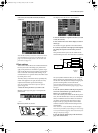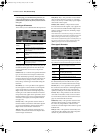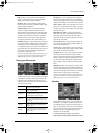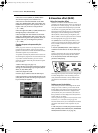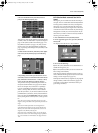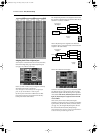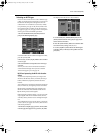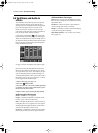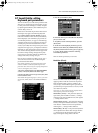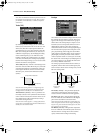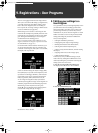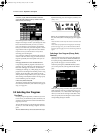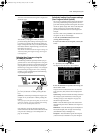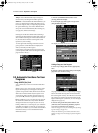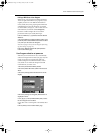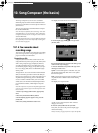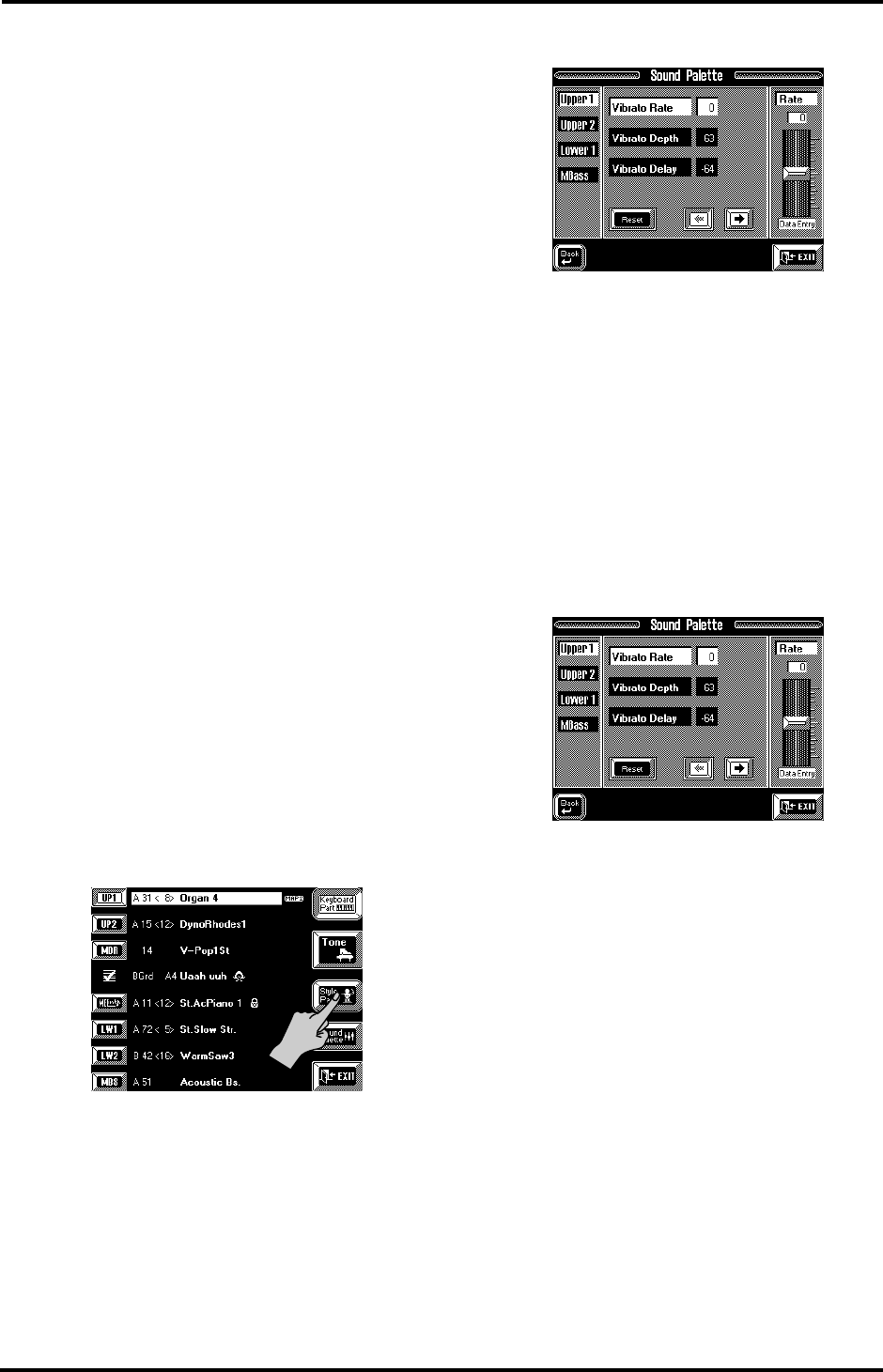
125
VA-76 – Sound Palette: editing Keyboard part parameters
8.7 Sound Palette: editing
Keyboard part parameters
Your VA-76 allows you to edit certain parameters that
affect the way a Keyboard part sounds when you play
it. These parameters will help you “modify” the parts
by adjusting their brilliance, their modulation speed
(Vibrato Rate), and so on.
Please bear in mind that the parameters discussed in
this chapter only apply to the following Keyboard
parts: Upper1, Upper2, Lower1, M.Bass (you must
select one of these to ensure that the [Sound Palette]
field is displayed). (The VariPhrase part provides its
own editable parameters, see page 77 and following.)
Assigning another Tone to a Keyboard part does not
reset the part parameters discussed below. In other
words, if you modify the envelope of the piano sound
assigned to the Upper1 part, you might be inclined to
think that you have changed the envelope of the piano
Tone and that selecting another Tone for Upper1 will
load other envelope settings. Though that is partly
correct, the part parameter settings are added to the
settings of the Tone you assign to a part.
Parts are in fact containers in which you can “put” a
Tone and whose sound can be modified using the
parameters described below.
Note: All Part parameters are relative parameters whose
values are added to or subtracted from the preset Tone
parameter values. That is why you can specify both positive
(“more”) and negative (“less”) values.
1.
Press the [TONE] button in the BANK/NUMBER
section, or the [Tone] field on the Master page.
2.
On the page that appears now, press the [Part] field
in the lower left corner.
Note: Rather than performing steps (1) and (2), you could
also press the [PART] button in the BANK/NUMBER sec-
tion.
3.
Press the [Sound Palette] field.
4.
In the left column, press the field of the Keyboard
part you wish to edit.
5.
To quickly reset the selected parameter, press the
[Reset] field.
6.
To edit one of the displayed parameters, press its
field and use the slider, the [TEMPO/DATA] dial, or
the [DATA] button/Numeric Entry pad (see page 49).
7.
Use the [o][k] fields to select the remaining
Sound Palette parameters.
Here are the Part parameters you can edit:
Modulation (Vibrato)
Vibrato is an effect created by modulating the pitch.
Applying vibrato makes the sound more expressive.
Pitch modulation adds a pleasant “wobble” to the
notes you play. Use the following three parameters if
you think the part in question has too much (or could
use a little more) vibrato.
Note: Some “V” Tones contain natural (sampled) vibrato
whose depth or speed cannot be changed.
Vibrato Rate [-64~63]— This parameter adjusts the
speed of the pitch modulation. Positive (+) settings
make the preset pitch modulation faster, and negative
(–) settings make it slower.
Vibrato Depth [-64~63]— This parameter adjusts the
intensity of the pitch modulation. Positive (+) settings
mean that the “wobble” becomes more prominent,
while negative (–) settings make it shallower.
Vibrato Delay [–64~63]— This parameter adjusts the
time required for the vibrato effect to begin. Positive
(+) settings increase the time before vibrato will
begin, and negative settings shorten the time.
VA-76.book Page 125 Friday, January 12, 2001 12:35 PM