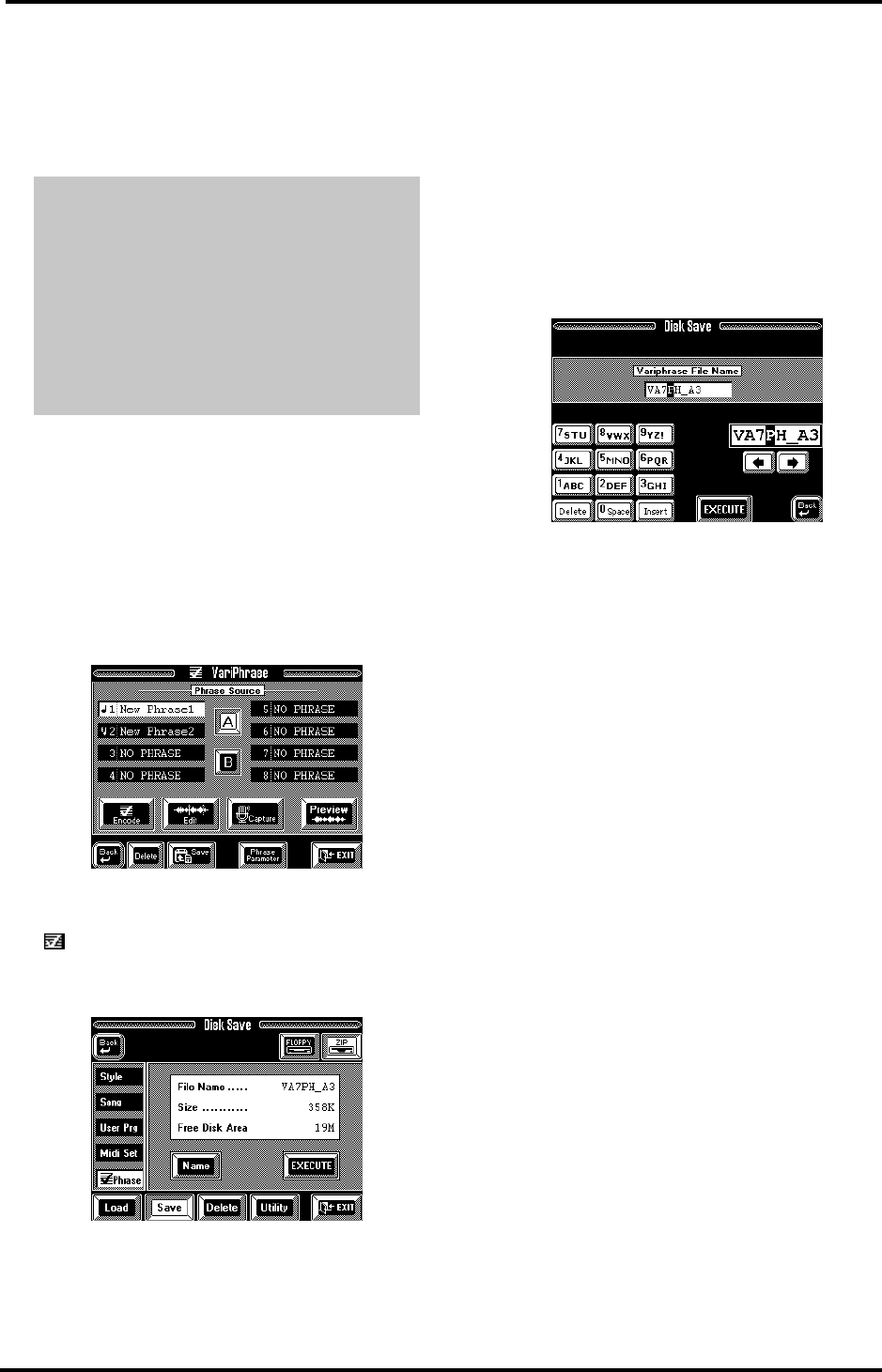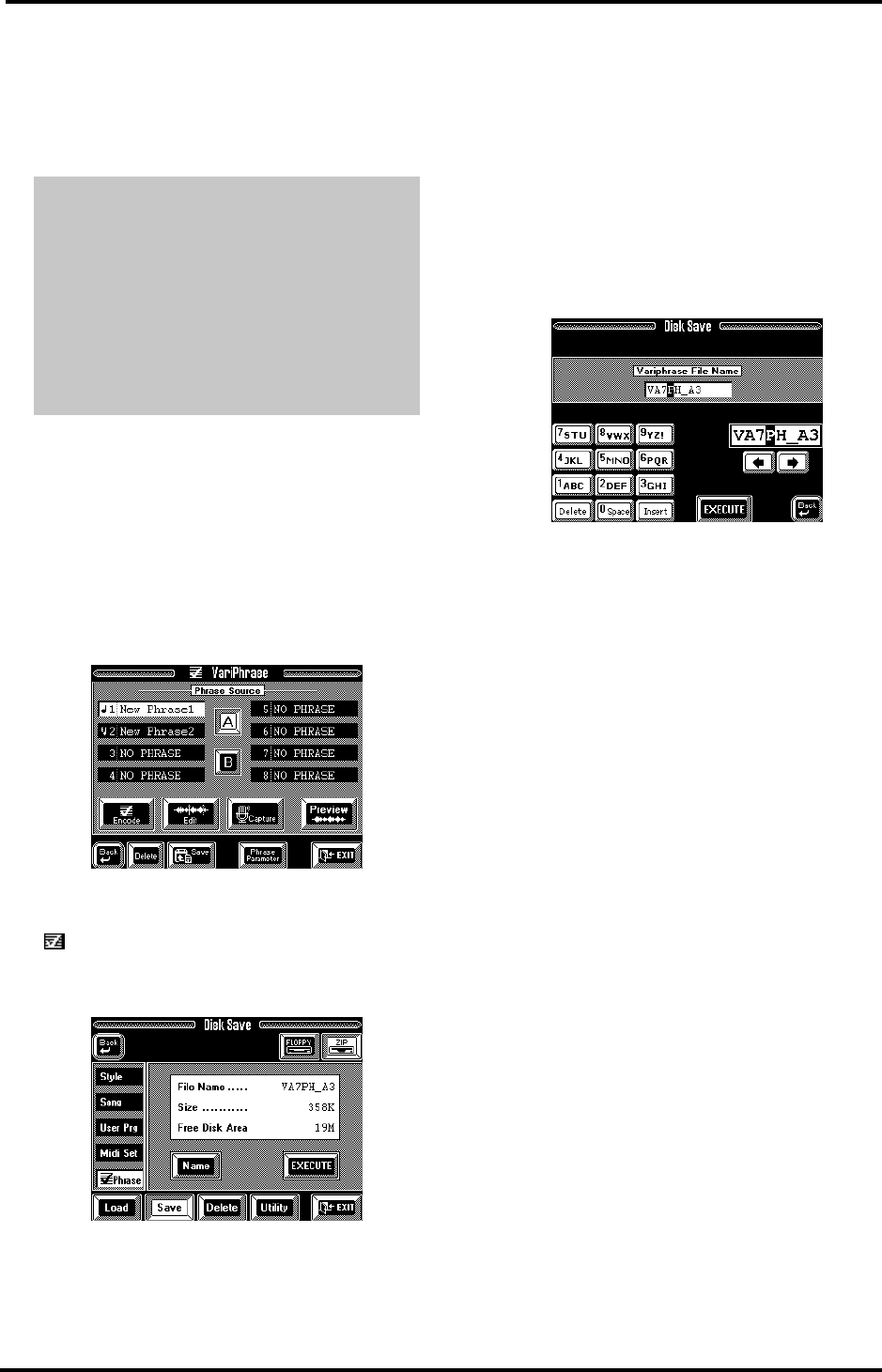
VA-76 Owner’s Manual—More about the VariPhrase part
76
11.
Play a few notes on the keyboard to try out the
phrase. If necessary, correct any of the above parame-
ters, and press [EXECUTE] again.
Note: If you change a setting after pressing [EXECUTE],
you must encode the phrase again (by pressing [EXECUTE]
yet again).
Saving your VariPhrase
Now that you have created your first phrase, there is
one important step before you can take a break or start
“playing” with it: you must save it to disk. It will
indeed be erased as soon as you switch off the VA-76.
1.
If you followed our steps above, press the [oBack]
field to return to the VariPhrase menu.
2.
On the VariPhrase menu page, press the [Capture]
field.
You can also press the [Save] field. (Otherwise, press
the [FUNCTION MENU] button, the [Disk] field, the
[ Phrase] field, [Single Phrase], select the Save
page, and press [Proceed].)
3.
Press [Save].
If you have already saved a previous version of this
phrase to disk, and wish to overwrite the older ver-
sion, you can skip to step (7).
4.
Insert a Zip disk into the Zip drive and press the
[ZIP] field.
Though you could also use a floppy disk (and press
[FLOPPY]), we strongly recommend to work with Zip
disks. After all, a floppy may be just enough for one
phrase (if that), while a Zip disk allows you to build
your own libraries.
Note: Do not use the Zip disk that came with your VA-76.
As a rule, you should not save any of your own data to the
supplied Zip disk.
Note: You may have to format the Zip disk (see page 132).
5.
Press the [Name] field.
6.
Enter the name of your new VariPhrase.
See page 68.
Note: Note that what you are entering here is the “File
Name” for the VariPhrase. This can only be 8 characters
long, and is used for identification purposes by the VA-76.
7.
Press the [EXECUTE] field.
The animated clock indicates that the data are being
saved to disk, after which a “Complete” message is dis-
played.
8.
Press [EXIT] to return to the VariPhrase menu (if
that is where you came from).
Note: You can also save all 16 User phrases as a so-called
Phrase Set. See page 212. It is even possible to have the
VA-76 load such a Set automatically when you switch it on.
See page 209.
There is also another way of working with audio
fragments: turn all syllables or sentences you need
into separate VariPhrases and switch between them
by pressing the VariPhrase [1]~[8] buttons while
you are playing (use the [GROUP] button to switch
between groups A and B). These changes are so fast
(no delays) that you can take advantage of them for
“meaningful” vocal lines.
Note: Do not forget to load all VariPhrases that make up
the “entire” song at a later stage (see page 69).
VA-76.book Page 76 Friday, January 12, 2001 12:35 PM