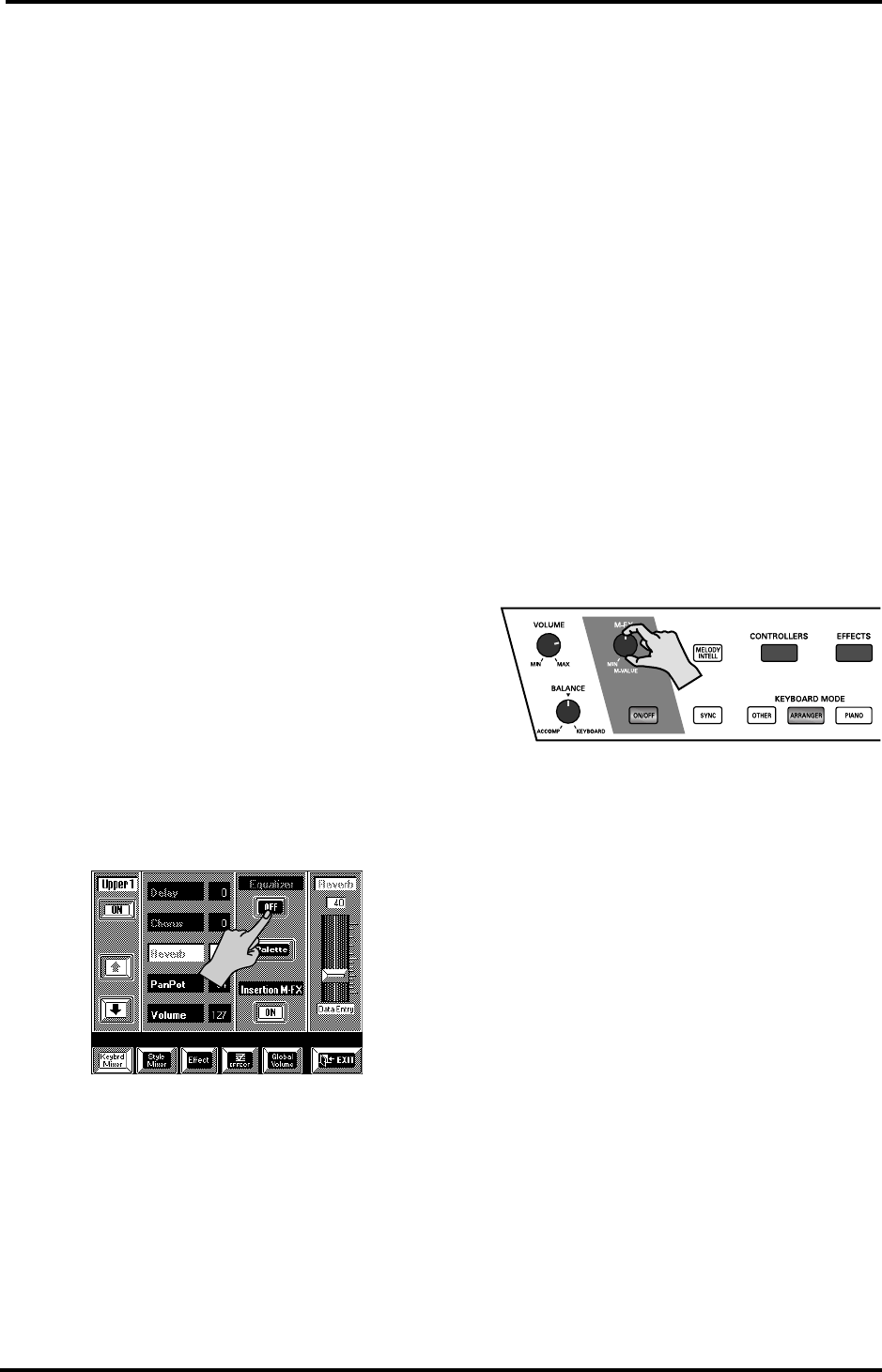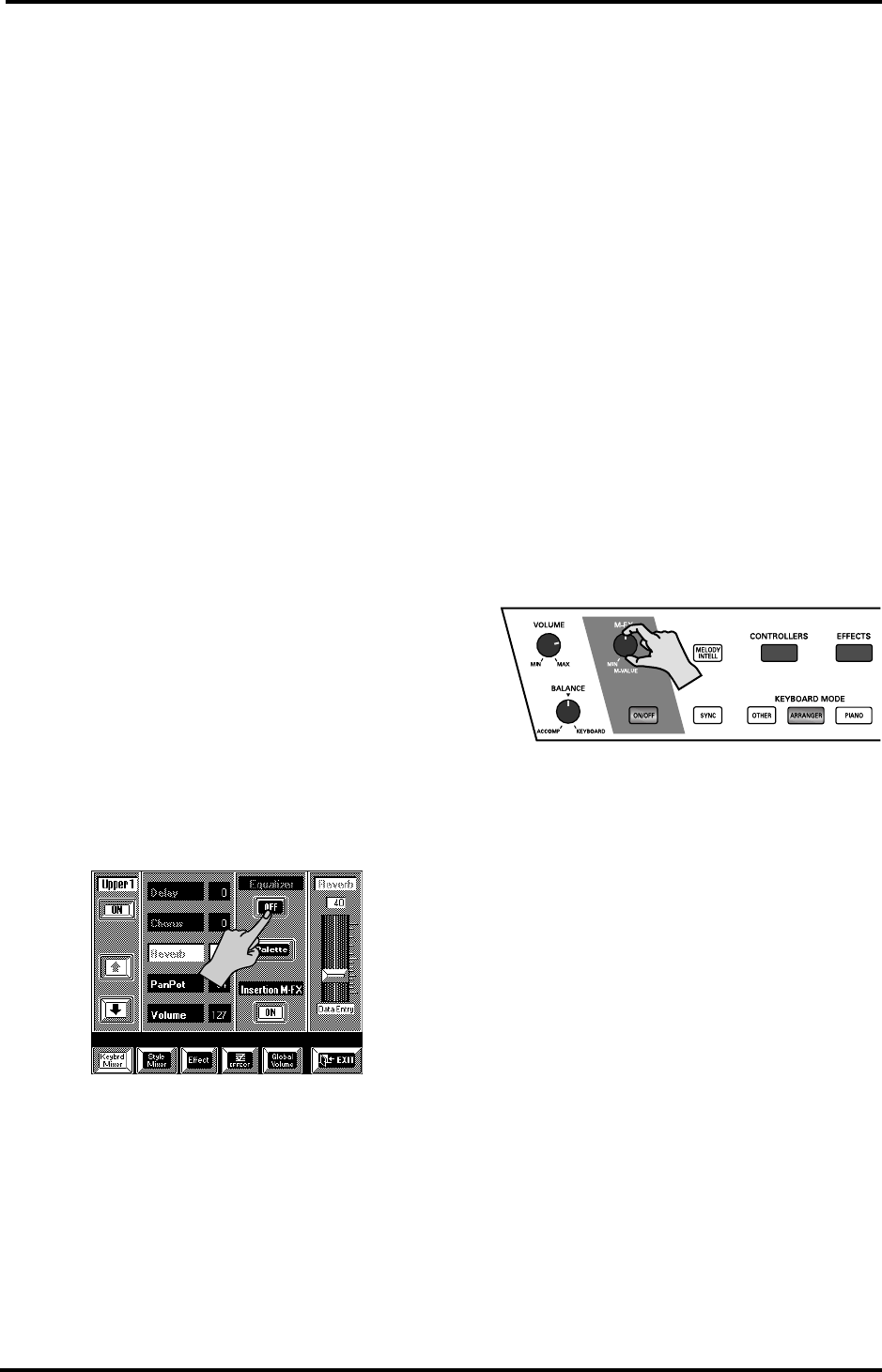
VA-76 Owner’s Manual—Mixer, effects and editing
120
2.
Press the Low Gain [400Hz] or [200Hz] field to
select the low frequency to be boosted or cut.
3.
Press the Low Gain value field and use the slider
(right), the [TEMPO/DATA] dial, or the [DATA] but-
ton/Numeric Entry pad to enter a positive (boost) or
negative value (cut) for the Low Gain parameter
(–12~+12dB).
4.
Press the High Gain [6kHz] or [3kHz] field to select
the high frequency to be boosted or cut.
5.
Press the High Gain value field and use the slider
(right), the [TEMPO/DATA] dial, or the [DATA] but-
ton/Numeric Entry pad to enter a positive (boost) or
negative value (cut) for the High Gain parameter
(–12~+12dB).
Choosing the parts to be processed by the
equalizer
When you power on the VA-76, all parts are set to be
processed by the equalizer, so that you can use the
equalizer as master tone control that modifies the bass
and treble response of your instrument.
An equalizer is usually only effective when used to cor-
rect the frequency response of one sound that is in the
way of other sounds. Therefore, you now need to
switch the equalizer off for all parts that don’t require
tone correction.
1.
Select a Mixer page (see page 112).
2.
Select the Mixer group that contains the part whose
settings you want to change by pressing the [Keybrd
Mixer] or [Style Mixer] field.
3.
Press the [Single Part] field.
4.
Use the [i][m] fields to select the desired part.
5.
Press the Equalizer [ON/OFF] field to make it read
[OFF] (blue) if you don’t want the part in question to
be processed by the equalizer.
8.5 Insertion effect (M-FX)
Using the insertion effect
Your VA-76 contains a multi-effect that can be
assigned to the Keyboard parts (if they are assigned to
the OUTPUT 1 sockets, see page 115). You can select
one type and decide which Keyboard part(s) should
use the effect. As applying this effect to one or several
Keyboard parts also changes the way in which the Key-
board part(s) can take advantage of the remaining
effects (Reverb, Chorus, Delay, and Equalizer), this
effect is called an insertion effect (because it is inserted
into the signal path). See page 123 for details.
The [M-FX] knob on the front panel allows you to
control one parameter of the insertion effect in real-
time, and thus to add even more expression to the
parts you play.
1.
Press the [ON/OFF] button (so that it lights) to
switch the insertion effect on or off (the button goes
dark).
Doing so also changes the way in which the affected
Keyboard part(s) is processed by the other effects.
2.
Use the [M-FX] knob to control the assigned
parameter while playing.
This assignment is preset and cannot be changed. Bear
in mind, though that it varies according to the cur-
rently selected M-FX effect. It always influences the
parameter for which realtime control really makes
sense.
Realtime control via the display
If one effects parameter is not enough for the sound
changes you want to achieve, you can select the fol-
lowing display page where two M-FX parameters can
be controlled (one of which is also assigned to the
[M-FX] knob). For your convenience, the names of
these parameters are also displayed so that you know
exactly what you are doing.
Note: The parameters assigned to the [M-FX] knob are also
indicated by a “°” in the table starting on page 219.
Let’s have a look at how you can modify the two effects
parameters and add even more expression to your
music:
1.
If the UP1 part is currently off, press the Keyboard
Mode [OTHER] button followed by the [KEYBOARD
MODE] field and switch it on (see page 36).
VA-76.book Page 120 Friday, January 12, 2001 12:35 PM