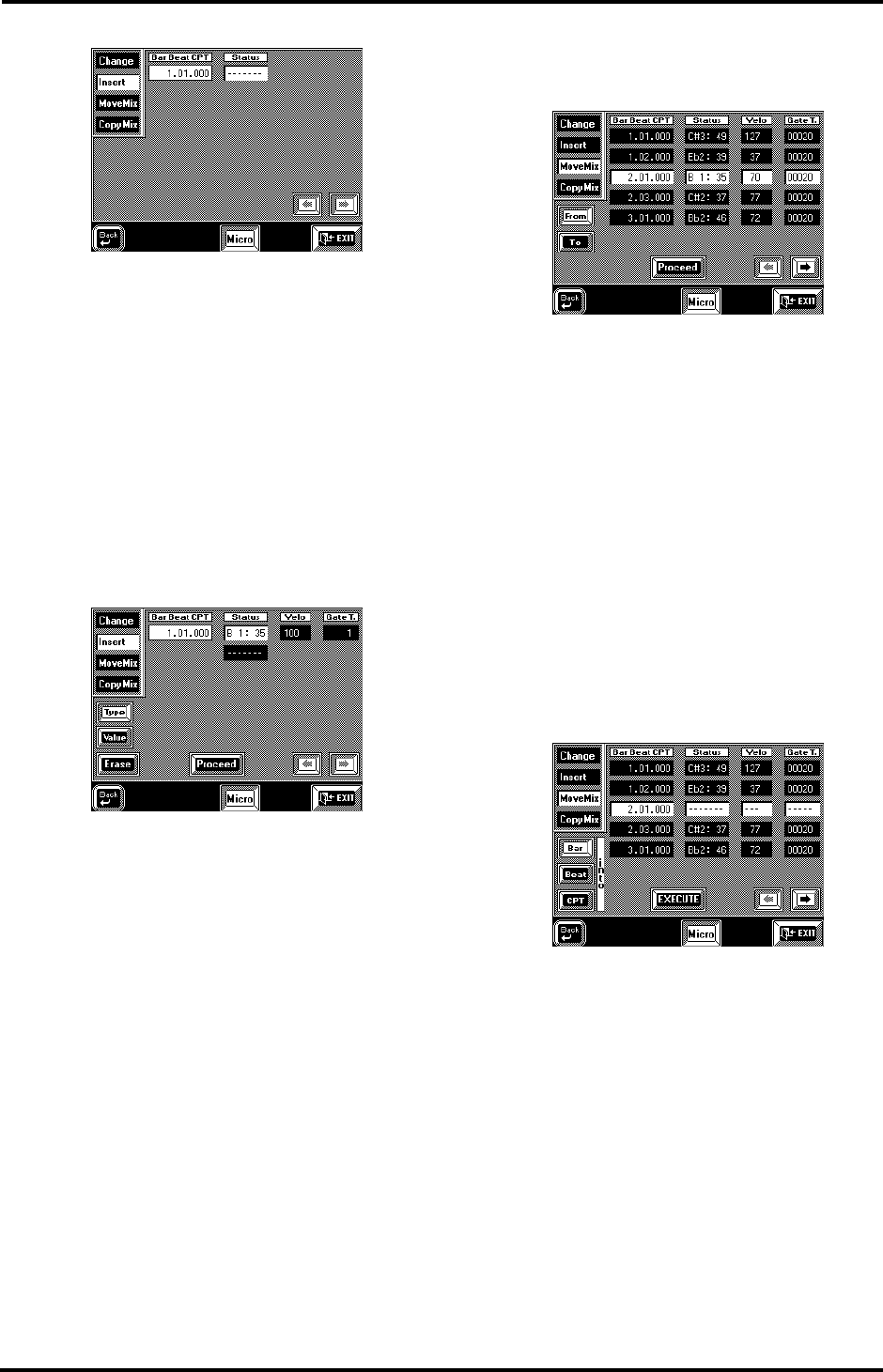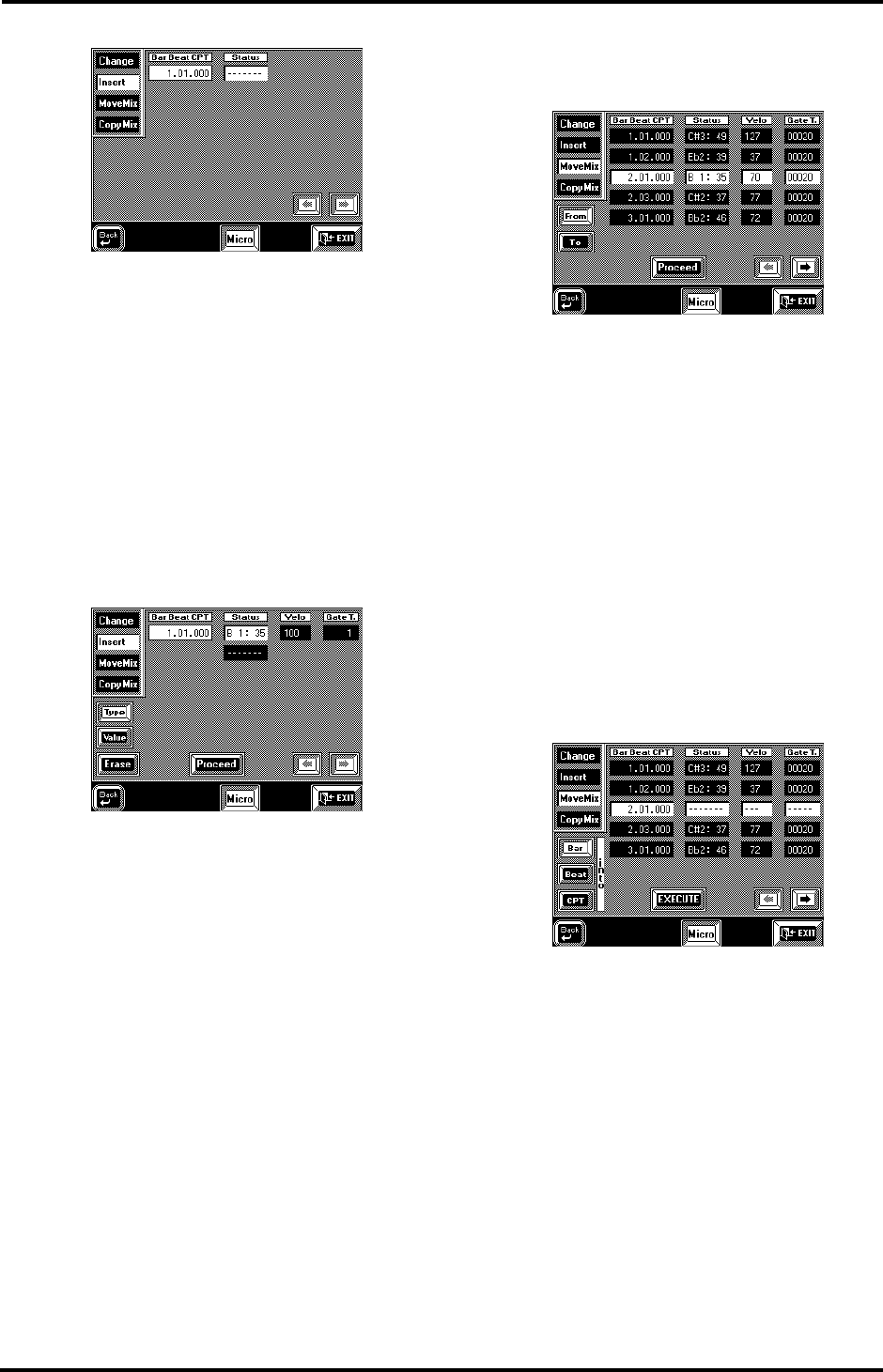
183
VA-76 – User Style Micro mode
Status— Use the [TEMPO/DATA] dial to select the
Status of the new event (note, control change, etc., see
the table on page 177). You may have to press the
[Ty pe] field if it is not displayed in white. Then press
the [Va l u e] field and specify the “identity” of the event
(CC number, note number – [Type] only allows you to
specify the kind of event to be inserted: note message,
control change, etc.).
To insert a note event, you can also press the corre-
sponding key on the VA-76’s keyboard. If the velocity
value is not the one you need, either press the same
key again (harder or softer) or use the [Velo] field to
set it. Depending on the selected parameter, the dis-
play now looks as follows:
Note: You can only program one note at a time. Playing a
chord will only enter the last note you played.
Velo— As stated above, the Velo value does not neces-
sarily refer to a velocity value. It is also used to indicate
and (on this page) set the value assigned to the control
change, etc. in question.
Gate T— The Gate T value can only be set for note
events. Use it to specify the duration of the new note.
Remember that Gate Time value “1” is enough for
ADrums note events.
Erase— Press this field to get rid of the new event.
Note: Press [oBack] to jump back to the first Insert page if
you need to change something.
Proceed— Press this field to confirm your settings and
assign them to the event.
Move Mix
[FUNCTION MENU] button
→
[User Style Composer] field
→
[Micro] field
→
[Move Mix]
The Move function allows you move the selected event
(or events) to another position. This is similar to using
the Shift function (see page 180) but it applies only to
one or a few events at a time.
From— Press the [From] field in the left column and
the field of the first event you wish to move (this field
must be displayed in white). Use the [o][k] fields or
the [TEMPO/DATA] dial to call up other groups of 5
events (these are not selected automatically).
To— Press the [To] field. Next, scroll through the
available events (using [o][k] or the [TEMPO/
DATA] dial) to jump to the page where the last event
you wish to move is displayed. Press the desired field.
All events between [From] and [To] are now selected.
Proceed— Now that the range of events to be moved
is selected, press the [PROCEED] field to go to the sec-
ond Move page:
The parameters on this page are used to specify the
new position of the first event you selected on the pre-
vious display page. All subsequent events will be posi-
tioned relative to the first event (i.e. the distance
between the moved events remains the same).
Bar, Beat, CPT— Use these fields and the [TEMPO/
DATA] dial to set the position the selected event(s) is
(are) to be moved to. Just for your information, the
Move function is automatically set to Mix, which
means that moving events does not overwrite events
that may be present at the selected destination.
Execute— Press this field to confirm your settings and
move the selected events to the new position.
You could now press [CopyMix] to jump to the Copy
function, or [oBack] to return to the opening Micro-
scope page.
VA-76.book Page 183 Friday, January 12, 2001 12:35 PM