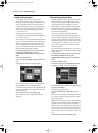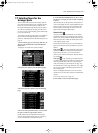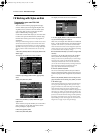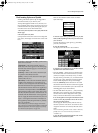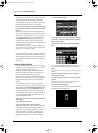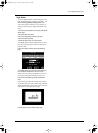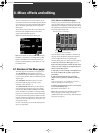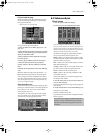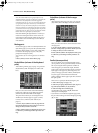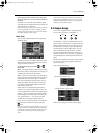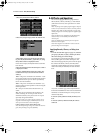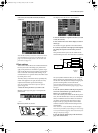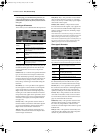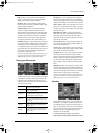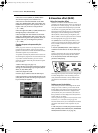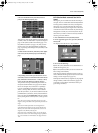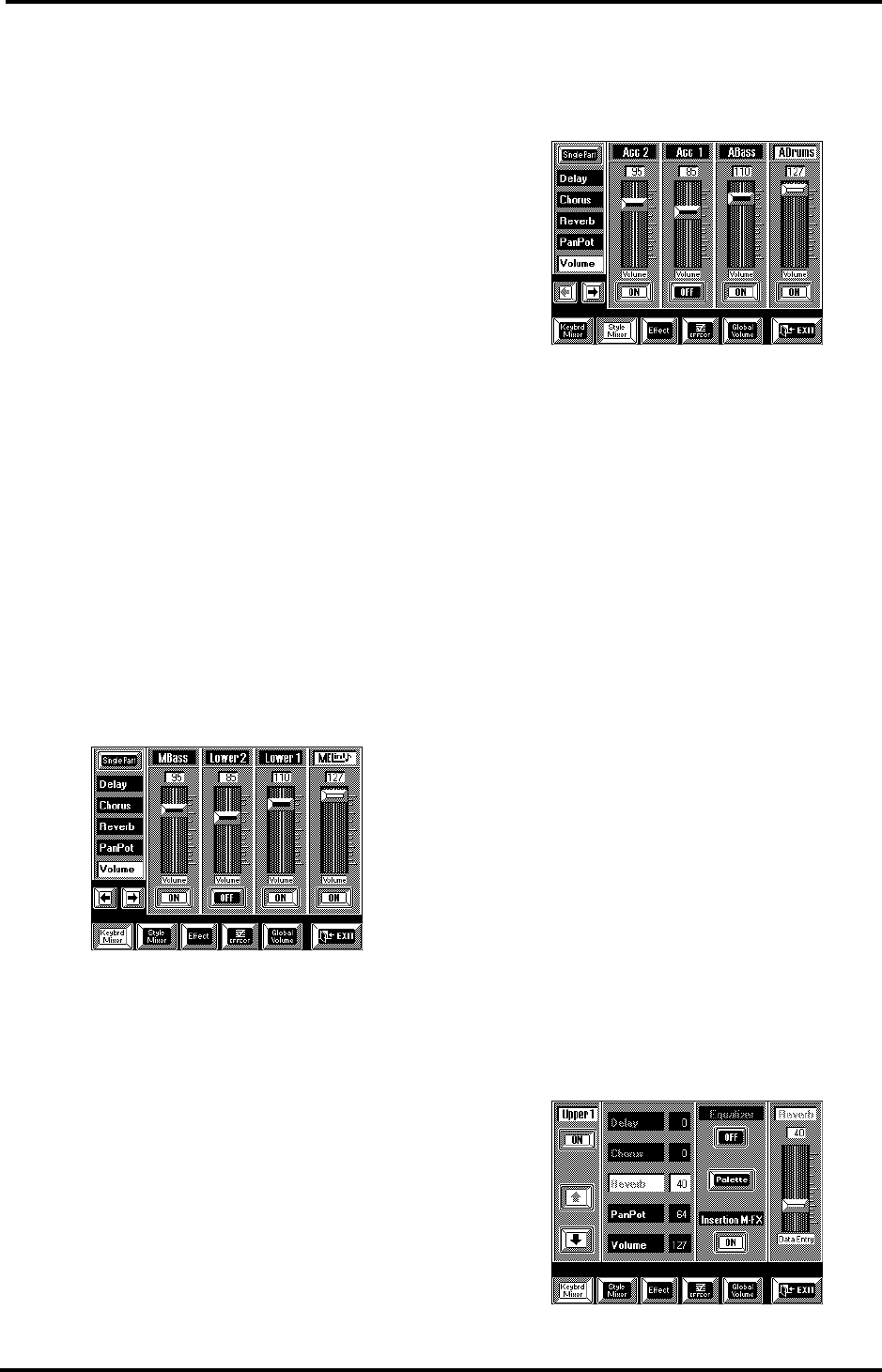
VA-76 Owner’s Manual—Mixer, effects and editing
114
Note: The relative balance of two grouped parts is only
maintained as long as you do not decrease (or increase) the
volume once one of the faders on the other pages has
reached the value “0” (or “127”). If you increase the volume
of a group beyond the point where one of its members has
reached “127”, only the volume of the part(s) whose volume
hasn’t yet reached “127” will change. The same is true when
you decrease the volume of a grouped pair after one part has
reached the value “0”. There is no way to restore the relative
balance that was in effect before you destroyed it.
Note that obtaining the right balance is not always a
matter of increasing the volume of one section. In
many instances decreasing the volume of the part or
section that is too loud with respect to the others, is
more effective.
Muting parts
On the above page (as well as on the Keybrd Mixer and
Style Mixer pages) you can press the [ON/OFF] fields
below the sliders (Palette) or part name (Single Part)
to mute the selected group (or part). The [ON]
prompt then changes to [OFF].
Note: See below for the remaining functions on the Mixer
pages.
5.
Press [EXIT] to return to the Master page.
Keybrd Mixer (volume of the Keyboard
parts)
After selecting a Mixer page (see page 112), press the
[Keybrd Mixer] field. The display now looks as fol-
lows:
Here you can set the volume of the individual Key-
board parts. If this page is not displayed, press the
[PALETTE] field in the middle of the display.
The parts whose volume you can change here are:
VariPhrase, M Drums, Upper 2, Upper 1, M Bass,
Lower2, Lower1, MEL INT, and Audio In (see
page 57).
1.
Use the [o][k] fields to select the page that con-
tains the Keyboard part whose volume you want to
change or that you wish to switch off.
2.
If the [Volume] field is not displayed in white, press
it. Otherwise, you’ll change another parameter set-
ting.
Style Mixer (volume of the Arranger
parts)
After selecting a Mixer page (see page 112), press the
[Style Mixer] field. The display now looks as follows:
Here, you can set the volume and on/off status of the
Arranger parts.
1.
Use the [o][k] fields to select the page that con-
tains the Arranger/Style part whose volume you want
to change or that you wish to switch off.
2.
If the [Volume] field is not displayed in white, press
it. Otherwise, you’ll change another parameter set-
ting.
PanPot (stereo position)
The VA-76 allows you to specify the PanPot setting
(stereo position) of every part individually. One sensi-
ble way of using the PanPot parameter could be to
move the Upper1 part to the left output, while the
Upper2 part is moved to the right output. If you then
layer Upper1 and Upper2 (by activating [UP1] and
[UP2] on the page you select with the [OTHER] but-
ton), the Upper1 sound will come from the left
speaker, while that of the Upper2 part will come from
the right speaker.
Here is how to specify the PanPot setting of a part:
1.
Select a Mixer page (see page 112).
2.
Select the part group (Keyboard or Style) by press-
ing either [Keybrd Mixer] or [Style Mixer].
3.
Select the Single Part or Palette page.
On the Palette page, use the [o][k] fields if the
desired part is not displayed.
• If you chose to work with the Single Part page, select
the part whose setting you wish to change by pressing
[i] or [m].
VA-76.book Page 114 Friday, January 12, 2001 12:35 PM