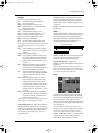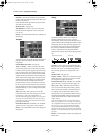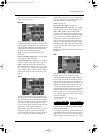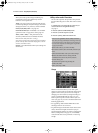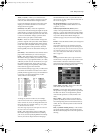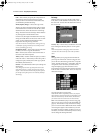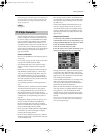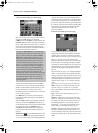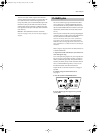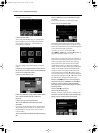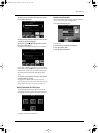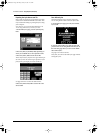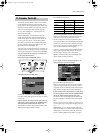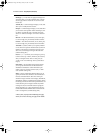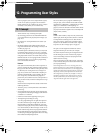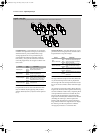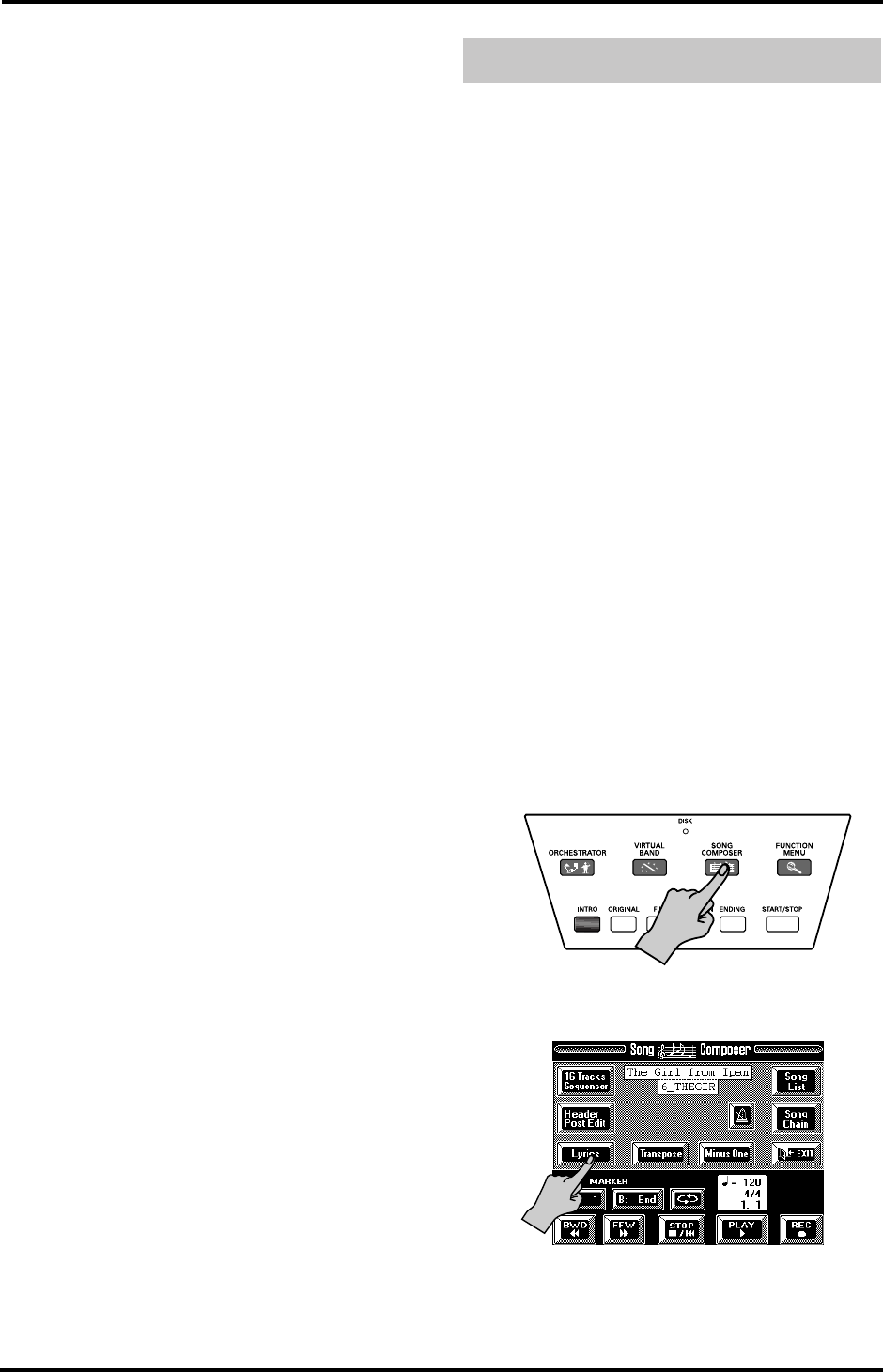
157
VA-76 – Edit Lyrics
The new User Style will be copied to the Disk User
memory. If that memory doesn’t yet contain data, the
new Style will use the current time signature and
tempo. If you like, you can set the default tempo in the
field next to [Key]. If the Disk User memory already
contains data, the new Division(s) will have the same
time signature and tempo as the Style data in the Disk
User memory.
Execute— Press this field to start the conversion.
Note: Do not forget to save your new User Style to floppy or
Zip disk.
The VA-76 contains a group of functions that allow
you to add Lyrics to a Standard MIDI File that does
not contain them. It is also possible to edit the Lyrics
data of Standard MIDI Files that conform to the Tune
1000 format (other formats cannot be edited on the
VA - 7 6 ).
This may come in handy when you keep forgetting the
words of a song you wish to use for your performances
and want them to be included in the SMF file.
Note: The VA-76 only allows you to link (“synchronize”)
Lyrics data to the note messages of the loaded Standard
MIDI File. The text data proper must be entered on a Win-
dows-compatible PC (or a Mac and saved as .TXT data for
Windows).
Here’s a step-by-step tour of how to add Lyrics data to
a Standard MIDI File:
1.
Prepare the text file with the lyrics you wish to asso-
ciate with a given song.
Use a word processor program on your computer, tak-
ing care to type a return after every line or word you
wish to synchronize separately. The synchronization
function (see below) always works with entire lines of
text (i.e. until the following return). In any case, no
line should contain more than 28 characters.
Export the file as .TXT file and save it to a floppy or
Zip disk.
2.
Load the song you wish to add Lyrics to.
See page 31.
3.
Press the [SONG COMPOSER] button.
4.
On the display page that appears now, press the
[Lyrics] field.
11.4 Edit Lyrics
VA-76.book Page 157 Friday, January 12, 2001 12:35 PM