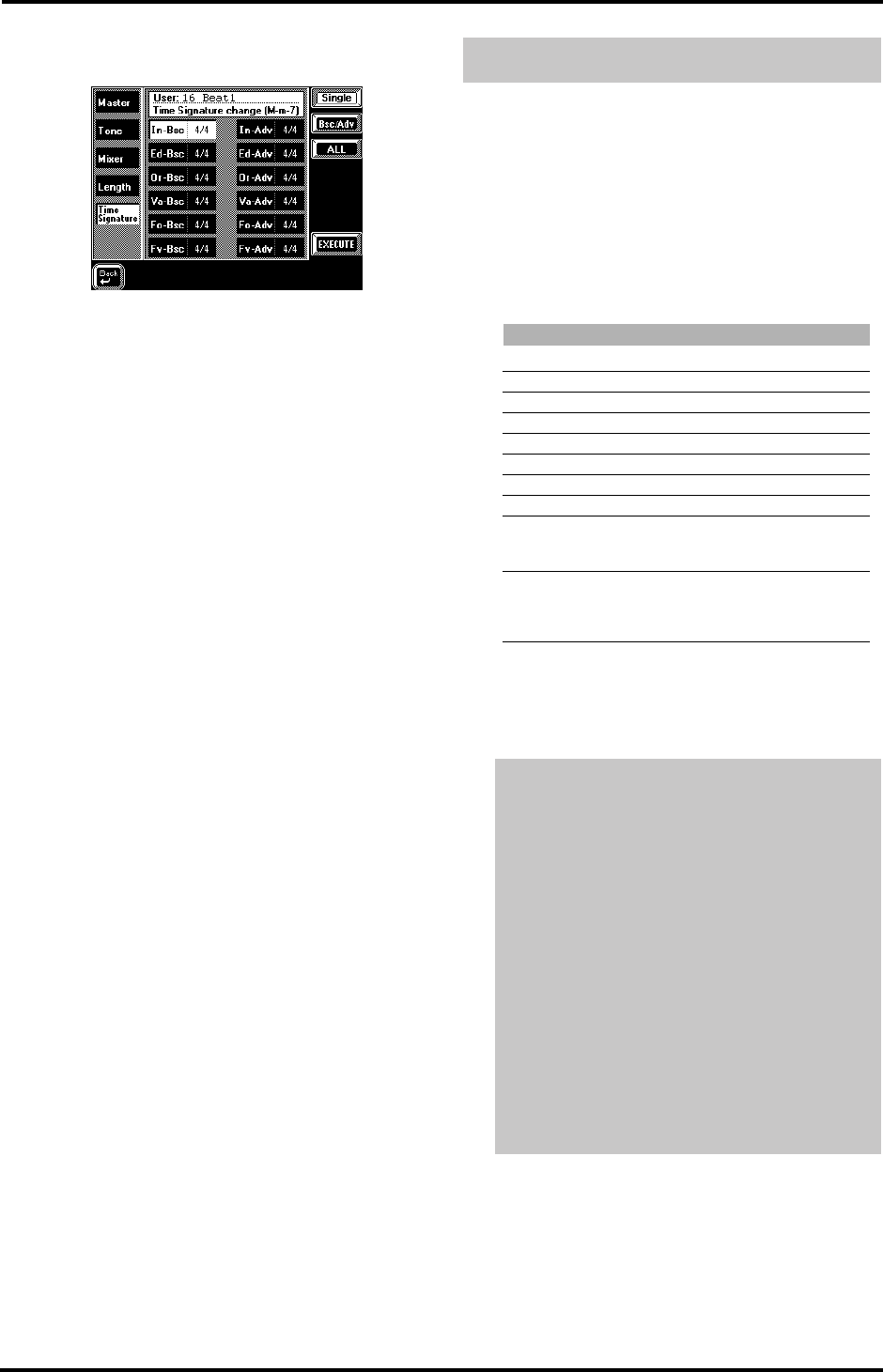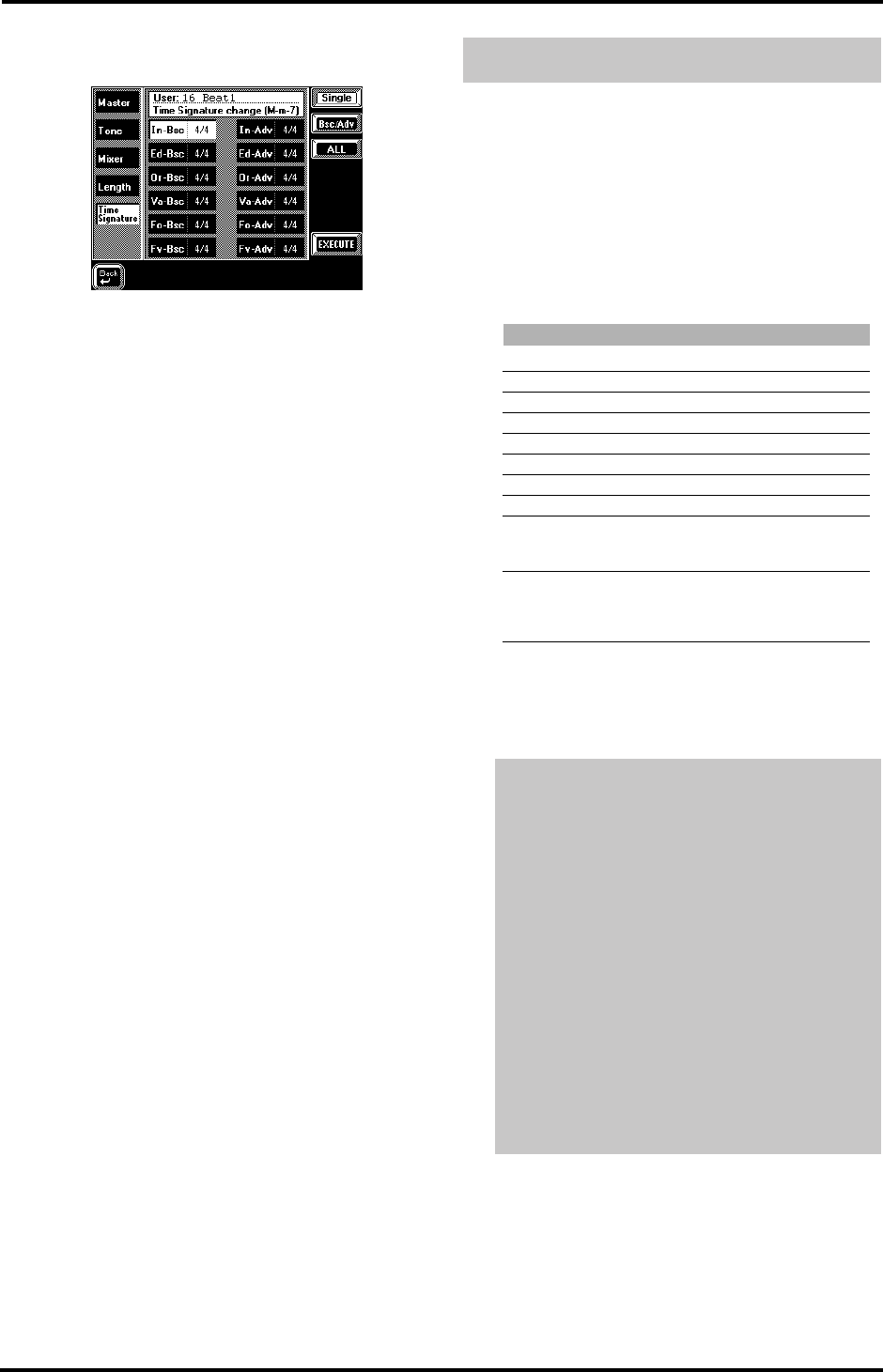
177
VA-76 – User Style Edit mode
Time Signature
Press the [Time Signature] field in the left column
The Time Signature page allows you to check and set
the time signature of certain or all patterns. The time
signature of the major (M), minor (m), and seventh
(7) patterns must always be the same. This security
system helps you avoid switching to another time sig-
nature simply by playing a major, minor, or seventh
chord in the chord recognition area of the keyboard.
Use this parameter to specify the time signature of the
selected pattern (Division, see below). The most com-
monly used time signatures are: 2/4, 3/4, 4/4, 6/8, and
12/8. Other values (such as 7/4, 13/8, etc.) are also
possible.
Note: When you change the time signature of an already
recorded pattern, its notes and events are “reshuffled”
according to the new time signature, so that you may end
up with incomplete measures. However, none of your data
are deleted.
Bsc/Adv— This field (rightmost column) allows you
to link the selection of a pattern in the Bsc column
(left) to the corresponding pattern(s) in the right col-
umn (Adv). This is especially useful after selecting
multiple patterns.
Use the [TEMPO/DATA] dial to set the desired time
signature.
[Single]/[ALL]— Press [Single] if you only wish to
change the currently selected pattern. Press [ALL] to
select all patterns. If you want to edit multiple pat-
terns, first pressing [ALL] and then switching off the
fields of the patterns you don’t want to change may be
faster than selecting all desired patterns one after the
other.
Execute— Press this field to confirm the new time sig-
nature and resize the selected pattern(s).
All display pages of the User Style Edit mode feature a
[oBack] field that allows you to jump back to the
[Rec] page. Use it after editing a track (or all tracks) to
record new material straight away.
Before discussing the various User Style Edit func-
tions, please note the following: certain functions
allow you to select the data type to be edited. When-
ever that is the case, you can select one of the follow-
ing messages. The field in question is called Data Type.
These functions are very similar to those of the 16-
track Sequencer. If you know how to use those, you
will have little trouble understanding how the User
Style Edit functions work.
Note: See “Available options for ‘Note’” on page 148 for an
explanation of the [Equal], [Between], etc. fields.
12.5 User Style Edit mode
Here are a few guidelines for editing your User Style:
Note: Save your Style to disk before continuing. That way,
you can always return to the original if your changes do
not work out as expected. See “Saving your Style to disk”
on page 170 for details.
a)
Select the track(s) and pattern(s) you wish to
modify.
b)
Select the range (From and To) for the edit opera-
tion.
c)
Enter what should be changed and how it should
be changed. Press the desired field and use the
[TEMPO/DATA] dial, the [DATA] button/Numeric
Entry pad, or (for notes) the keyboard.
d)
Execute the operation by pressing the [EXE-
CUTE] field.
e)
Save your User Style to disk.
All All editable parameters listed below.
Note Note messages
Modul Modulation messages (CC01)
PanPt Panpot messages (stereo position, CC10)
Expre Expression messages (relative volume, CC11)
Revrb Reverb Send messages (CC91)
Chrus Chorus Send messages (CC93)
PChng Program Change messages
PBend The Pitch Bend range (i.e. the pitch change that
can be obtained by turning the Bender lever
fully to the left or right).
NRPN Non-registered parameter number. A special
kind of MIDI message for setting parameter
values that is only understood by GS compatible
instruments.
Parameter Explanation
VA-76.book Page 177 Friday, January 12, 2001 12:35 PM