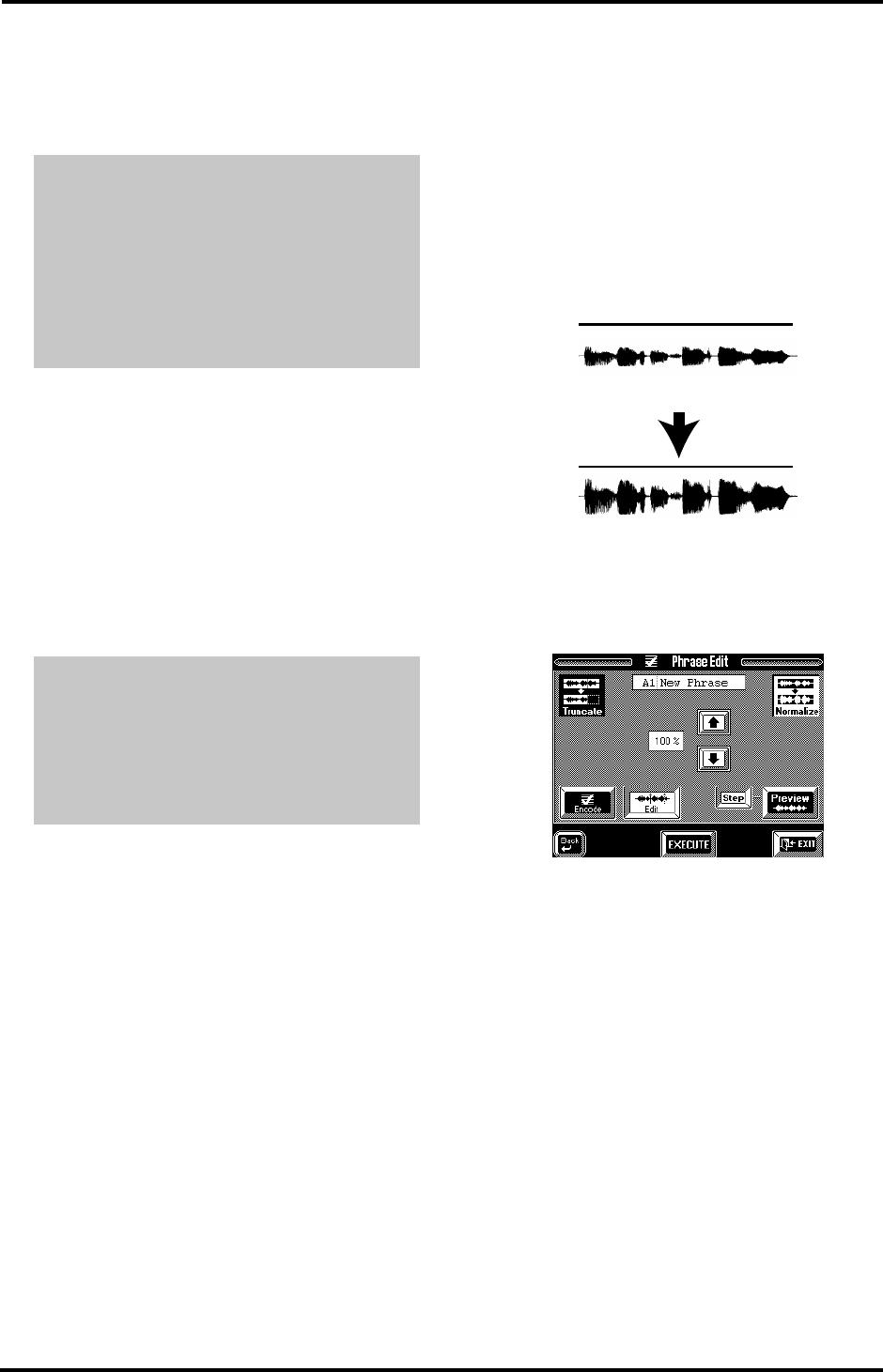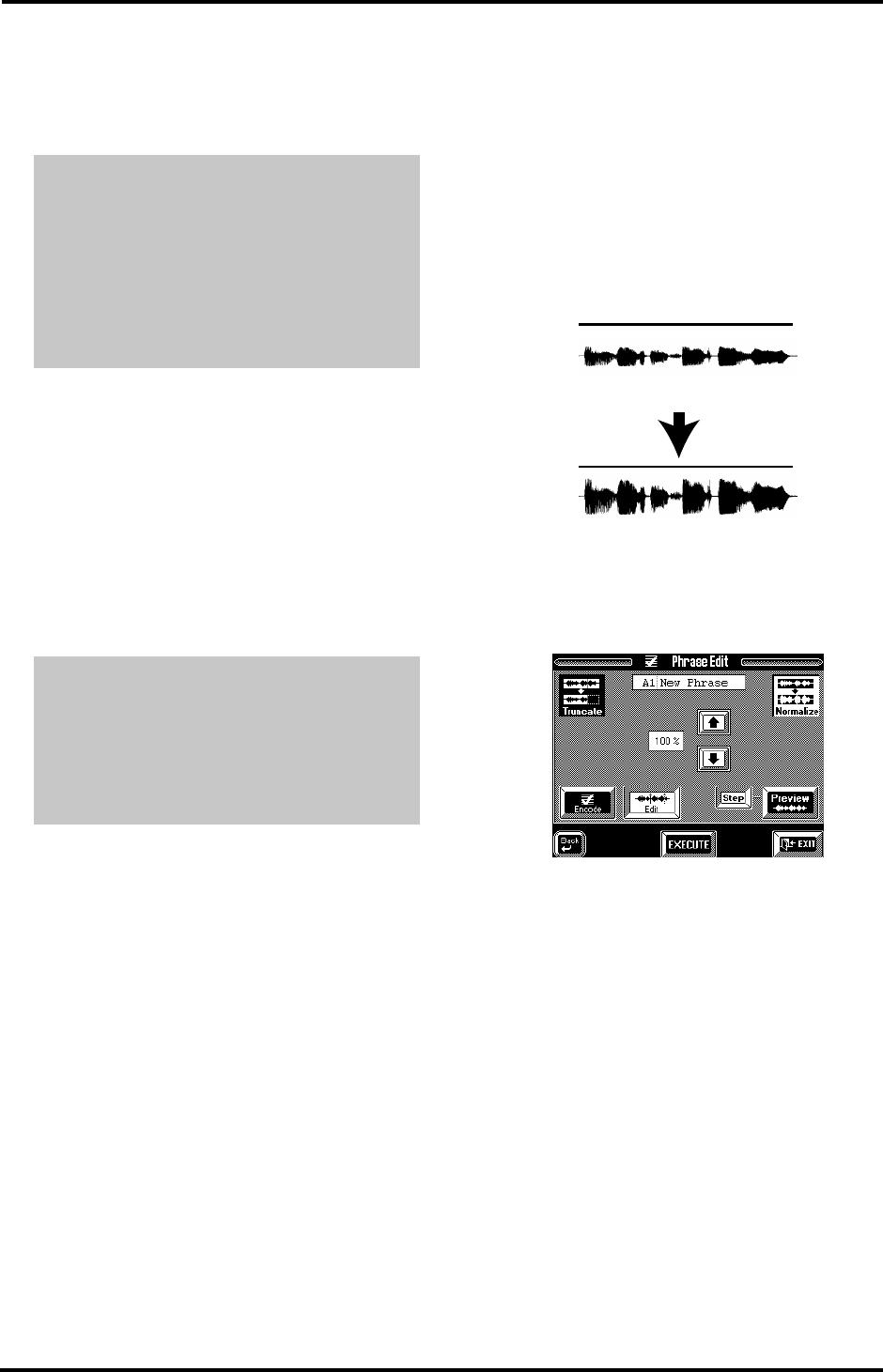
73
VA-76 – Sampling your own phrases
Press a key on the keyboard (or the [Preview] field) to
play back the audio material, and adjust the Edit Start
position so that the phrase starts at the desired posi-
tion whenever you press a key on the keyboard (or the
[Preview] field).
Note: It would be a good idea to work with headphones at
this stage, switch off the external amplifier, and set a rather
high volume. If you listen very carefully, you will notice that
a properly pronounced “I” starts with a slight pressure.
Don’t discard that. Likewise, be careful no to create too
short a “you”. A good indicator for both addresses is to listen
to the phrase in a loop (by holding down the [Preview] field
or the key you pressed). If the rhythm “fits”, your Edit Start
and End points are perfect.
21.
Press the [Edit End] field.
22.
Use the [TEMPO/DATA] dial to select a different
Edit End point.
If you are sure the sample sounds alright with the new
Start and End positions, you can finalize its new size
by erasing the audio information before the Edit Start
and after the Edit End position.
23.
Press the [EXECUTE] field to truncate the sample.
The animated clock tells you that the audio data are
being edited.
Normalize
Another thing you may want to do before going on, is
maximize the level of the phrase you have just sam-
pled. This sometimes improves the dynamics of your
audio data, while it certainly increases the level. This
may come in handy if the recording level was a little
low, so that the phrase is a bit too soft.
Note: See also “Amplitude” on page 78 for how to change
the volume of a phrase at a later stage.
Normalize boosts the level of the audio data in such a
way that the volume is maximized, while distortion is
avoided.
1.
On the Phrase Edit page (see above), press the
[Normalize] field in the upper right corner.
The display now looks more or less as follows:
2.
Use the [i][m] fields to set the desired Normalize
percentage.
In most instances, “97%” is probably a good choice.
Do not select a higher value because that may lead to
distortion.
Note: Be aware that if the audio data contain noise, that
noise will also be amplified.
3.
Press [EXECUTE] to change the level of the
selected phrase.
Use the [Coarse] and [Fine] fields to select the reso-
lution of the [TEMPO/DATA] dial. [Coarse] is help-
ful for roughly locating the desired beginning of the
phrase (somewhere around “I”). Once you have
found that position, select [Fine] to move the Edit
Start address to the exact position where you want
the sample to start. Don’t forget to repeatedly press a
key while setting the Edit Start value. Coarse and
Fine can be real time savers.
The [Step] field (which is in fact an on/off switch for
the [Preview] field) allows you to listen to the vari-
ous steps created with the Event Sense parameter. If
the [Step] field is displayed in white, press the [Pre-
view] field or any key on the keyboard repeatedly to
step through the various “audio events”. See page 75
for details. You probably don’t really need it here.
I wanna be phrased by you
I wanna be phrased by you
Original
level
After using
Normalize
Maximum
level without
distortion
The phrase’s
volume
increases
VA-76.book Page 73 Friday, January 12, 2001 12:35 PM