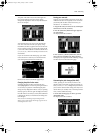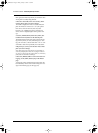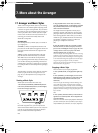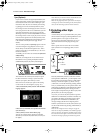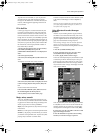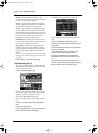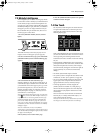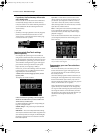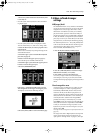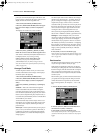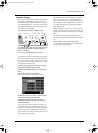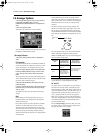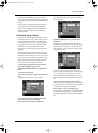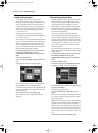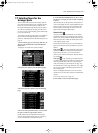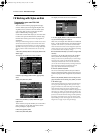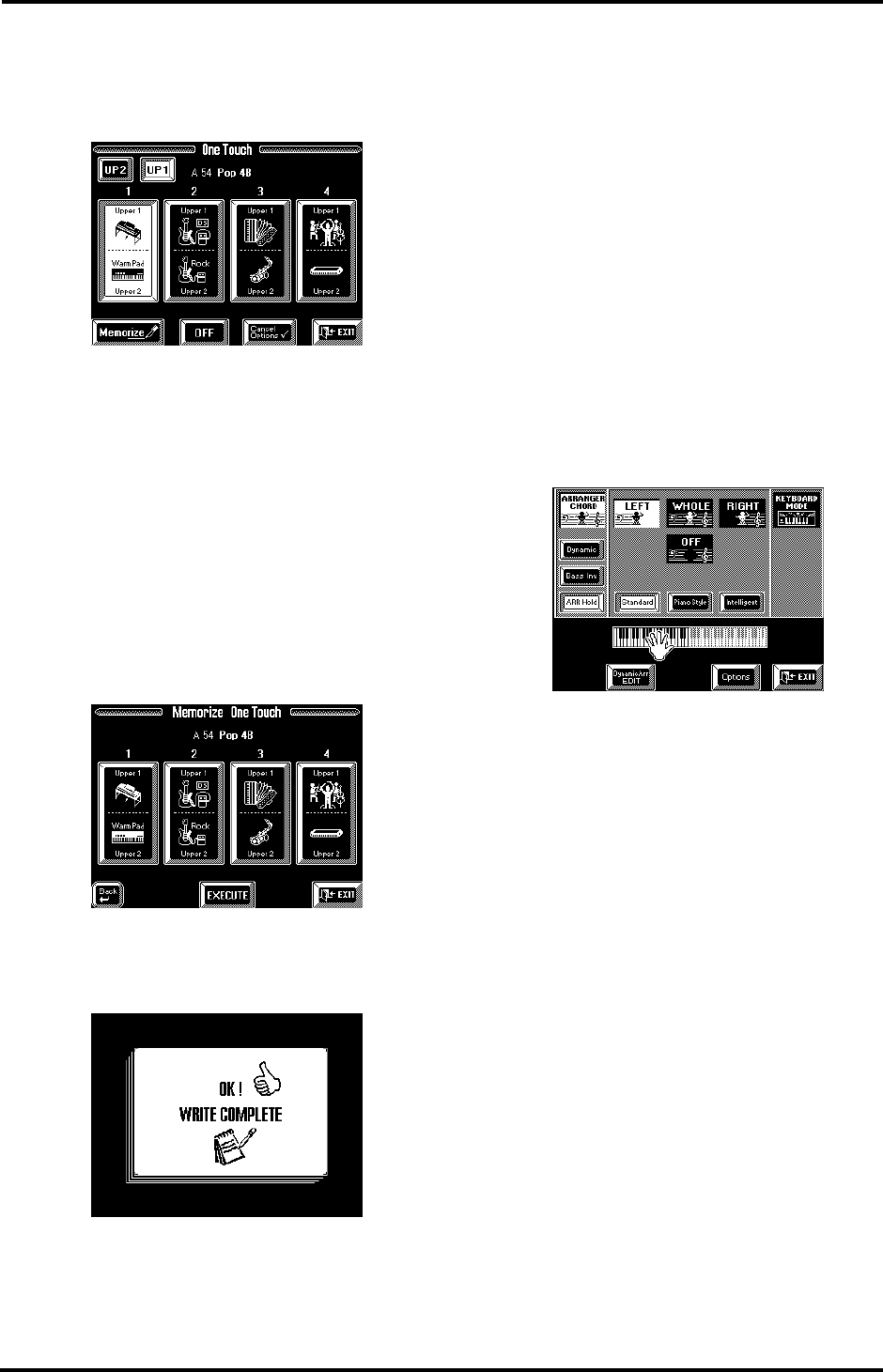
101
VA-76 – More refined Arranger settings
1.
If necessary, switch off the One Touch memory that
is currently on:
• Press the [ONE TOUCH] button to select the follow-
ing display page:
• Press the [OFF] field so that it is displayed in white.
The One Touch field (1~4) that was on, will go dark.
2.
Select the Music Style you want to program a Tone
assignment for.
You can do so manually or by taking advantage of the
Virtual Band function.
3.
Switch the Upper1 part on and all other Keyboard
parts off (see page 36).
4.
Select a Tone for the Upper1 part (see page 37).
You could also press a SUPER TONES button.
5.
Switch the Upper1 part off and the Upper2 part on.
6.
Select a Tone for the Upper2 part.
7.
Press the [MEMORIZE] field.
8.
Press the 1~4 field that should contain your new
Tone assignments for the Upper1 and Upper2 parts.
The display now shows the following message:
9.
Press the [EXIT] field to return to the Master page.
7.5 More refined Arranger
settings
ARR(anger) Hold
The ARR Hold function is very similar to “LWR Hold”
on page 90: It sustains the notes you play in the chord
recognition area until you play other notes. At first,
this function is switched on, so that you can briefly
play the chord for a given bar and release all keys in
the chord recognition area. If [ARR Hold] is displayed
in blue, the melodic accompaniment (bass and other
parts) stop as soon as you release all keys in the chord
recognition area, so that only the drums keep playing.
You should try this out now – but you’ll probably stick
to the on status of this field, because that frees up your
“chord hand” for other things (such as using the D
Beam controller, Pitch Bend lever, etc.).
1.
Press the Keyboard Mode [OTHER] button.
2.
Press the [ARR Hold] field to switch the Arranger
Hold function off (blue), or on (white).
3.
Press [EXIT] to return to the Master page.
As soon as you play another chord, the accompani-
ment changes, but as long as you don’t, the melodic
accompaniment keeps playing the previously specified
chord.
Chord recognition area
As stated on page 34, telling the VA-76 that you wish
to use the Arranger is a matter of pressing the Key-
board Mode [ARRANGER] button. That, however,
means that the key of the Music Style patterns can
only be controlled by playing chords in the left half of
the keyboard. You can also tell it to scan another part
of the keyboard for usable chords. Though Left is
probably the mode you will usually use, you could
select Right to have the Arranger scan the right half of
the keyboard. Note that it is possible to select Whole
so that you can feed the Arranger anywhere on the
keyboard. If you don’t want the Arranger to scan your
chords, choose Off.
Note: Off can also be assigned to an optional footswitch (see
page 191).
The range of the Left or Right keyboard area depends
on the current setting of the main split point (see
“Split point in Arranger mode” on page 35). The split
VA-76.book Page 101 Friday, January 12, 2001 12:35 PM