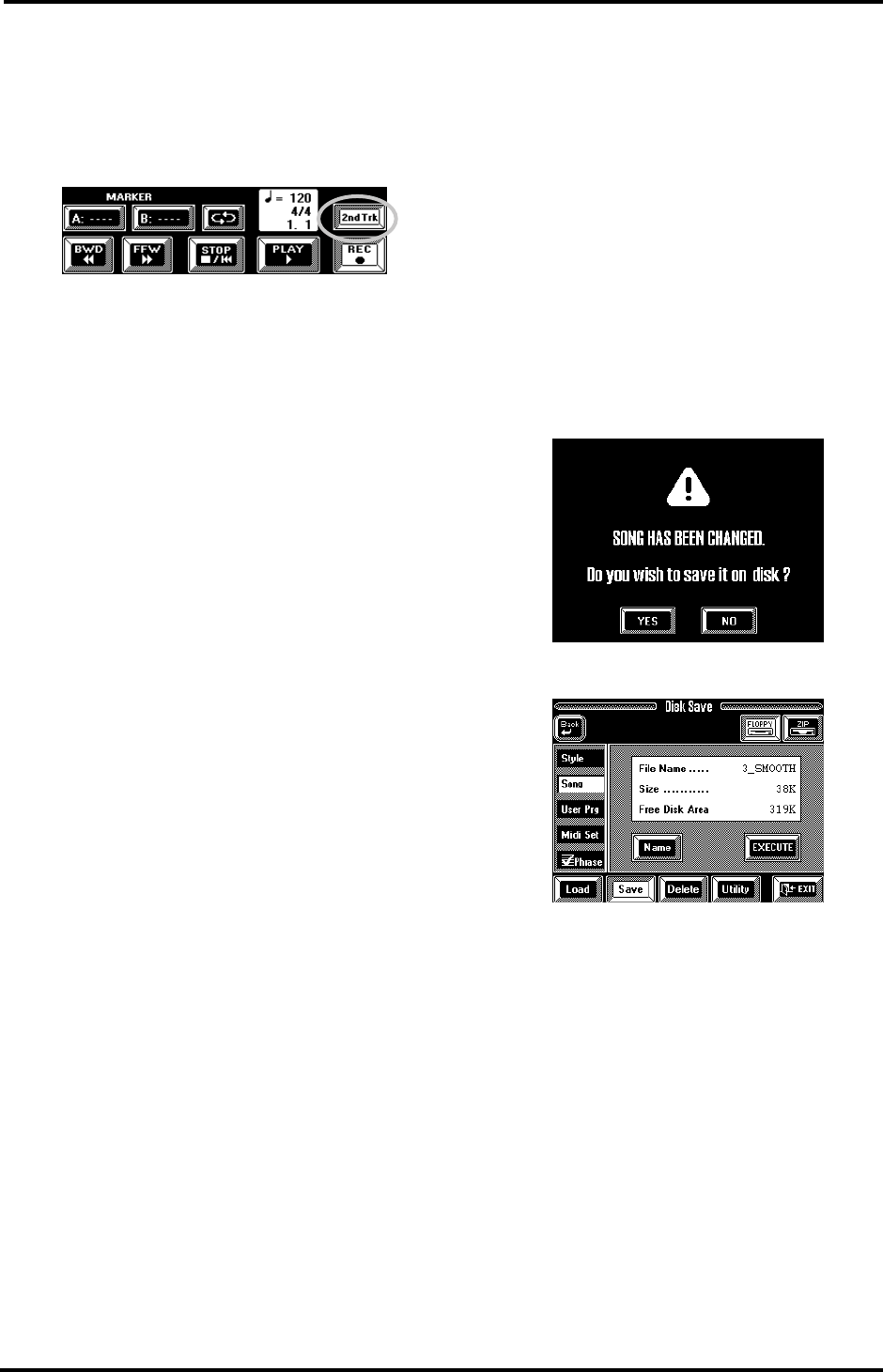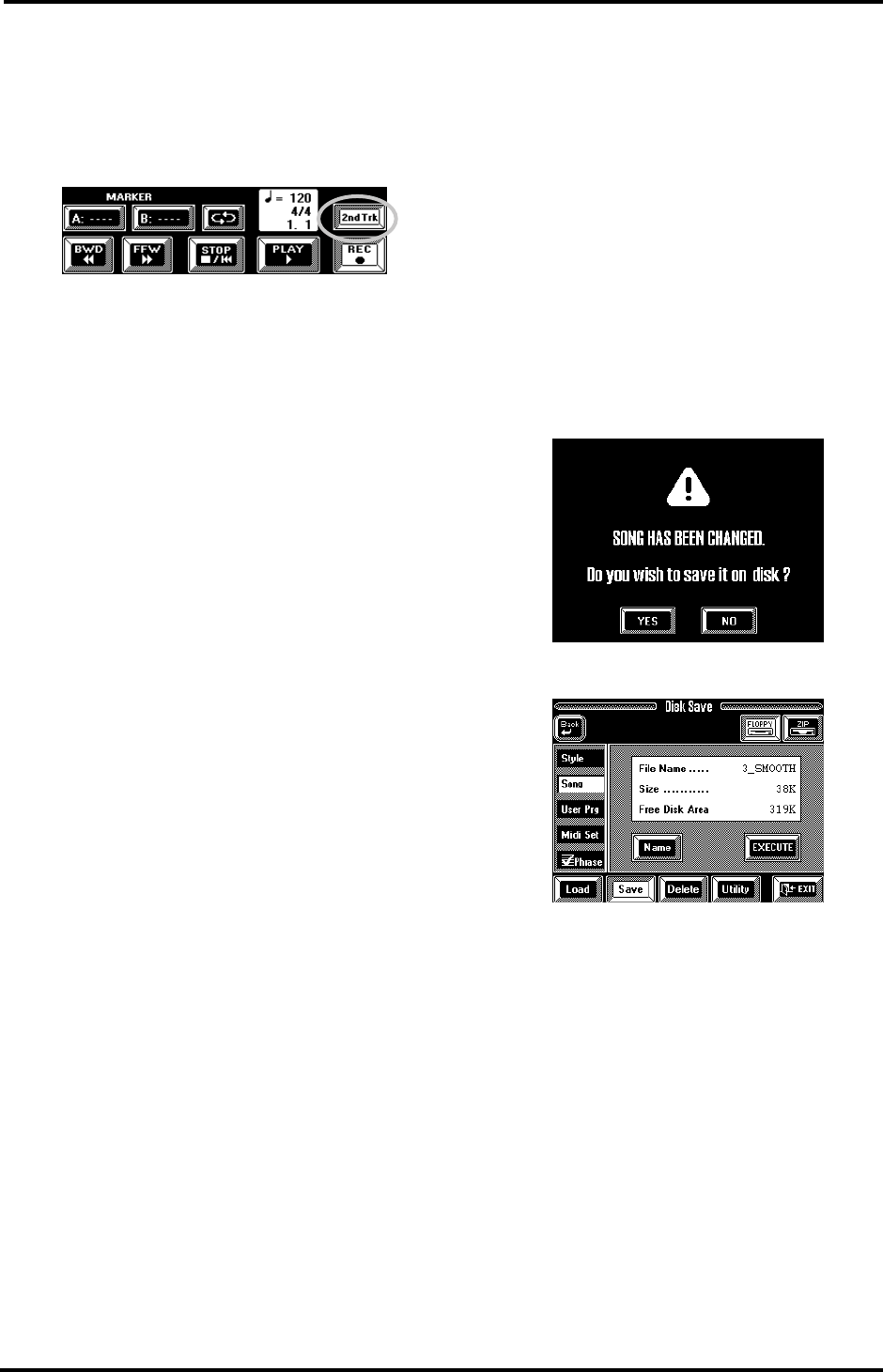
67
VA-76 – Song Composer clinic
3.
Press the [REC ●] field (so that it is displayed in
white).
4.
Press the [2nd Trk] field.
This means “redo the melody but leave the Arranger
parts unchanged”. The relevant part of the display now
looks as follows:
5.
If you’re ready, press the [PLAY ®] field to start
recording.
Remember that this time, there is no keyboard split
(but you could select it), so that you could also play
with you left hand. This is ideal for recording piano
parts, for example.
6.
At the end of the song, press the [STOP ■|√] field
to stop recording.
7.
Listen to your song (see page 66).
If you like it, save it to disk, if you’re still not happy
with your melody, go back to “Redoing the melody
(2nd Trk)” on page 66.
Note: See page 147 if you want to change just single notes or
other aspects of your song (which is called “editing”).
Saving your song to disk
A Composer song you save to disk becomes a Standard
MIDI File that can be played back with the VA-76, but
also with any other SMF-compatible sequencer.
Be aware that, once a song has been saved to disk, the
2nd Trk option can no longer be used for redoing the
melody. You can, however, use the 16-track sequencer
for achieving exactly the same effect.
There are two ways of saving new or edited songs:
a)
Via the [FUNCTION MENU] button and the Disk
menu (you will have to press the [Save] field).
b)
By leaving the Song Composer page.
Here, we will show you how to save your song simply
by returning to the Master page.
1.
On the Song Composer page, press the [EXIT] field.
The display now responds with:
2.
Press the [YES] field.
3.
Insert a Zip or floppy disk into the appropriate
drive, and press the [FLOPPY] or [ZIP] field to select
the drive you want to save your song to.
Note: Do not use the supplied Zip disk for saving your own
data. Use a new disk for your own data.
VA-76.book Page 67 Friday, January 12, 2001 12:35 PM