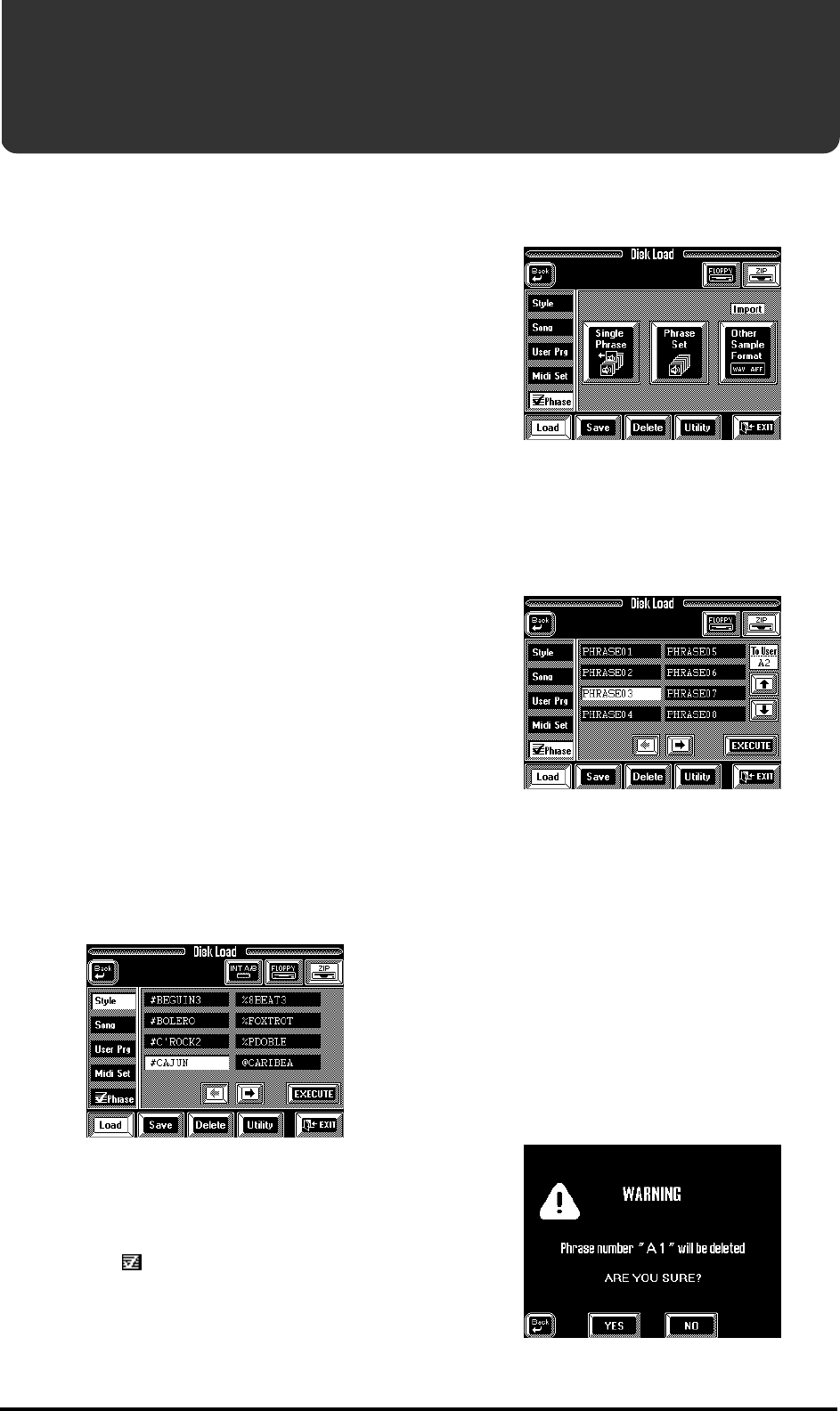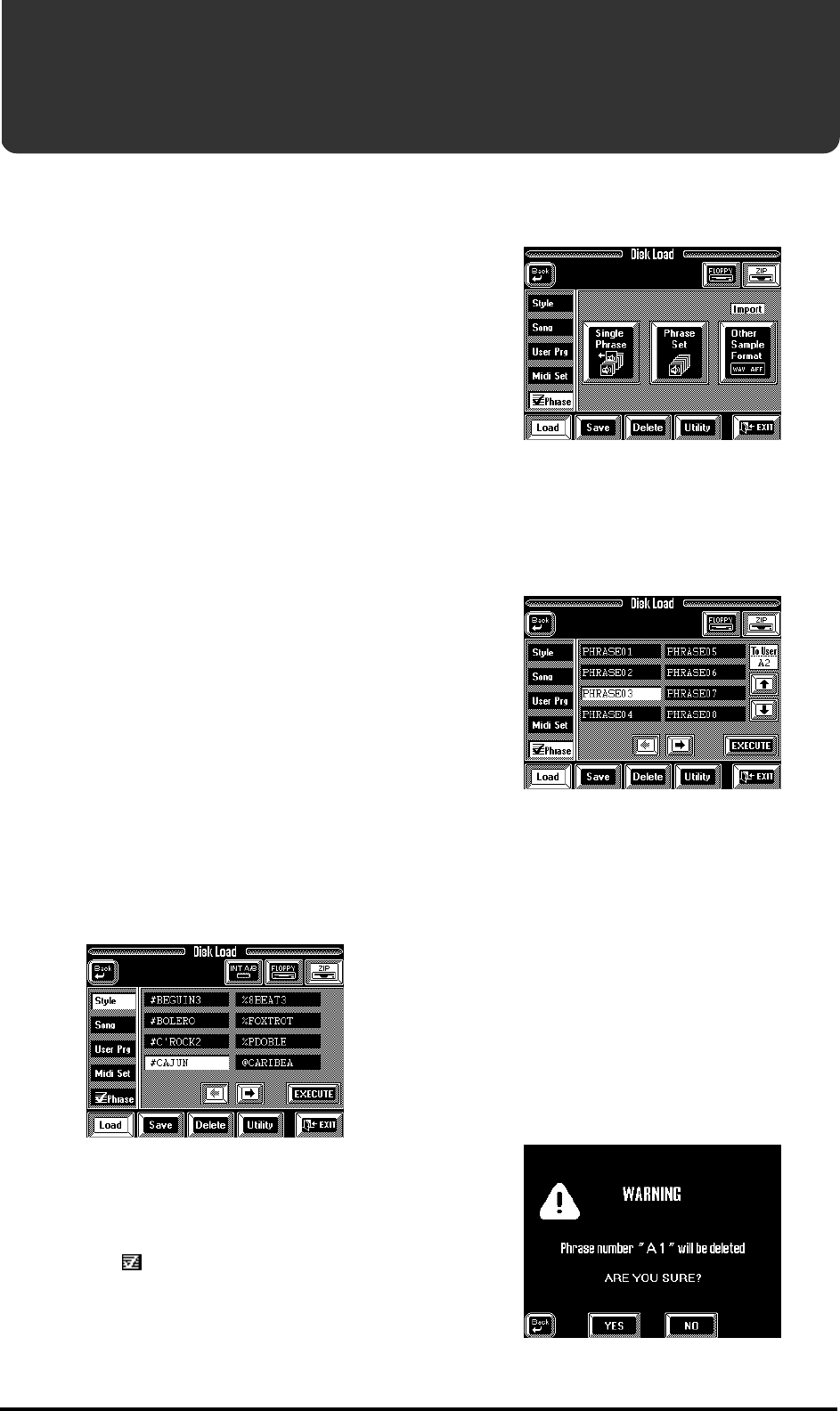
69
VA-76 – Playing with the User memories
5.1 Playing with the User
memories
Loading VariPhrases, VariPhrase Sets or
audio files
As stated earlier, you can also use your own VariPhra-
ses, or load up to 16 phrases from the supplied Zip
disk. (The Zip disk contains 62 User VariPhrases and 7
Phrase Sets.)
This allows you to expand the “repertoire” of your vir-
tual vocalist. You can also sample your own phrases,
save them to Zip and then load them again. It is even
possible to load phrases created on a Roland VP-9000,
.WAV and AIFF files. These data must reside on an
MS-DOS formatted floppy or Zip disk. Careful: the
VA - 7 6 cannot read 250MB Zip disks.
Note: The contents of the User memories are erased when
you switch off the VA-76. After sampling your own phrases,
do not forget to save them to disk.
Note: You can also load –and even sample– new VariPhra-
ses while the Arranger/Recorder is playing back. Loading is
so smooth that you can take advantage of this any time you
need new User phrases.
1.
Insert the supplied (or another 100MB) Zip disk
into the Zip drive.
This disk (if it is not the supplied one) must contain at
least one .WAV/AIFF file or VariPhrase. You could also
load VariPhrases from floppy disk. (You could even
save VariPhrases to floppy disk, but be aware that the
capacity of a floppy is rather limited.)
2.
Press the [FUNCTION MENU] button.
3.
In the Function Menu, press the [Disk] field.
4.
Press the [FLOPPY] or [ZIP] field in the upper
right corner.
This depends on whether the desired phrase resides on
a floppy or Zip disk.
5.
Press the [ Phrase] field in the left column.
The display now looks as follows:
Now decide whether you wish to load just one Vari-
Phrase (Single Phrase), a set of 16 VariPhrases (Phrase
Set), or a .WAV/AIFF file (Other Sample Format).
If you press [Single Phrase]
The display now looks more or less as follows:
a)
Use the [o][k] fields to step through groups of
eight VariPhrases on the selected disk (Zip or floppy).
b)
Press the field that corresponds to the VariPhrase
you want to load (so that it is displayed in white).
c)
Use the [i][m] fields to select the VariPhrase User
memory that should contain the selected VariPhrase.
Here, the memories are numbered A1, A2, A3,…B7,
B8.
d)
Press [EXECUTE]. The display now informs you
that the selected VariPhrase is being loaded, after
which the above page is once again displayed.
You could now load additional VariPhrases.
If the selected User memory already contains a phrase,
there will be a warning.
5. More about the VariPhrase part
VA-76.book Page 69 Friday, January 12, 2001 12:35 PM