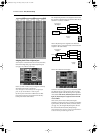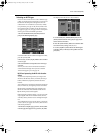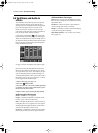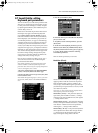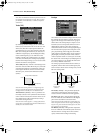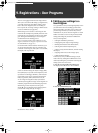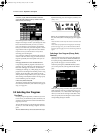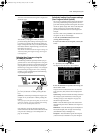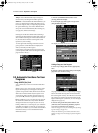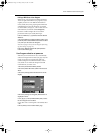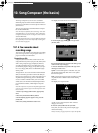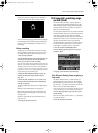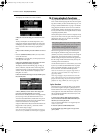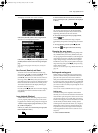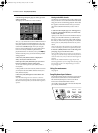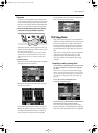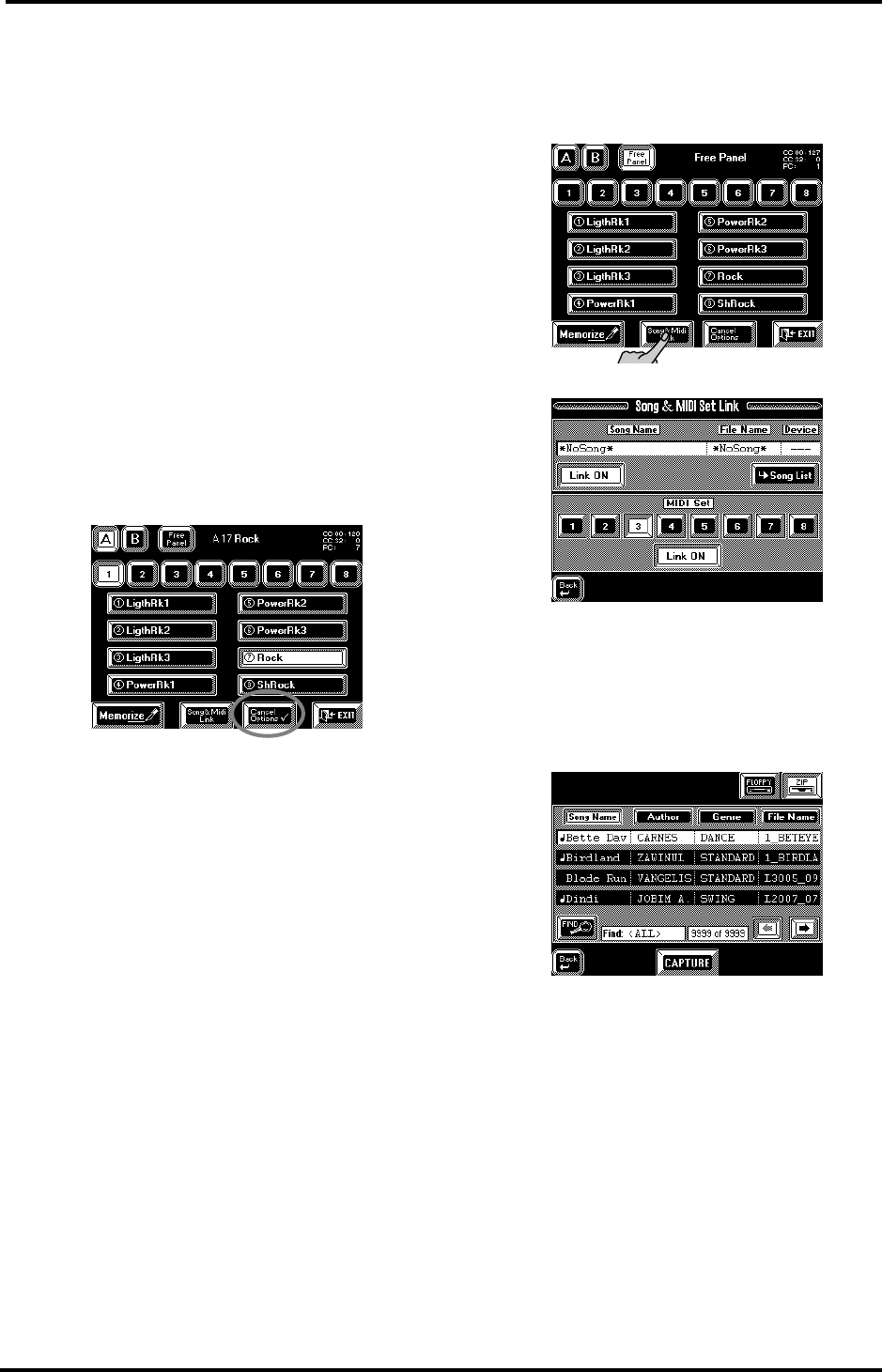
VA-76 Owner’s Manual—Registrations – User Programs
130
Tempo— Press this field if the tempo setting con-
tained in every User Program should be ignored.
MIDI Set— Press this field if the linked MIDI Set (see
page 131) should not be recalled. This allows you to
use a User Program, that you originally programmed
for a given MIDI setup, even with a different MIDI
setup. The current MIDI channels, filter settings, etc.,
(see page 201) will thus not change.
Pressing one of the above fields without selecting a
User Program afterwards has no effect. Only when you
select another User Program will the selected data fil-
ter (because that is what the User Program Cancel
Options are) start working.
To once again load all settings of the new User Pro-
gram, press the Cancel fields that are displayed in
white (so that they turn blue again).
If one of the Cancel options has been activated, the
[Cancel Options] field on the User Program selection
page contains a tick (✓):
9.3 Automatic functions for User
Programs
Song & MIDI (Set) Link
Song & MIDI (Set) Link are two functions that allow
you to:
a)
link a Song to every User Program, so that by recall-
ing the User Program, you also prepare the song in
question. Songs reside on disk, which means that the
disk must be inserted. Otherwise, this system won’t
work. All you need to do then, is hit the Song Com-
poser [PLAY ®] field to start playback of that song.
b)
link a MIDI Set to every User Program. See page 207
for details about MIDI Sets. They contain all MIDI
settings for all sections and parts of your VA-76. By
linking a MIDI Set to a User Program, you could thus
completely reconfigure not only the VA-76 itself, but
also the way in which it (a) can control external MIDI
instruments and (b) can be controlled from other
MIDI instruments.
1.
Press the [USER PROGRAM] button or the
[Usr Prg] field in the display.
2.
On the display page that appears now, press the
[Song & MIDI Link] field:
The display now looks more or less as follows:
Linking a Song to a User Program
3.
Insert a Zip or floppy disk into the (appropriate)
drive.
4.
Press the [kSong List] field to jump to the display
page where you can select a song.
See page 31. You can select a Song from Zip or floppy.
Bear in mind that the Song data are not loaded into
the User Program memory. You will have to insert the
Zip or floppy in question into the drive before recall-
ing this User Program. (Otherwise, an error message is
displayed. See page 127.)
5.
Press the Song [Link OFF] field to make it read
[Link ON] if the selected Song should be prepared
every time you select this User Program.
Note: Do not forget to write your User Program after chang-
ing these settings (see page 127).
Note: If the desired Song is not loaded, check the Cancel
Options (see page 129). The message in question might be
filtered.
VA-76.book Page 130 Friday, January 12, 2001 12:35 PM