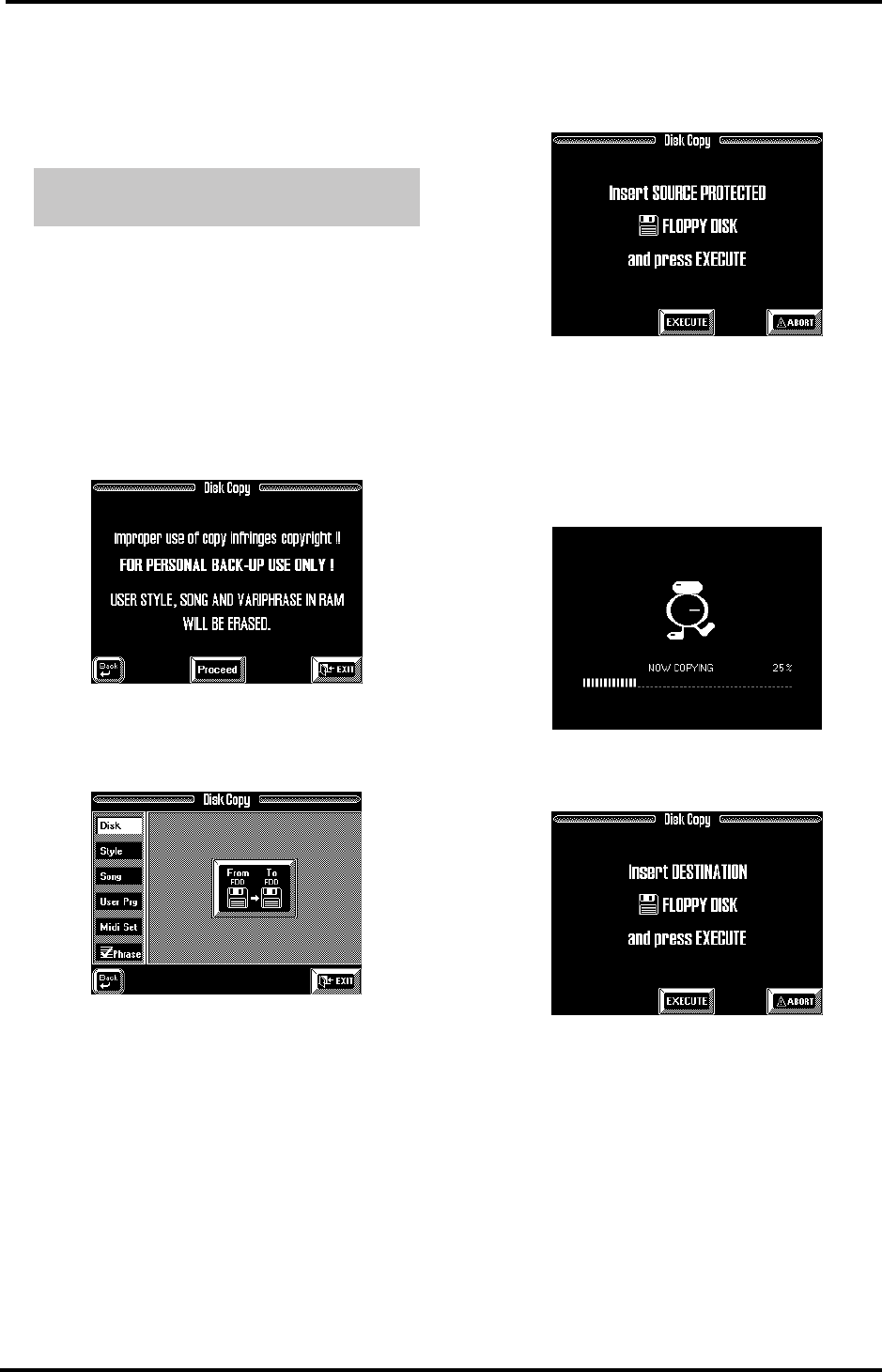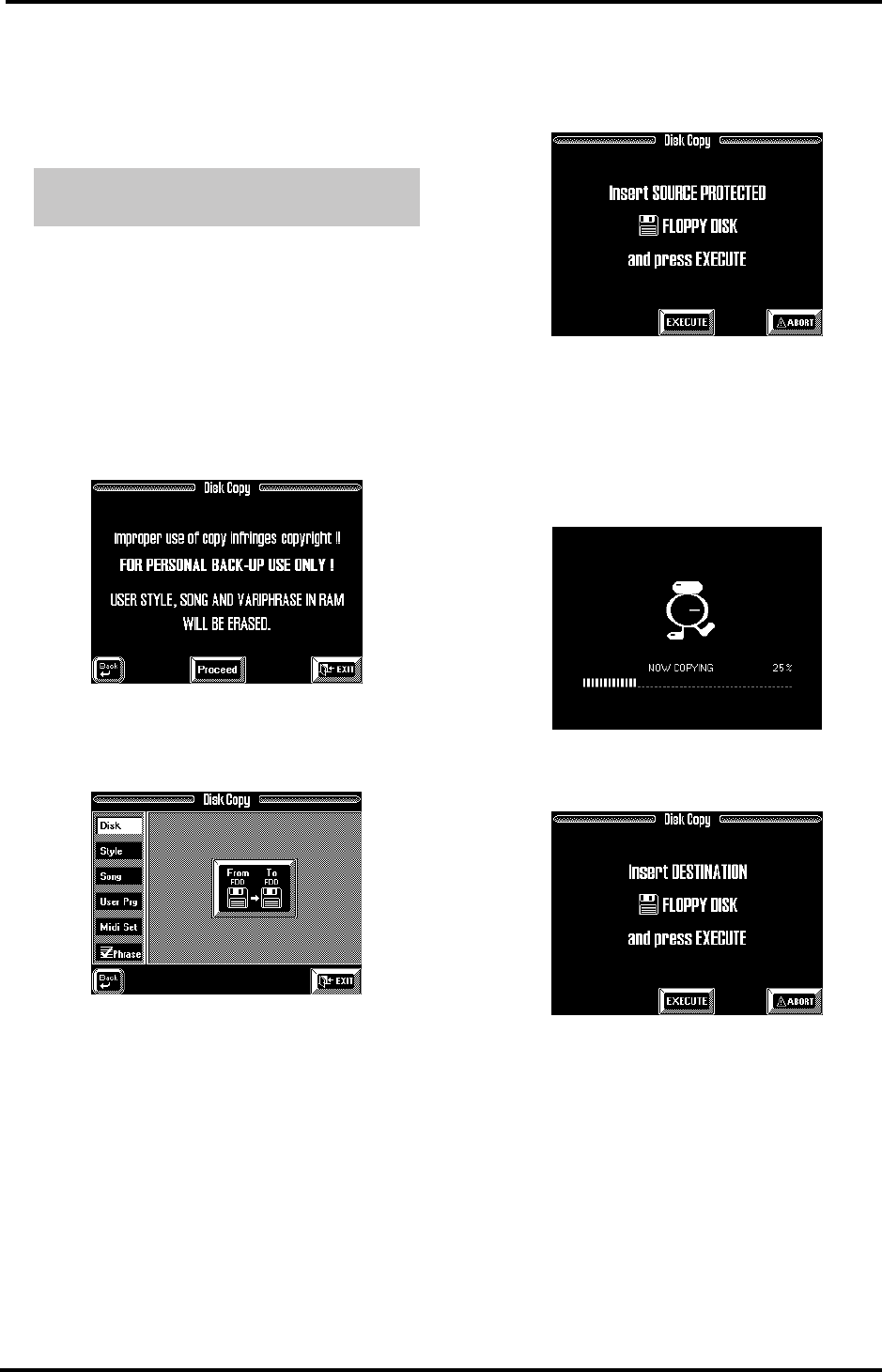
VA-76 Owner’s Manual—Disk functions
214
Copy functions
You can copy from Zip to floppy (and vice versa), or
from one floppy disk to another floppy disk, which
requires changing disks. Let’s have a look at a few
hands-on examples:
WARNING— Copying files from a disk means that
the VA-76’s Style RAM and Song RAM memories are
erased. If you haven’t yet saved your last song to disk,
you should do so before proceeding. See page 67 for
details. For safety reasons, it would be a good idea to
also save your User VariPhrases to disk before pro-
ceeding (see page 76).
1.
On the Disk Utility menu, press the [Copy] field.
The display now responds with a warning regarding
copyright legislation.
2.
Press the [Proceed] field.
3.
On the page that appears now, press the [Disk] field
in the left column.
4.
Press the [From FDD→ To FDD] field.
The display now responds with Insert Source Protected
Disk.
5.
Slide the protect tab of the disk you wish to copy in
the Protect position and insert the floppy into the
floppy disk drive.
Note: It will be impossible to copy the desired floppy disk if
you do not write-protect it. In that case, the message
“Source Disk unprotected” appears and the display returns
to the following page.
6.
Press the [EXECUTE] field to start the copy opera-
tion.
Note: Press the [ABORT] field if you do not want to copy
the floppy disk after all.
The display now displays an animated clock to signal
that some (or all) data are being copied to the VA-76’s
RAM memory.
Once the first chunk of data has been loaded, follow-
ing message appears:
7.
Remove the original floppy (the SOURCE disk)
from the drive and insert the one (DESTINATION)
you wish to copy the data to.
Note: Be careful to set the PROTECT tab of the Destination
disk to the WRITE (or OFF) position.
Note: You need to use the same disk type as the one of the
Source disk. If that was a 2DD disk, insert a 2DD disk. If
the Source disk is a 2HD disk, use a 2HD disk.
8.
Press [EXECUTE] again.
This time, the data in the VA-76’s RAM memory are
copied (saved) to the destination disk. If all data were
copied in one go, the “Function complete” message
appears and you’re done. If only part of the data was
loaded from the source disk, the “Insert SOURCE Pro-
Copying an entire floppy disk to another
floppy
VA-76.book Page 214 Friday, January 12, 2001 12:35 PM