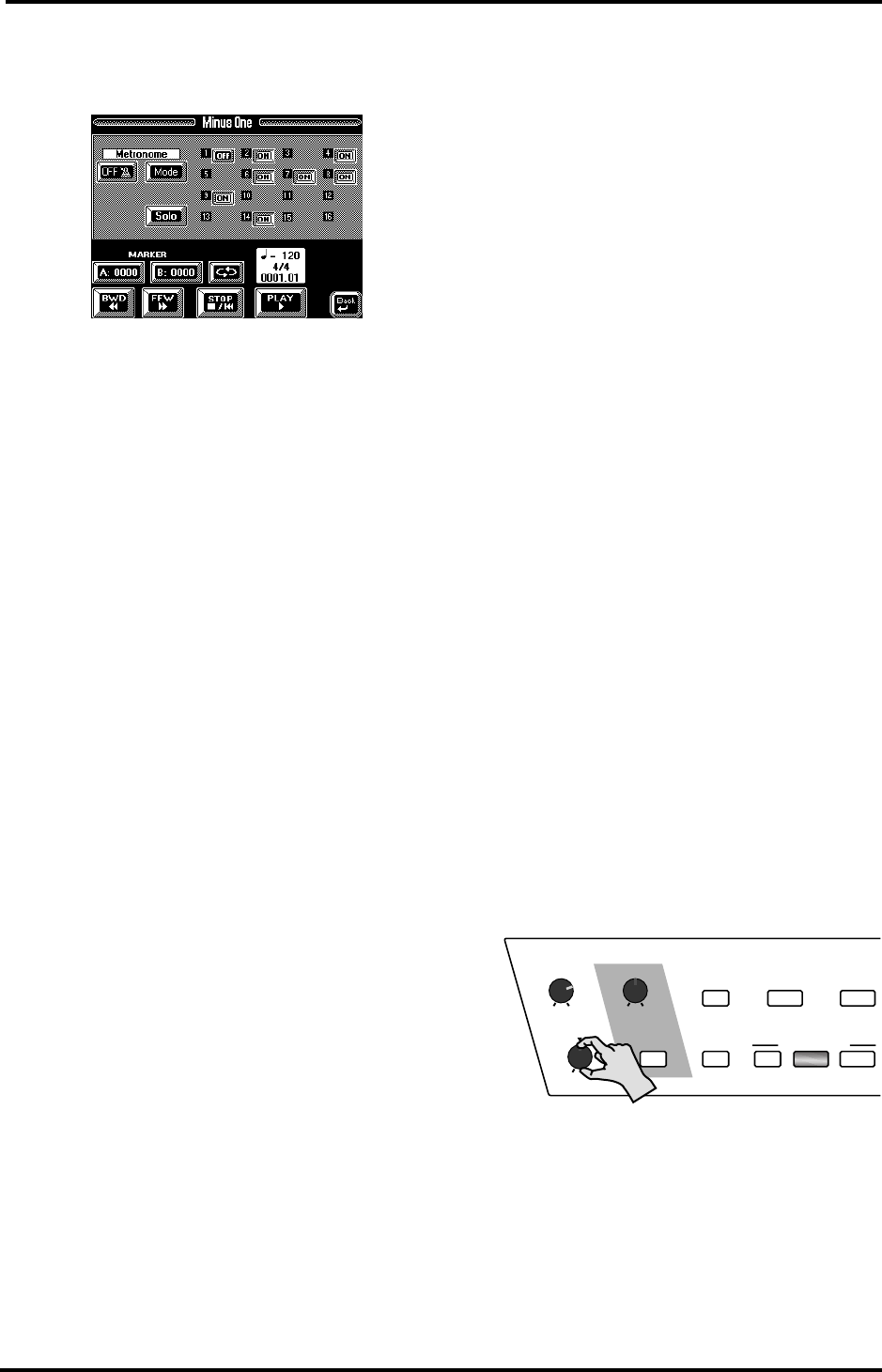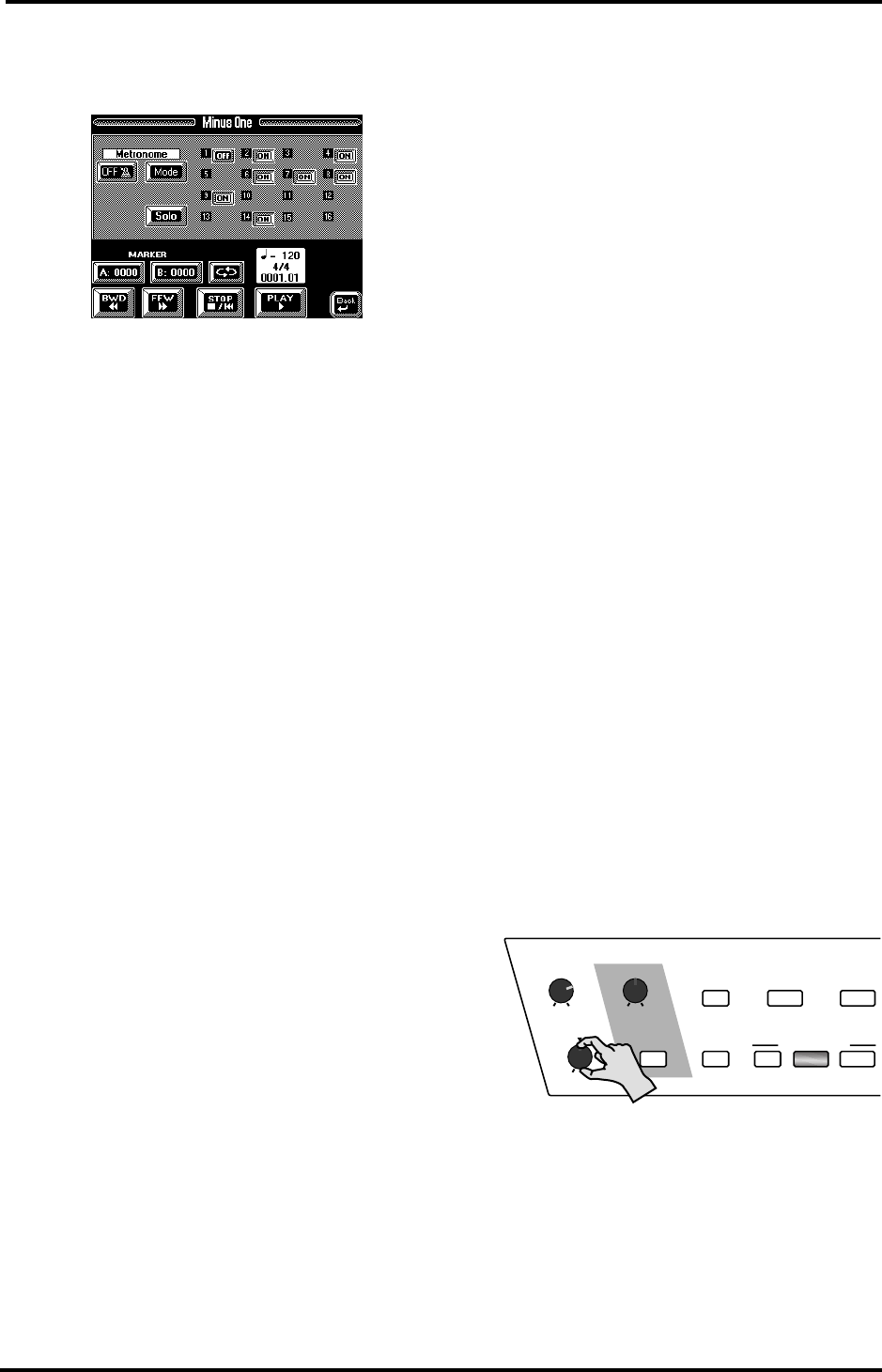
VA-76 Owner’s Manual—Song Composer (the basics)
136
2.
On the Song Composer page (see above), press the
[Minus One] field.
The display now looks more or less as follows:
The [1]~[16] entries refers to the 16 MIDI channels of
the currently selected Standard MIDI File. The [ON]
and [OFF] switches are only displayed for tracks that
contain data. Careful, though: when you start play-
back of a newly loaded song, the [ON]/[OFF] indica-
tions are not always reliable. So please first start
playback of the first 15 measures, reset ([STOP ■|√])
and then solo the part(s) you need. This also possible
during playback.
3.
Press the [Solo] field (so that it is displayed in
white). At first, this will solo track 4.
4.
Now press the [OFF] field of the part you want to
listen to in isolation (so that it reads [ON]).
To “un-solo” track 4, press its [ON] field, so that it
reads [OFF]
It also possible to solo several tracks, which means that
you only hear the track/MIDI channels whose [ON/
OFF] field reads [ON].
5.
Press the [Solo] field again to switch off the solo
function.
Note: The Solo settings are never written to a User Pro-
gram. Use the mute facility for switching off the tracks that
should be switched off when you select the User Program in
question.
Muting tracks/MIDI channels
On this page (and while the [Solo] field is displayed in
blue) you can also mute tracks/MIDI channels. Muted
Song parts do not sound during playback. This is thus
the opposite of the Solo function: here, you need to
select the tracks/MIDI channels you don’t want to
hear.
1.
Select the above display page (see “Soloing parts”).
2.
Press the [ON] field of the track you wish to mute
so that it reads [OFF].
Again, you can mute several tracks simultaneously. By
muting 15 tracks/MIDI channels, you effectively do
the same as when you press the [Solo] field and select
the track you wish to solo (except that you would then
have to press 15 [ON] fields, which is not very conve-
nient).
Note: The Solo status takes precedence over the Mute status.
To mute a soloed part, you must turn off the Solo function.
3.
Press the [oBack] field to return to the Song Com-
poser page, or go on to the next section.
Note: The Mute settings can be written to a User Program
(see page 127) so be sure to only mute the tracks you do not
want to be active every time you select the User Program in
question.
Note: See also “Header Post Edit” on page 161 for some
interesting parameters you can change and save along with
the song itself, as well as “In-depth editing of a 16-track
song” on page 148.
Using the metronome
See page 66.
Song/Keyboard-part balance
Use the [BALANCE] knob on the front panel to mod-
ify the volume balance between the Standard MIDI
File and the Keyboard parts. Turn it to the left to
increase the Standard MIDI File’s volume
(ACCOMP), and to the right to increase the Keyboard
part volume (KEYBOARD).
ON/OFF
SYNC
MELODY
INTELL
OTHER ARRANGER PIANO
M-FX
KEYBOARD MODE
CONTROLLERS EFFECTS
MIN MAX
M-VALUE
VOLUME
BALANCE
MIN MAX
ACCOMP KEYBOARD
VA-76.book Page 136 Friday, January 12, 2001 12:35 PM