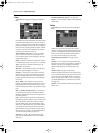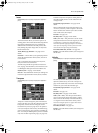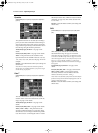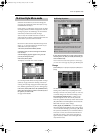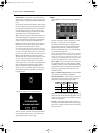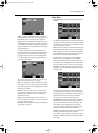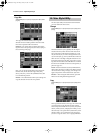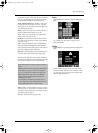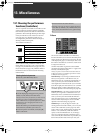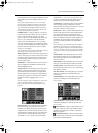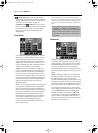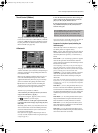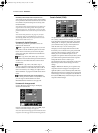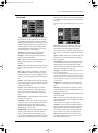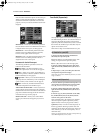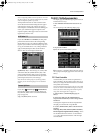VA-76 Owner’s Manual—Miscellaneous
186
13.1 Choosing the performance
functions (Controllers)
The VA-76 provides several built-in controllers as well
as three sockets for connecting optional controllers
that will make your life a lot easier. It would thus be a
good idea to browse through this chapter. The assign-
ments you make here can be written to a User Pro-
gram (see page 127), which means that you can
“reconfigure” the performance functions simply by
selecting another User Program.
The available controllers are:
Other realtime control possibilities include the Vari-
Phrase sliders (see page 49), an FC-7 foot controller
(see page 193), the PAD buttons (see page 194), and
the [M-FX] knob (see page 120), while the sliders of
the Mixer function can also be used for interesting
realtime effects.
D Beam
The VA-76’s D Beam Controller is a revolutionary
function that allows you to control a selectable param-
eter by moving your hand over two sensors to the left
of the display. On page 51, we showed you how to use
the D Beam Controller. Let us now have a look at how
to assign a function to it.
One final note before we get down to the available
parameters: all options marked with a “º” apply to the
currently active Keyboard parts.
Note: If you plan to use the D Beam Controller while con-
trolling the Arranger, it is probably a good idea to activate
its Hold function (see page 101).
Pitch Bend Upº— By moving your hand over the D
Beam, you can generate a value between “64” (no
Pitch Bend) and “127” (maximum upward bend). As
soon as you move your hand outside the D Beam’s
reach (higher than ±40cm above the “eyes” or further
to the left or right), the value returns to “64” (no Pitch
Bend). The extent to which a Keyboard part can be
controlled depends on the Pitch setting (see page 188).
Pitch Bend Downº— By moving your hand over the
D Beam, you can generate a value between “64” (no
Pitch Bend) and “0” (maximum downward bend). As
soon as you move your hand outside the D Beam’s
reach, the value returns to “64” (no Pitch Bend). The
extent to which a Keyboard part can be controlled
depends on the Pitch setting (see page 188).
Cut&Reso Upº— (Only for Upper1 and/or 2) By
moving your hand over the D Beam, you can vary the
current TVF Cutoff value (see also page 126) of the
Upper1 and/or 2 part. The Resonance parameter will
be set to “+63” (maximum), while the Cutoff fre-
quency can be controlled between “0” (no change)
and “+63” (maximum increase). This allows you to
create some nifty filter effects that are particularly use-
ful for Dance/Techno music. When you move your
13. Miscellaneous
D Beam controller (see right)
Pitch Bend (see page 186)
Modulation (see page 188)
Touch controller (see page 189)
Aftertouch (see page 189)
Sustain Switch (see page 190)
Foot Switch (see page 191)
Foot Pedal (expression) (see page 192)
Selecting the desired parameter
a)
Press the [CONTROLLERS] button.
b)
On the display page that appears now, press the
[Hand] or [Foot] field (see the table above).
Note: If you select [Foot], the function you select can only
be used if you connect an optional footswitch (DP-2,
DP-6, or BOSS FS-5U) or expression pedal (EV-5, BOSS
FV-300L or EV-10) to the appropriate socket on the
VA-76’s rear panel.
c)
In the left column, press the field of the perfor-
mance function (controller) you want to set.
d)
If several options are available, use the [o][k]
fields to select them.
e)
Press the field of the desired function.
f)
In some cases, you can also set a value. Use the on-
screen slider (if available), the [TEMPO/DATA] dial
or the [DATA] button/Numeric Entry pad for doing
so.
VA-76.book Page 186 Friday, January 12, 2001 12:35 PM