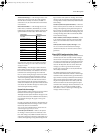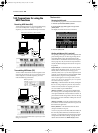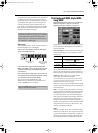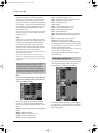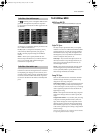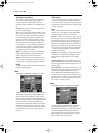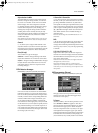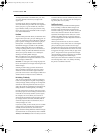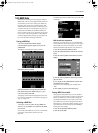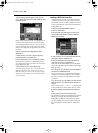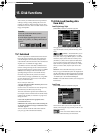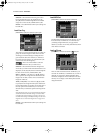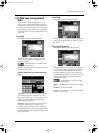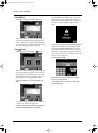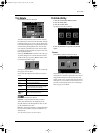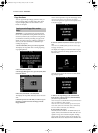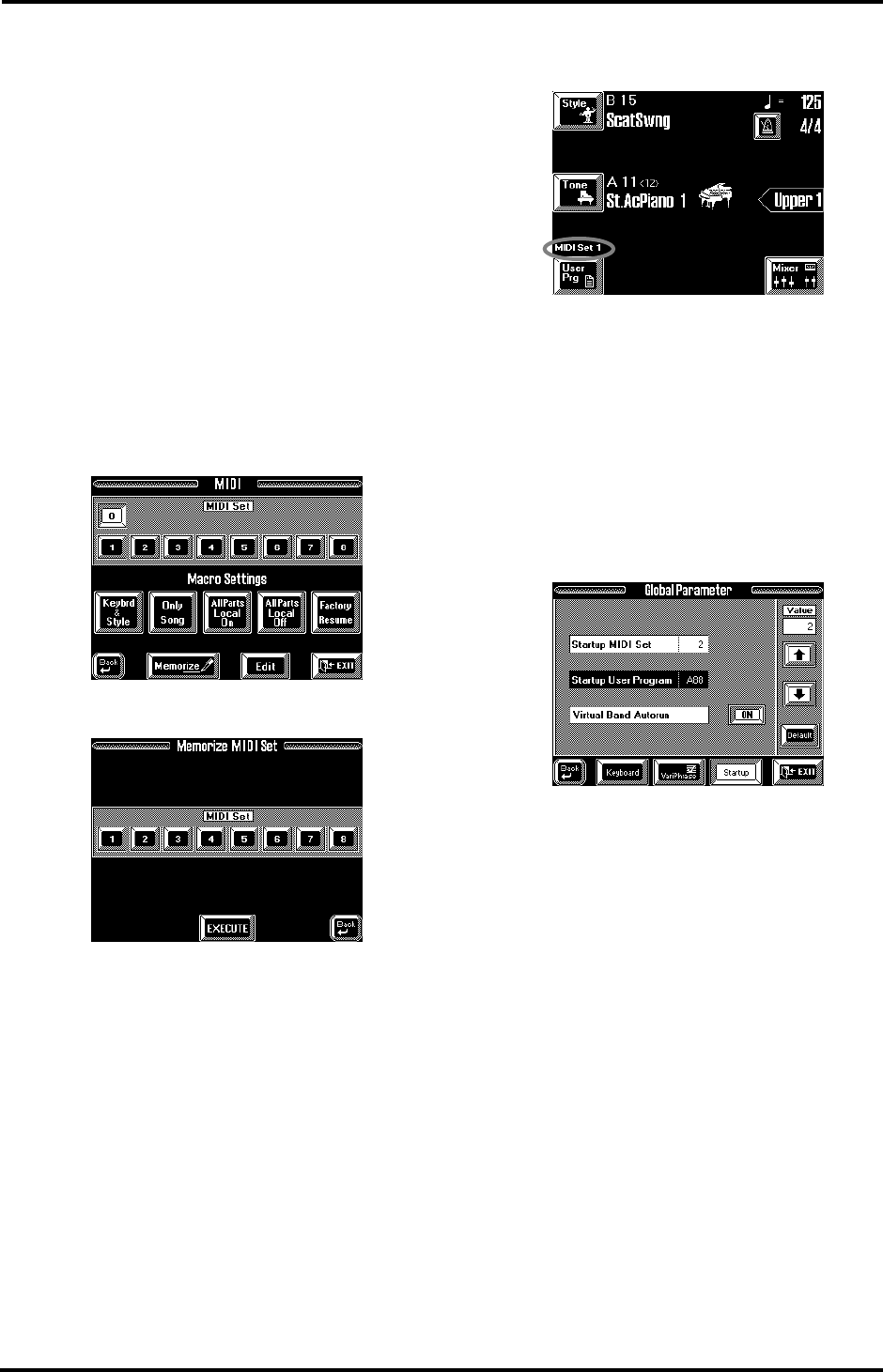
207
VA-76 – MIDI Sets
14.5 MIDI Sets
MIDI Sets are memories for the settings you make in
MIDI mode. The VA-76 has eight MIDI Set memories
on board that you can use to change your MIDI con-
figuration. You can also save your MIDI Sets to disk
and load them whenever necessary. Furthermore, you
can link a MIDI Set to a User Program (see page 131),
and specify which MIDI Set should be loaded each
time you switch on the VA-76 (see below). If you need
to reset some or all MIDI parameters to their default
values, loading the Macro Settings (see page 200) may
be a wiser choice than selecting a MIDI Set.
Saving a MIDI Set
1.
Press the [FUNCTION MENU] button.
2.
On the display page that appears now, press the
[MIDI] field.
The display now looks more or less as follows:
3.
Press the [Memorize] field.
4.
Press the field that corresponds to the MIDI Set
that should contain your MIDI settings ([1]~[8]).
5.
Press the [EXECUTE] field.
The display confirms that the settings have been writ-
ten to the selected memory and returns to the page of
step (1) on page 127.
Selecting a MIDI Set
1.
See steps (1) and (2) under “Saving a MIDI Set”.
2.
Press a [1]~[8] field that corresponds to the MIDI
Set you need.
You can also select MIDI Set [0] so as to work with the
(temporary) setting in that memory. See also
page 200.
The Master page looks as follows when you work with
a MIDI Set:
MIDI Set selection at power-on
Whenever you switch on the VA-76, it automatically
selects MIDI Set 0. But maybe you prefer to be “opera-
tional” right away. In that case, tell the VA-76 which
MIDI Set it should recall whenever you switch it on:
1.
Press the [FUNCTION MENU] button.
2.
Press the [Global Parameter] field on the Function
Menu.
3.
Press the [Startup] field in the bottom row of the
display.
4.
Press the [Startup MIDI Set] field so that it is dis-
played in white.
5.
Use [i][m] or the [TEMPO/DATA] dial to select
the MIDI Set to be recalled.
If you don’t want a MIDI Set to be recalled, select
“Off”.
6.
Press [EXIT] to return to the Master page.
Saving MIDI Sets to disk
After programming 8 MIDI Sets, you may find that
you need a few more and that you have to make room
for the new MIDI Sets. To do so without losing the
previously saved MIDI Sets, you must save the “old”
set to disk. Even if you do not program more than 8
MIDI Sets, it is a good idea to make a backup copy of
your MIDI Sets in case someone else starts fiddling
around with your settings.
1.
Press the [FUNCTION MENU] button.
2.
Press the [Disk] field.
VA-76.book Page 207 Friday, January 12, 2001 12:35 PM