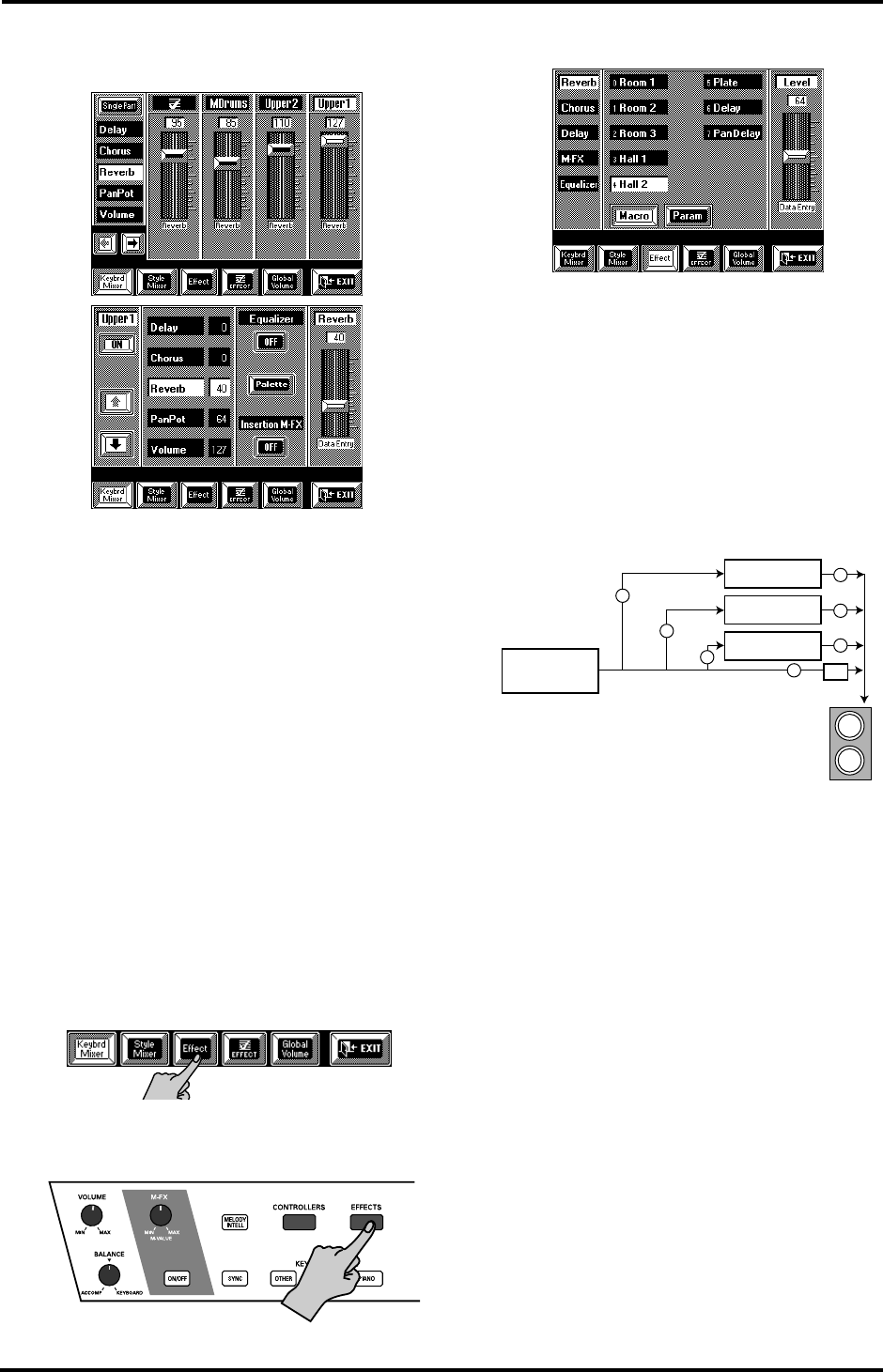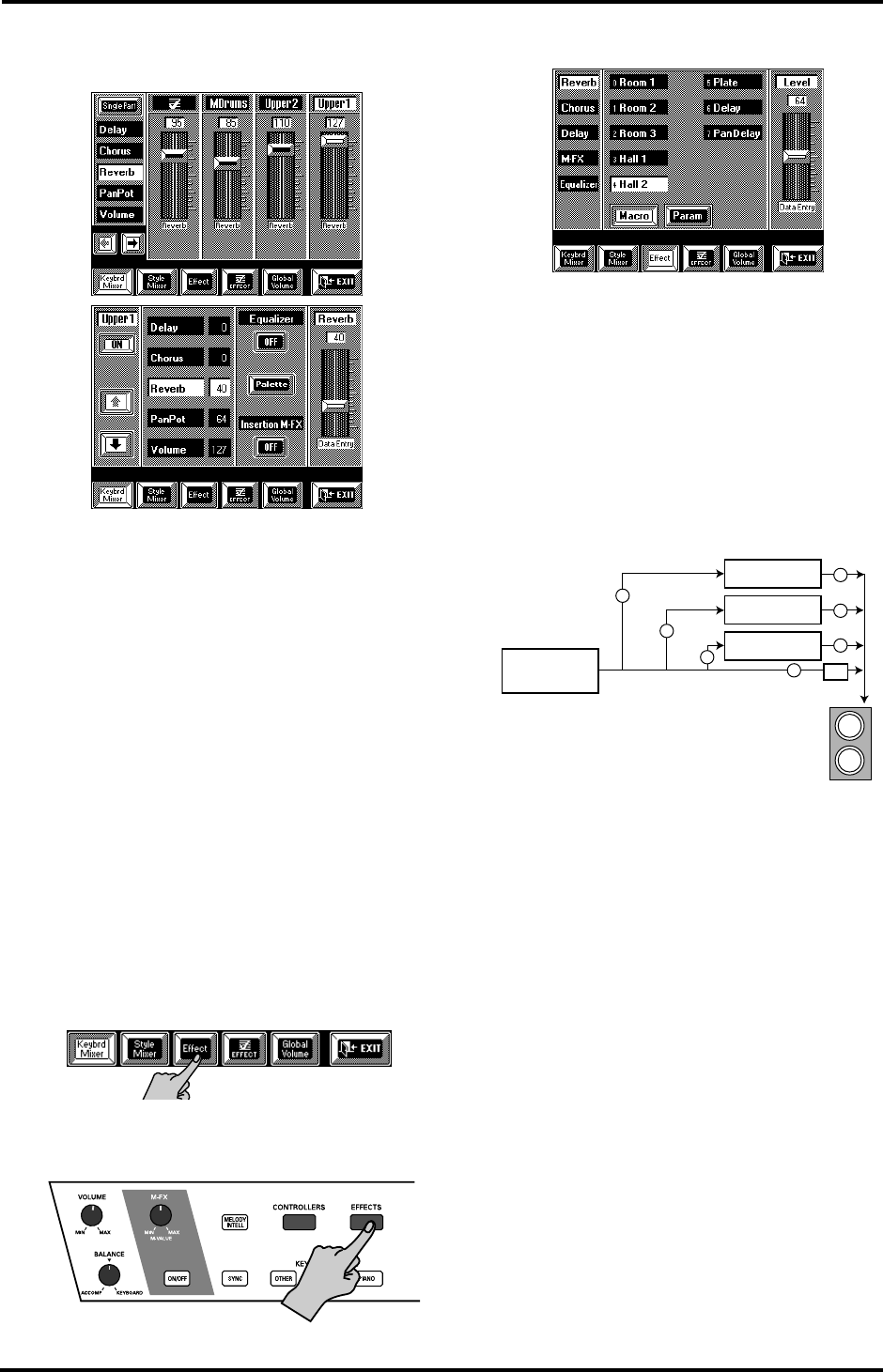
117
VA-76 – Effects and Equalizer
4.
Press the [Reverb] field and modify the Reverb
send level.
Note: The Reverb, Delay and Chorus send levels cannot be
set for Keyboard parts you assign to the M-FX effect (see
page 122). The M-FX effect, however, has the same send
parameters (see page 123).
Effects settings
Three of the VA-76’s effects can be edited and thus tai-
lored to your needs. The settings you perform here
apply to all parts that use the effect in question. Espe-
cially for the Reverb and Chorus effects, it is therefore
wise to work with universally usable settings. Try to
consider these two as “general” effects that will be used
by several parts at once.
The Delay effect, on the other hand, is probably only
useful when applied to one part (because too many
repeated sounds clutter up the sound image).
Note: The VariPhrase and Audio In parts use separate
effects. See page 124.
1.
Select the effects parameters you wish to edit:
a)
Select a Mixer page (see page 112) and press the
[Effect] field.
—or—
b)
Press the [EFFECTS] button.
The display now looks more or less as follows:
2.
Press the field that is assigned to the effect you wish
to edit (left column).
3.
Press a field in the center of the display to select an
effect type.
The number of types depends on the selected effect.
4.
Use the [Level] slider in the right part of the display
for setting the output level of the effect processor
itself.
This parameter allows you to set the volume of the
selected effects processor. The connection is as follows:
The [Level] sliders therefore allow you to change the
balance between the selected effect on the one hand
and the mix of the Keyboard and Style/Arranger parts
plus the remaining effects on the other hand.
Note: This slider duplicates the function of the “Level”
parameter found on the Parameters page (see page 118, for
example).
5.
Press the [Macro] field to recall the preset parame-
ters for the selected effects type (Room1, Room 2,
Room 3, etc. on the above page).
This recalls suitable preset values for all effects param-
eters (Pre-LPF~RevPre DlyT in the case of the Reverb
effect). The difference between Macro and Character
(see below) is that the former does what its name
implies: it calls up a program Macro that includes
Character selection and Parameters settings for the
selected effect.
Note: “Character” is only available for the Reverb effect.
Note: Do not press [Macro] after making your own settings
on one of the Parameters pages for that would reset all your
changes to the factory settings.
6.
Press the [Param] field to jump to the Parameters
page of the selected effect.
Chorus
Level
Volume
"Chorus"
"Reverb"
"Delay"
Level
Level
Reverb
Delay
EQ
L
R
Keyboard/Style
part
OUTPUT 1
sockets
(e.g. Upper1)
VA-76.book Page 117 Friday, January 12, 2001 12:35 PM