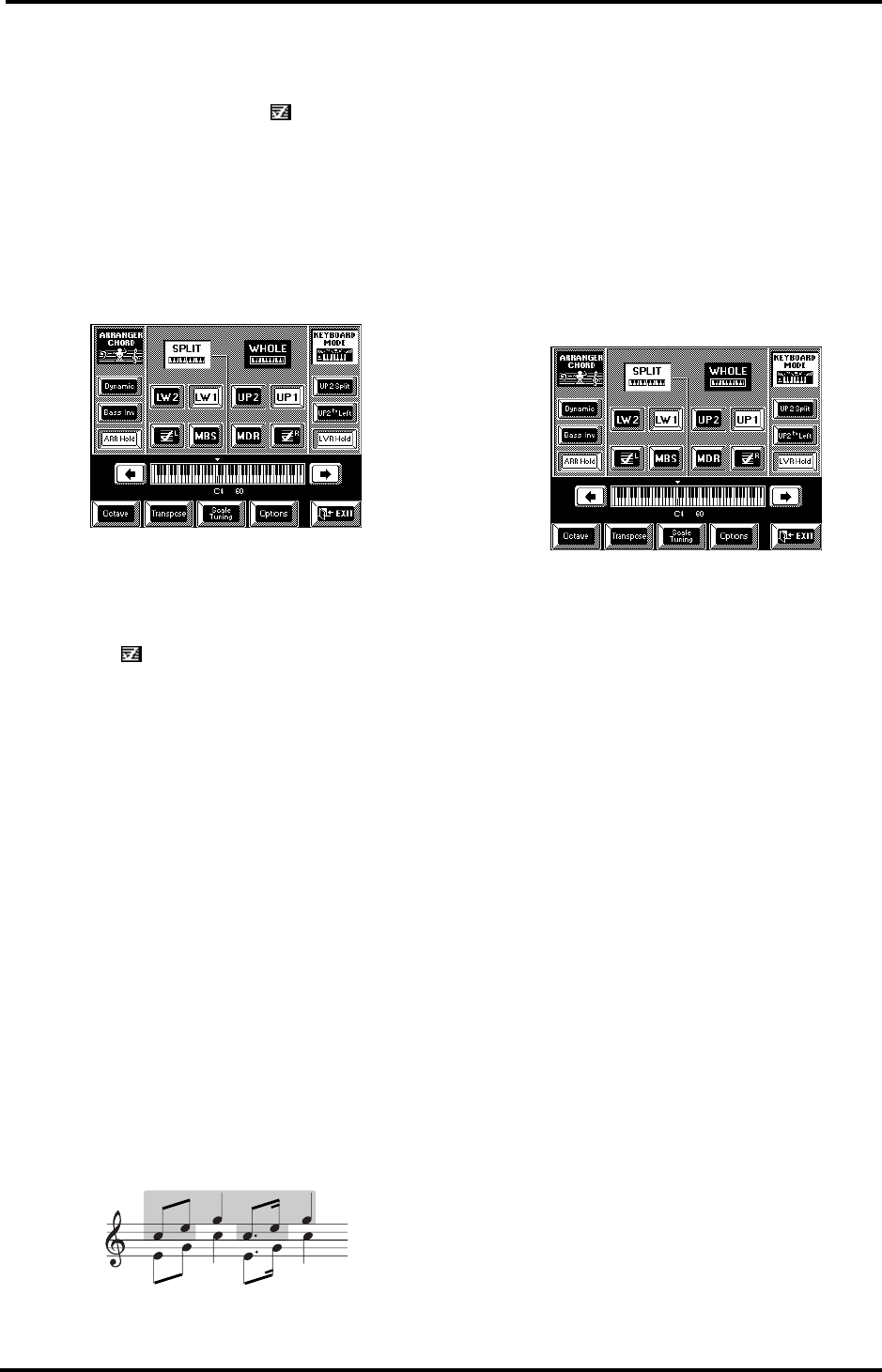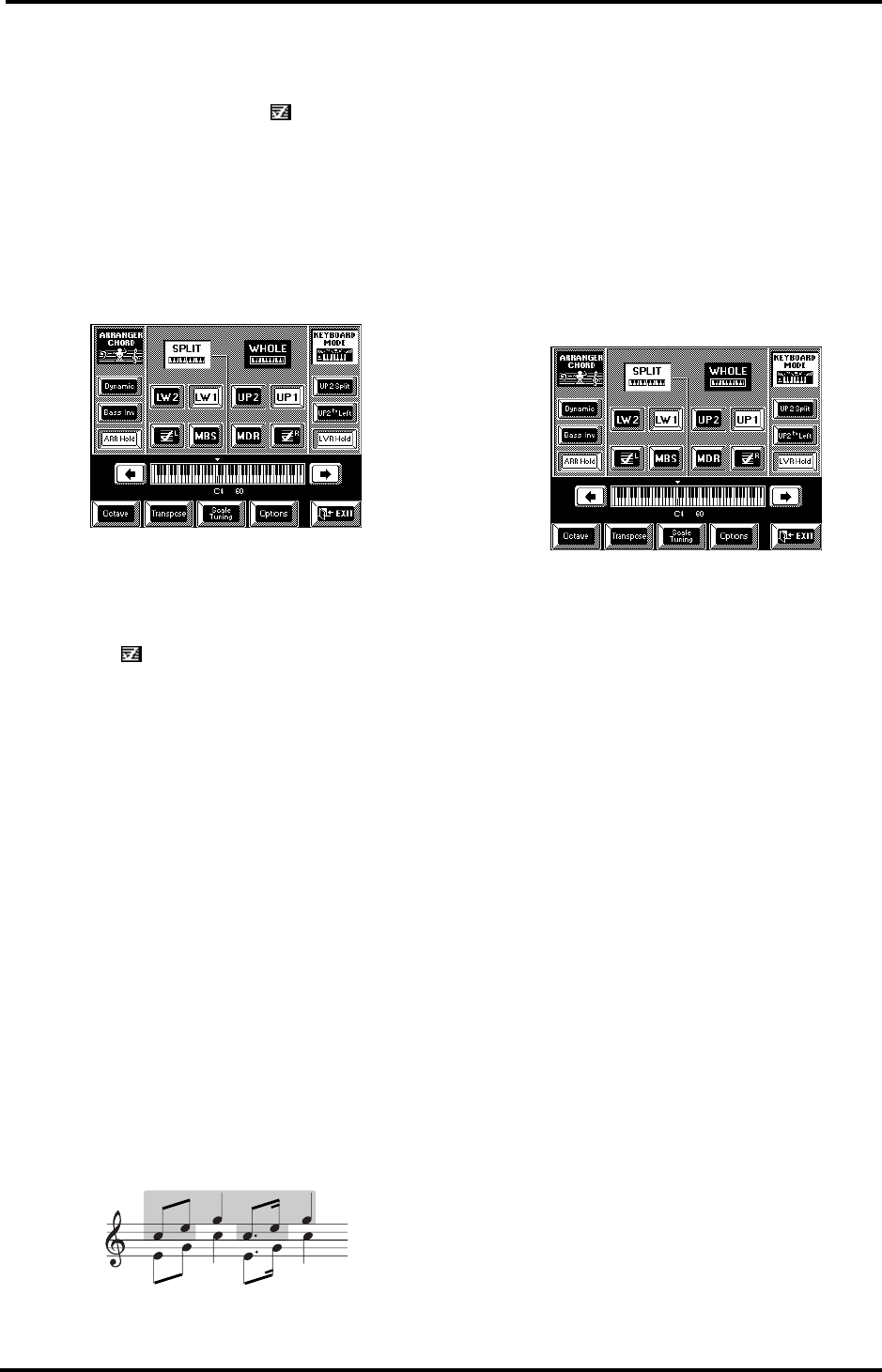
VA-76 Owner’s Manual—Advanced Keyboard part functions
88
Splitting Upper2 and the VariPhrase part
Once you have completed the above and set the UP2
Split point to your liking, you can switch off the UP1
part and use the VariPhrase part instead so as to
use a PCM (sampled) Tone for UP2 and a VariPhrase
in the rightmost keyboard zone. It is even possible to
add the VariPhrase part to the UP1 part.
1.
Activate the UP2 Split function and set the desired
UP2 Split point (see page 86).
2.
Do not press the [EXIT] field to return to the Mas-
ter page, but press [oBack] instead to jump to the
following page:
You can also select this page by pressing the Keyboard
Mode [OTHER] button. Furthermore, you can acti-
vate the VariPhrase part (and switch off UP1) simply
by pressing a VariPhrase bank button.
3.
Press the field to switch on the VariPhrase part
(this field must be displayed in white).
The keyboard is now split into three zones, with the
VariPhrase part assigned to the rightmost zone.
Note: If you switch off the UP2 part while the [UP2 Split]
field is displayed in white, the split is temporarily cancelled,
so that UP1 (or the VariPhrase part) can be played all the
way to the main split point.
4.
Press [EXIT] to return to the Master page.
‘Dynamic’ second split point: UP2 to Left
While the UP2 Split function provides a static split
between UP2 to the left and UP1 and/or the Vari-
Phrase part to the right, there is a second way of play-
ing two distinct melody parts in the right half of the
keyboard, whereby the highest note is sounded by the
Upper 1 (and/or VariPhrase) part, while the lower
notes are sounded by Upper2. This is still a split, but it
can be shifted dynamically as you play in the right half
of the keyboard.
Here is an example. If you play the following notes to
the right of the main split point, while [UP2 to Left] is
switched on…
…the Upper1 part sounds the grayed notes, while the
Upper2 part sounds the lower notes. Of course, you
can also hold the top note (UP1 and/or VariPhrase)
and play a melody to the left of it (UP2).
You could further refine this by transposing the UP2
part one octave up using the Octave function (see
page 54) and by reducing the Upper1 part’s volume
using the Mixer. Of course, you can also turn this sys-
tem around, and play the “second voice” on top (E-G-
C), and the melody below. If you play three-note
chords, the Upper2 part sounds two notes, while the
Upper1 part sounds the highest notes.
1.
Press the Keyboard Mode [OTHER] button.
2.
If the display does not look like in the above illus-
tration, press the [KEYBOARD MODE] field in the
upper right corner, and the [SPLIT] field.
Note: This function is only available in SPLIT Keyboard
Mode. You cannot use it in WHOLE mode.
3.
Press the [UP2 to Left] field to switch on this
dynamic split function.
4.
Press [EXIT] to return to the Master page.
Note: Of course, UP2 Split and UP2 To Left are mutually
exclusive. Selecting one means that the other is automati-
cally switched off.
Note: There is also a footswitch function that allows you to
alternate between Upper1 and Upper2 without splitting
them. See “Kbd Exc UP1/UP2” on page 192.
Note: This function can also be switched on and off using a
PAD button. See page 194.
Tuning Upper2: Coarse and Fine
The Upper2 part can be used as full-fledged solo or
melody sound or to “fatten” the sound of Upper1.
Note that the latter only works when you layer Upper2
and Upper1. By layering we mean that every time you
press a key in the right half of the keyboard (in SPLIT
Keyboard mode, page 36) or anywhere on the key-
board (WHOLE mode), you trigger two Tones: the
one assigned to Upper1 part and the one assigned to
Upper2. To layer the Upper1 and Upper2 parts, you
need to switch them both on. See “Keyboard Mode
clinic” on page 34.
The following parameters allow you to transpose
(Coarse) or to detune (Fine) the Upper2 part relative
to the Upper1 part. Though this is also possible when
Upper1
Upper2
VA-76.book Page 88 Friday, January 12, 2001 12:35 PM