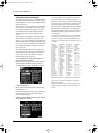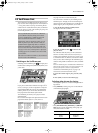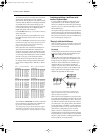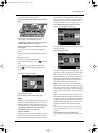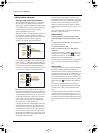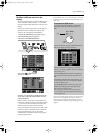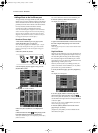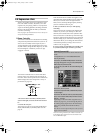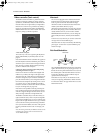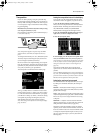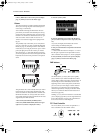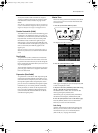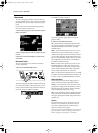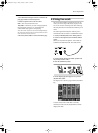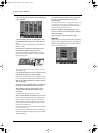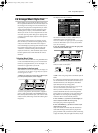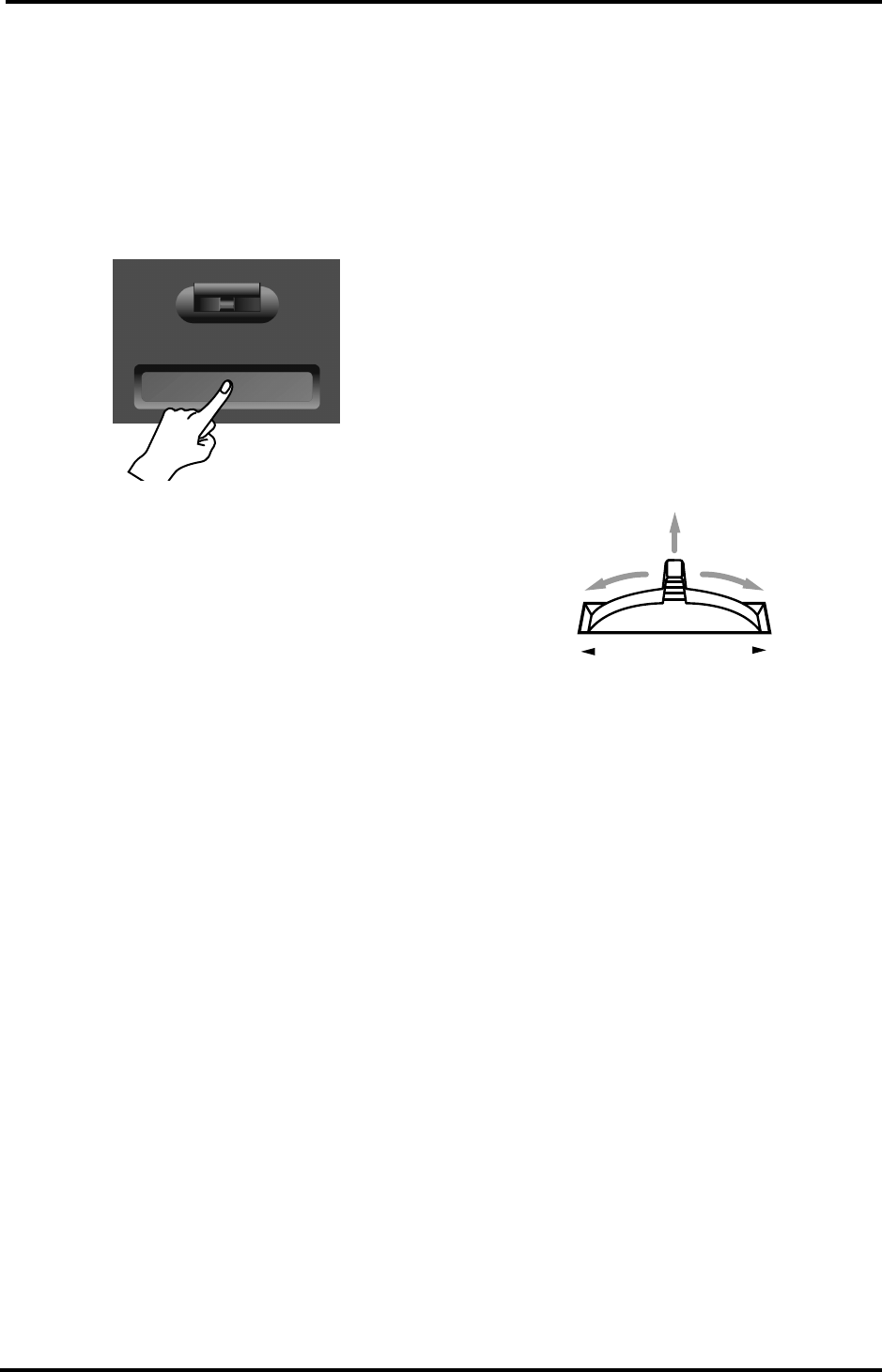
VA-76 Owner’s Manual—VA-76 clinics
52
Ribbon controller (Touch control)
The Ribbon/Touch controller is a performance func-
tion that was already available on vintage analogue
synthesizers, the Roland JP-8000, and the EM-20. We
included it because we figured that you might like to
influence one of the VA-76’s parameters by sliding a
finger over the ribbon located below the BENDER/
MODULATION lever for a more natural “feel” of the
temporary change you’d like to produce.
1.
Activate the UP1 part.
The easiest way to do so is by pressing the Keyboard
Mode [ARRANGER] or [PIANO] button. See also
page 34.
Note that the Ribbon/Touch controller also applies to
the other Keyboard and the VariPhrase parts, while it
also allows you to control certain Arranger functions.
Here, however, we’ll keep things simple by showing
you how it influences the UP1 part.
2.
Slide your finger from left to right while playing
something, then release it again.
Listen to how the UP1 sound becomes brighter and
mellower as you slide your finger to the right or left.
That is because the “Cut & Reso Up and Formant Up”
function is assigned. (If you activate the VariPhrase
part, this function allows you to change the character-
istics of the selected phrase by turning it into a man’s
or woman’s voice.) At first, the Ribbon controller’s
function is the same as that of the D Beam Controller,
but you can change that (see page 186).
Note that it is also possible to directly press the posi-
tion you think corresponds to the desired parameter
value for “stepped” changes. You thus do not need to
slide your finger to the left and right all the time.
The Ribbon controller always works from left (0) to
right (maximum value). That is why most assignable
parameters are labelled “Up” or “Down”. Moving your
finger to the far right will thus increase (Up) or reduce
(Down) the value of the parameter being controlled.
Once you release the Ribbon, the value of the parame-
ter being controlled returns to the “no change” posi-
tion.
Note: The values generated by the Ribbon controller can be
recorded by the Composer and are transmitted to the
VA-76’s MIDI OUT port.
Aftertouch
The VA-76 is equipped with an Aftertouch-sensitive
keyboard. Like most instruments supporting After-
touch, it generates channel Aftertouch messages,
which means that one Aftertouch value will be trans-
mitted by each MIDI channel (or part).
Aftertouch is generated when you press a key even fur-
ther down after playing a note. The effect obtained is
usually similar to the one you can achieve with the
BENDER/MODULATION lever: you can change the
pitch, modify the volume, intensify the modulation,
etc.
In the VA-76’s case, however, you can also control the
Arranger and even the VariPhrase part.
Aftertouch data can only be received by the following
parts: Upper 1/2 and Lower 1/2, the VariPhrase part,
and the Arranger.
Pitch Bend/Modulation
Turn the BENDER/MODULATION lever towards the
right to bend the notes you are playing upwards, or to
the left to lower the pitch. Release the lever to return to
the standard pitch. The Pitch Bend function can also
be used for controlling various VariPhrase aspects
(pitch, formant, level, tempo).
Push the lever away from you to add vibrato to the
notes you are playing (Modulation). Release the lever
to remove the vibrato. See page 188 for how to set the
Pitch Bend interval.
Maximum
value
0
BENDER
MODULATION
Lowers the
pitch
Raises the
pitch
VA-76.book Page 52 Friday, January 12, 2001 12:35 PM