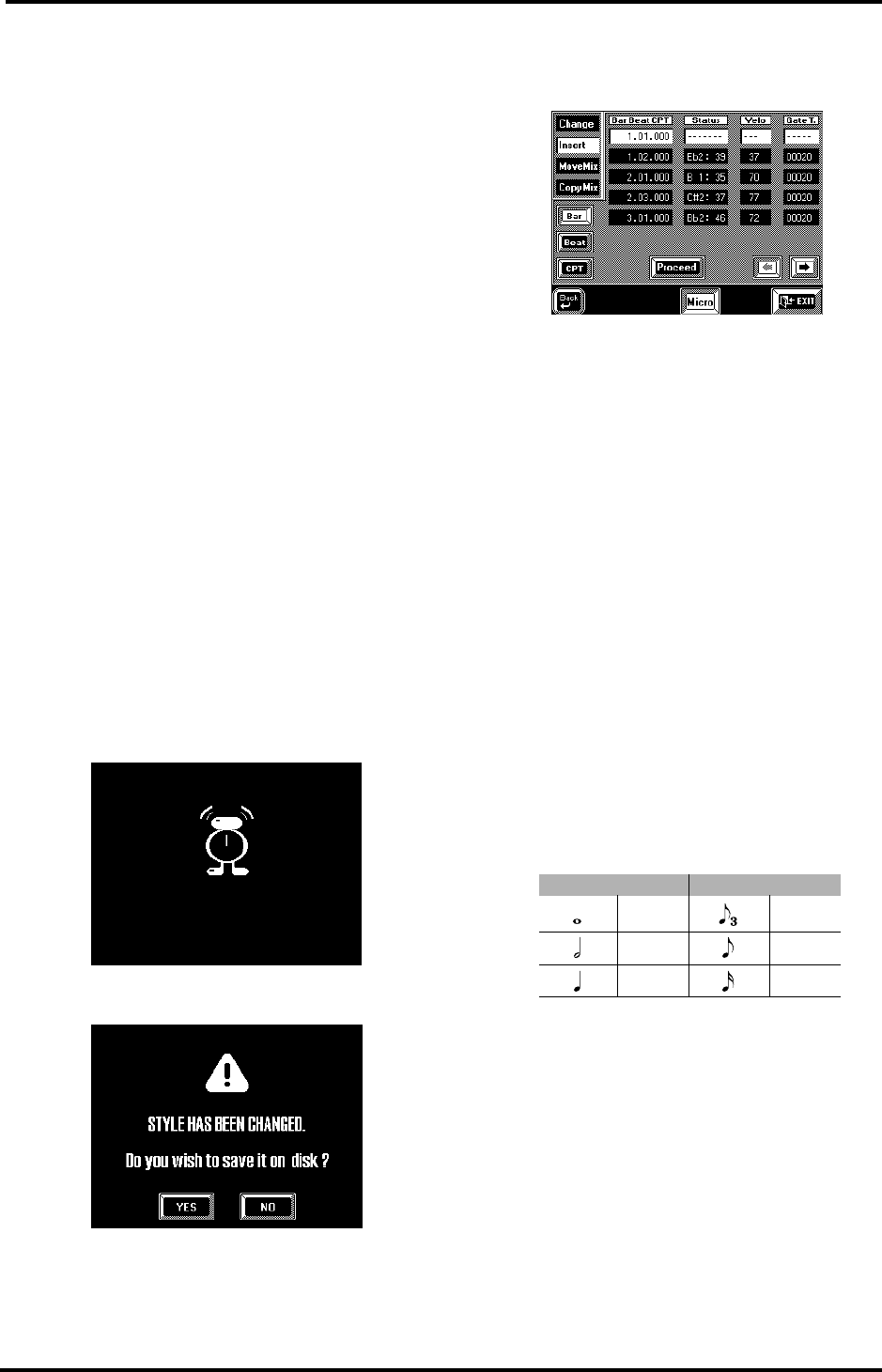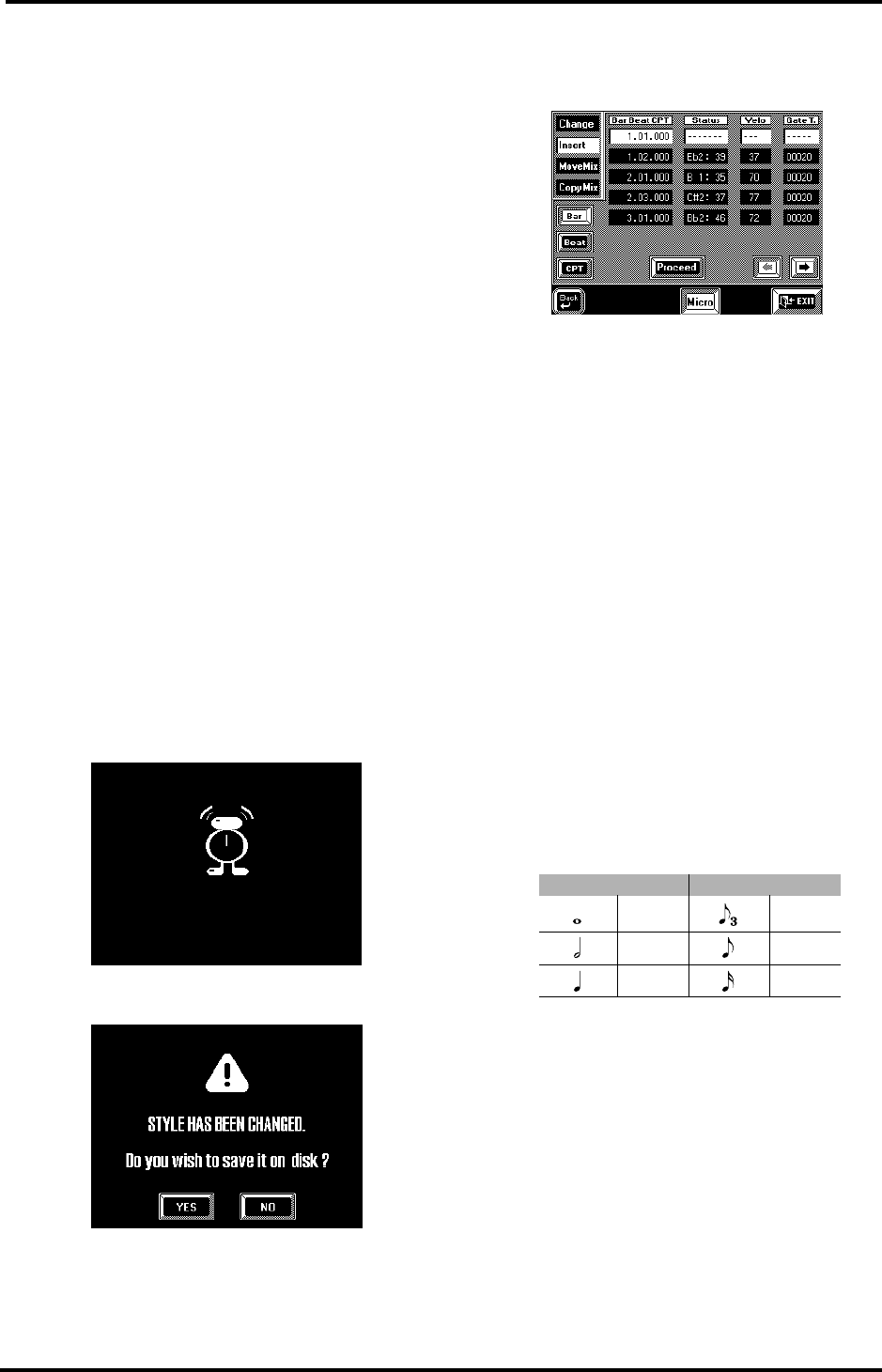
VA-76 Owner’s Manual—Programming User Styles
182
Status column— This column contains all the mes-
sage types you can assign to an event. See page 177 for
details. Use the [TEMPO/DATA] dial for selecting an
event.
Don’t look for CC64 (Hold or Sustain) events because
you won’t find any. The use of the pedal connected to
the SUSTAIN FOOTSWITCH jack is converted into
the equivalent Gate T(ime) values. To change such
converted “Hold messages”, you thus have to modify
the duration (Gate T) of the affected notes.
Velo— Don’t let the name of this column fool you. It
does indeed display the velocity value of notes, but it
also contains the values assigned to a control change
number, a program change, or Pitch Bend event.
Gate T— The values in this column always represent
the duration (or Gate Time) of note events. That is
why all other events have no Gate T values.
Note: The Gate Time value of drum note events is always
“1”. The sounds being triggered are indeed one-shot samples
that stop automatically. Setting a longer Gate Time value
for drum notes (ADrums track) does not make them longer.
Erase— Press this field to get rid of the currently
selected event. You can press any field ([Status], [Velo]
or [Gate T]) to select the event you wish to erase.
You can now select another function on the menu
(Insert, Move Mix, or Copy Mix) or press [oBack] to
return to the opening Microscope page in order to
select another track or pattern for editing. Press
[EXIT] to return to the Master page. As soon as you
do, the display will tell you that the new settings are
being processed:
You can also decide to save your Style to disk:
There is no need to confirm your settings: all modifi-
cations will take effect as soon as you return to the
opening Microscope (or Master) page.
Insert
[FUNCTION MENU] button
→
[User Style Composer] field
→
[Micro] field
→
[Insert]
This Insert function is used to add events to an exist-
ing track – or to program a part in step time.
The Insert function consists of two pages: the first
page is used to add an event at the selected position
(using Bar, Beat and CPT), while the second page
allows you to define the Status (note, control change,
etc.) and values of that event.
Note: It is perfectly possible to insert an event at a position
that already contains an event. This allows you to add the
missing note of a chord, for example. Be sure, however, not
to assign two control changes of the same number (e.g. Pan,
CC10) and with different values to the same position.
Bar (1~9999)— As you see, the new event will at first
be assigned the position “1:1:000”, which is probably
not where you want it to be. Press this field and use the
[TEMPO/DATA] dial or the [DATA] button/Numeric
Entry pad to specify the bar where the new event
should be inserted.
Beat (1~[number of beats per bar])— Press this field
and specify the beat within the selected bar.
CPT ([BASS/BANK])— This parameter sets the CPT
value of the new event. Here is a table of the most
commonly used notes and their CPT values:
[o][k]— Use these fields to scroll through the events
already recorded on the selected track/pattern. This is
only for viewing purposes or for locating the approxi-
mately correct position.
Proceed— After specifying the position of the new
event, press [Proceed] to select the second Insert page,
where you can assign a function (Status) and value(s)
to the new event:
Note CPT Note CPT
480
90
240 60
120 30
VA-76.book Page 182 Friday, January 12, 2001 12:35 PM