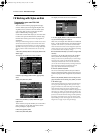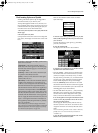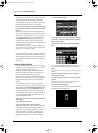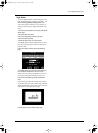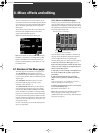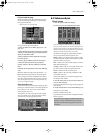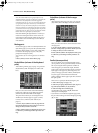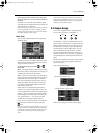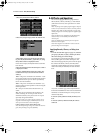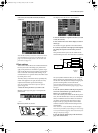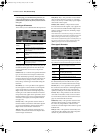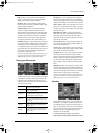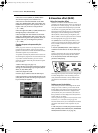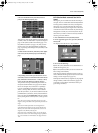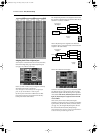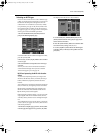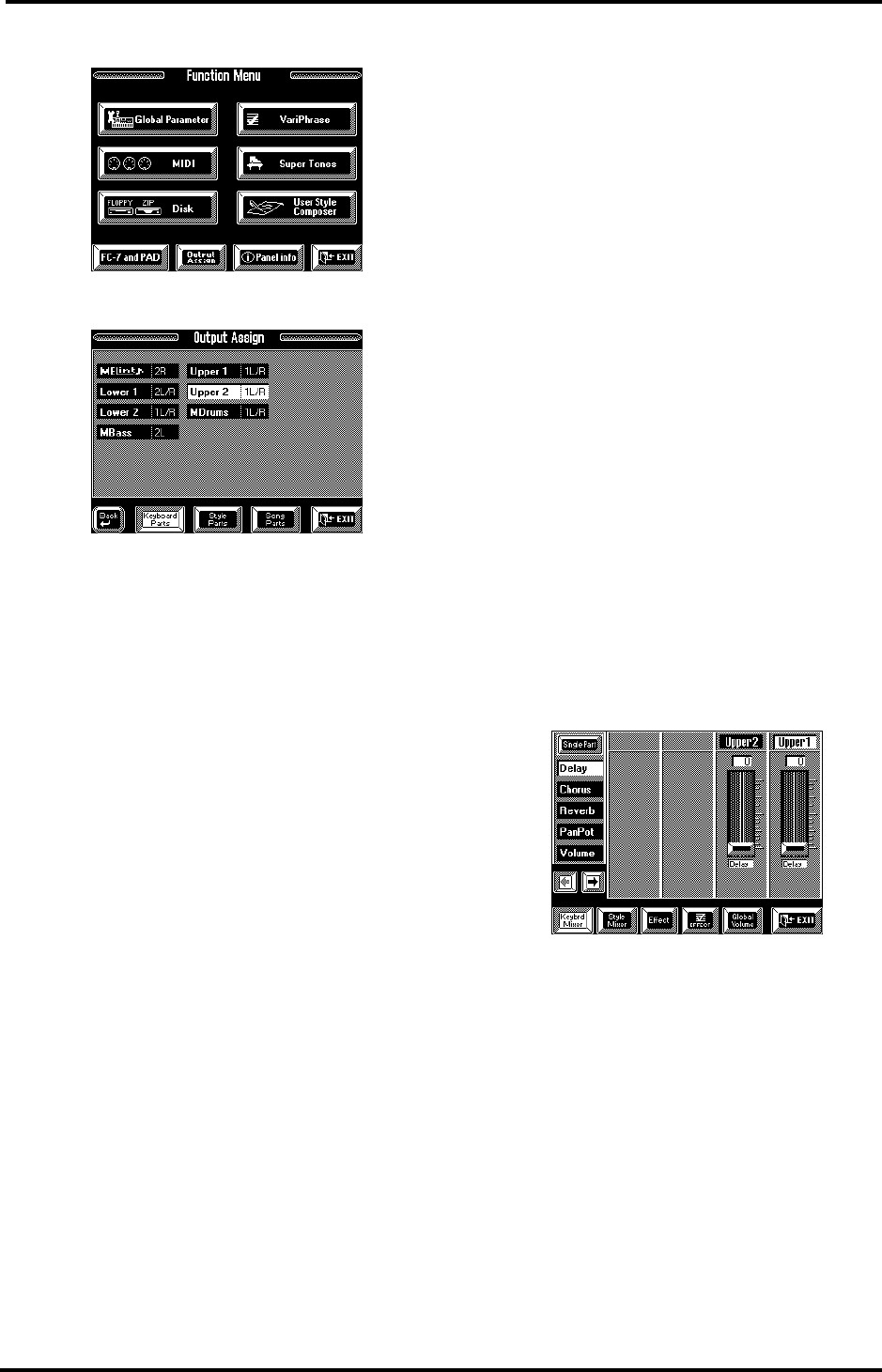
VA-76 Owner’s Manual—Mixer, effects and editing
116
1.
Press the [FUNCTION MENU] button.
2.
Press the [Output Assign] field in the bottom row.
3.
Depending on the group the desired part belongs
to, press the [Keyboard Parts], [Style Parts] or [Song
Parts] field so that it is displayed in white.
In the above example, the Keyboard Parts section has
been selected.
4.
Press the field assigned to the desired part so that it
is displayed in white.
5.
Use the [TEMPO/DATA] dial or the [DATA] but-
ton/Numeric Entry to select the desired OUTPUT
socket(s):
1L/R— The part is connected to the OUTPUT 1 sock-
ets. Its stereo position can be controlled using the Pan-
Pot parameter. Such a part can also be processed by
the VA-76’s internal effects.
2L/R— The part is connected to the OUTPUT 2 [L]
and [R] sockets. Its stereo position can be set using the
PanPot parameter.
2L— The part is connected to the OUTPUT 2 [L]
socket.
2R— The part is connected to the OUTPUT 2 [R]
socket. Choosing “2L” for one part and “2R” for
another thus allows you to process two VA-76 parts
separately using external effects.
Note: If you select a “2” option, the part’s volume can no
longer be controlled using the [VOLUME] knob, nor can
such a part be connected to the internal effects.
6.
Press [EXIT] to return to the Master page.
Note: The Output Assign settings are written to a User Pro-
gram, thus providing even greater flexibility.
8.4 Effects and Equalizer
The VA-76 is equipped with three programmable
effects (Reverb, Chorus, and Delay), a multi-effector
(called Insertion M-FX) and a parametric two-band
equalizer.
Note: Any changes to the effects programs apply to all parts,
as there is only one Reverb, one Chorus, one Delay, and one
Equalizer (EQ). What can be specified for every part indi-
vidually, though, is the amount of effect to be applied (effect
depth/send).
Note: The M-FX is only available for the Keyboard parts,
while the Delay is not available for the M.Drums or
A.Drums part.
Note: The VariPhrase and Audio In parts use separate
Reverb and Chorus effects.
Note: Parts assigned to an OUTPUT 2 socket cannot be
processed using the internal effects.
Applying Reverb, Chorus, or Delay to a
part
1.
On the selected Mixer page (see page 112) select the
part group ([Keybrd] or [Style]) and the part whose
effect send setting you wish to change.
Do not forget to press the [Keybrd Mixer] or [Style
Mixer] field to gain access to the desired part. The
effect send settings specify the part level for the signal
that is fed to the Reverb, Chorus, and Delay effect
respectively. Setting high Reverb, Chorus, and Delay
values means that you effectively increase the effect
level.
As you see, one Palette page of the Keyboard Mixer
level looks a little different. That is because neither the
VariPhrase nor the M.Drums part can be processed
with the Delay effect.
2.
Press the [Delay] field and modify the Delay send
level.
3.
Press the [Chorus] field and modify the Chorus
send level.
VA-76.book Page 116 Friday, January 12, 2001 12:35 PM