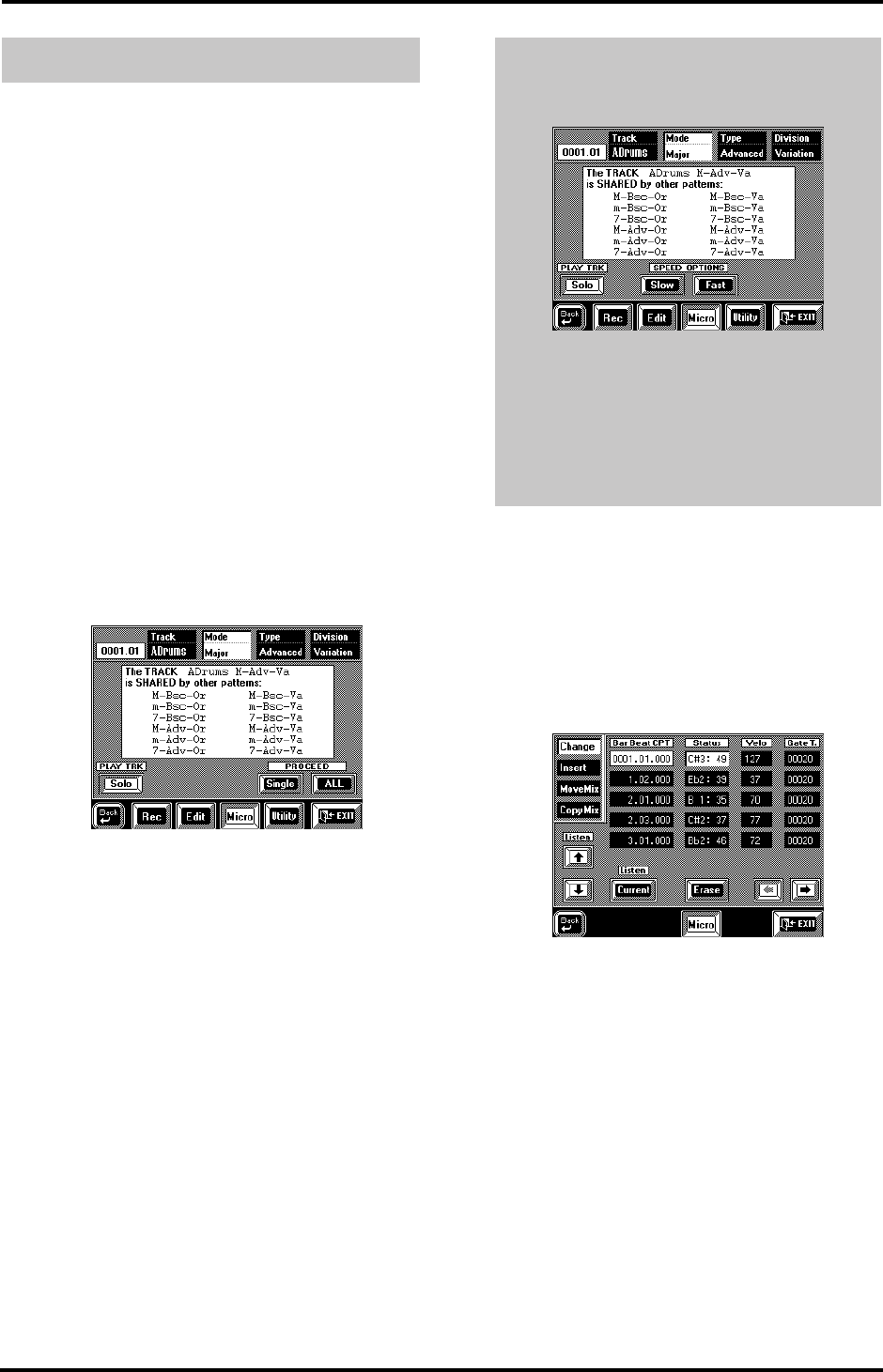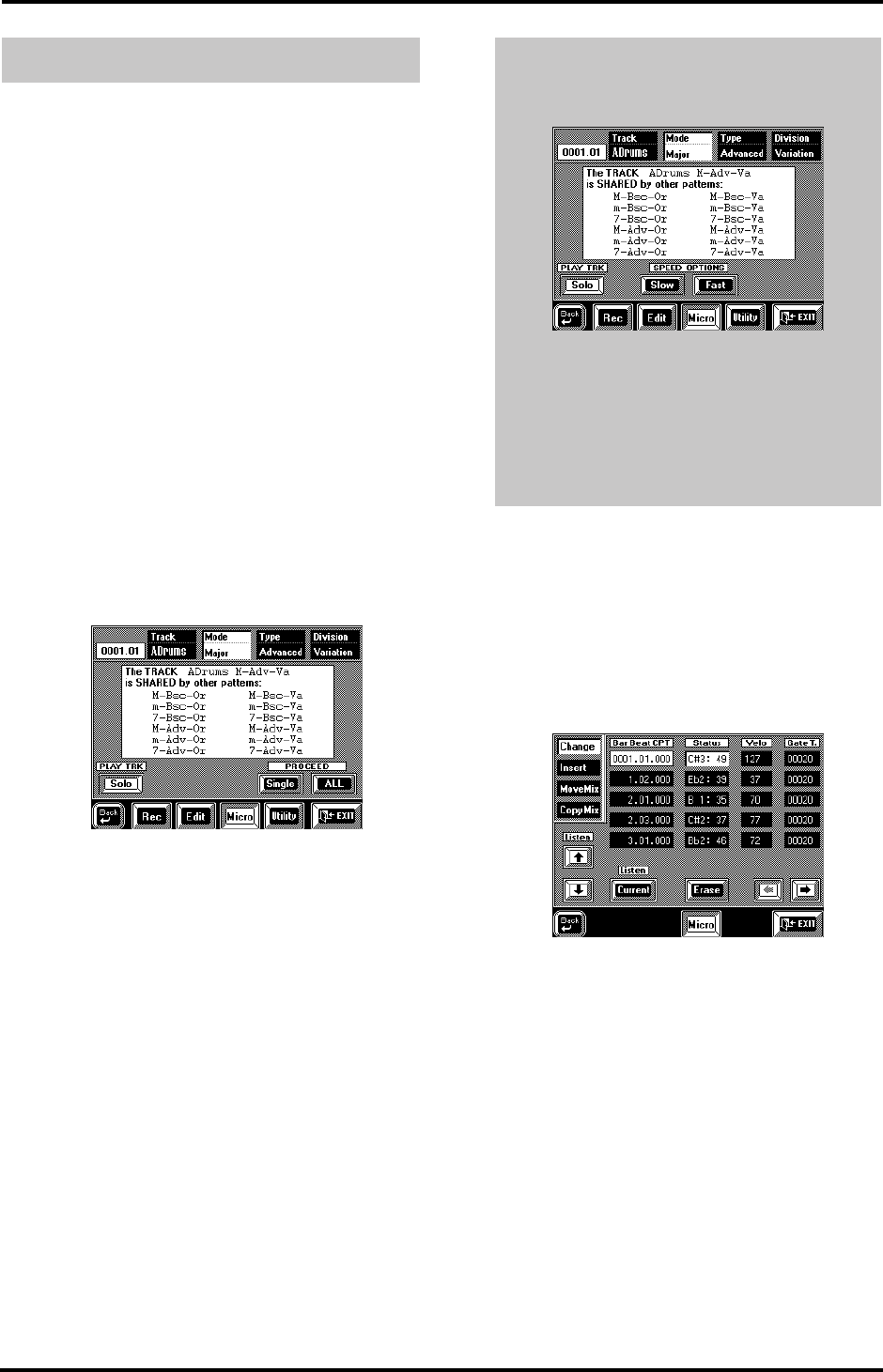
181
VA-76 – User Style Micro mode
Select this mode whenever you need to change just
one aspect of an otherwise perfect User Style (or cop-
ied ROM/Disk User Style).
In this section, we will use the word event for any kind
of message (identical to MIDI messages that cause the
Arranger to play or set something). An event is thus a
command (or instruction) for the Arranger.
You can only view and edit one track at a time. In
other words, do not forget to select the right track and
pattern before you select a Micro function.
Here’s how to select the User Style Microscope mode
(steps (1)~(3) are only necessary if you have not yet
selected the User Style Composer):
1.
Press the [FUNCTION MENU] button.
2.
Load the Style you want to change into the Disk
User memory.
3.
On the display page that appears now, press the
[User Style Composer] field.
4.
Press the [Micro] field.
The display now looks more or less as follows:
See “Cloning and edit functions and possible warnings
(Shared)” on page 168 for the meaning of the above
warning. This message only appears if the selected pat-
tern (Mode/Type/Division) is part of a cloning group.
5.
Press the [Track] field and use the [TEMPO/DATA]
dial to select the track you wish to record. Next, select
the pattern you wish to edit.
See page 178 for details.
6.
Press Proceed [Single] if you only want to edit the
selected pattern, or [ALL] to modify all “shared” pat-
terns simultaneously.
Note: To edit other tracks and/or patterns at a later stage,
you must return to this page by pressing the [oBack] field.
Change
[FUNCTION MENU] button
→
[User Style Composer] field
→
[Micro] field
→
[Change]
The Microscope Change function is used to modify
existing events, which may be anything from trans-
forming a C#2 into a D2, velocity value “35” into “70”,
or control change CC01 into control change CC10.
Event selection (Bar-Beat-CPT)— Allows you to
scroll through the events. You can only select Bar-
Beat-CPT positions that already contain data. Use the
[o][k] fields to scroll through the events. Press the
field of the event you want to change.
Listen [i][m] & [CURRENT]— To scroll through
the events while playing back the note events (such as
“C#2” in the above example), press the [i][m] fields.
The [Current] field allows you to sound the selected
event (if it is a note). You could use this function to
check the new velocity (Velo) value, and change it
again if necessary until the note sounds right. This
only works for notes.
12.6 User Style Micro mode
Auditioning the pattern
a)
Press the [START/STOP] button to start playback
of the selected pattern. The display now changes to:
b)
Press the [Solo] field if you only want to listen to
the selected track (see above).
c)
If necessary, use the Speed Options [Slow] and
[Fast] fields to halve (Slow) or double (Fast) the
playback speed.
d)
Press [START/STOP] again to stop playback.
VA-76.book Page 181 Friday, January 12, 2001 12:35 PM