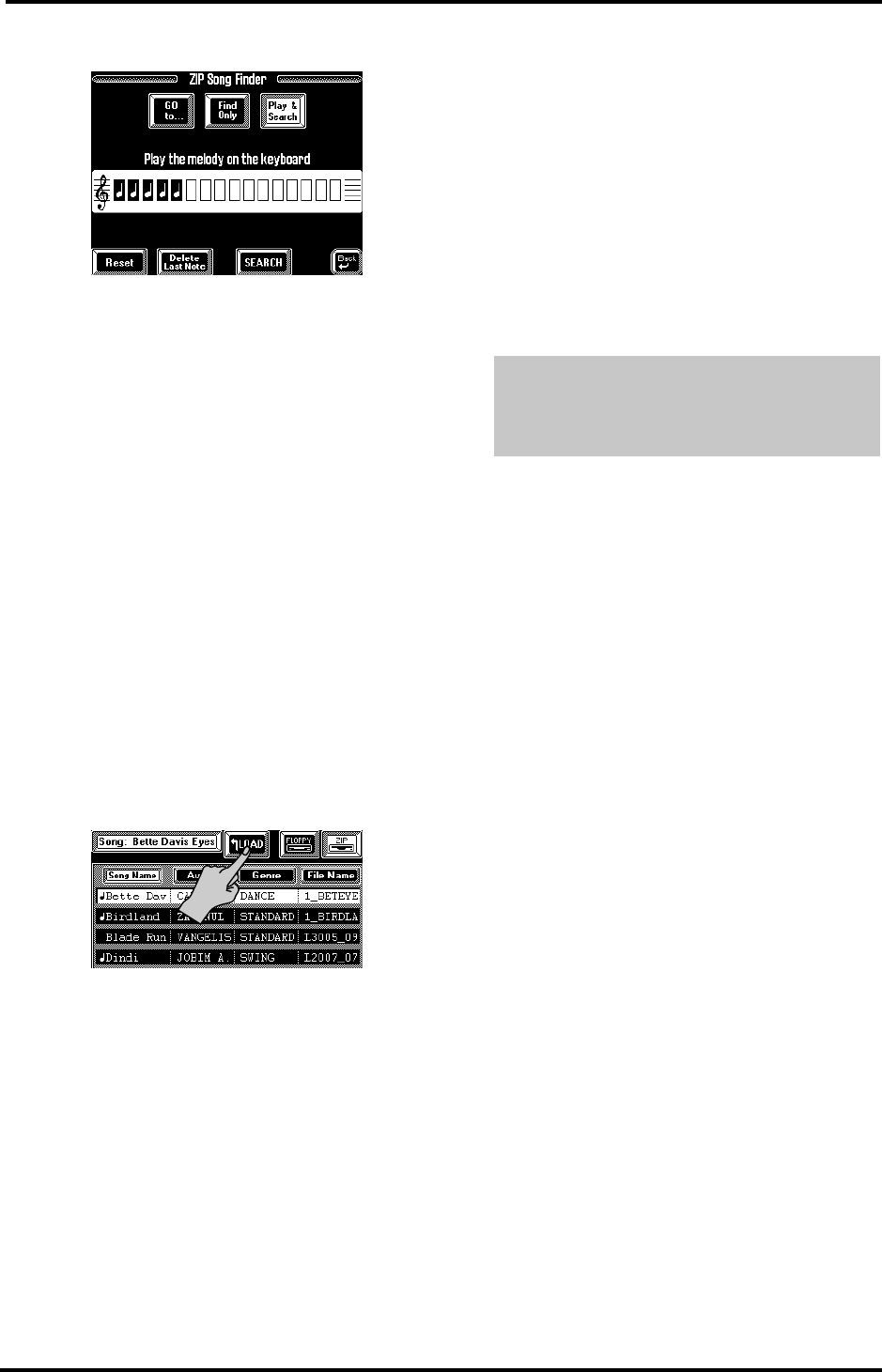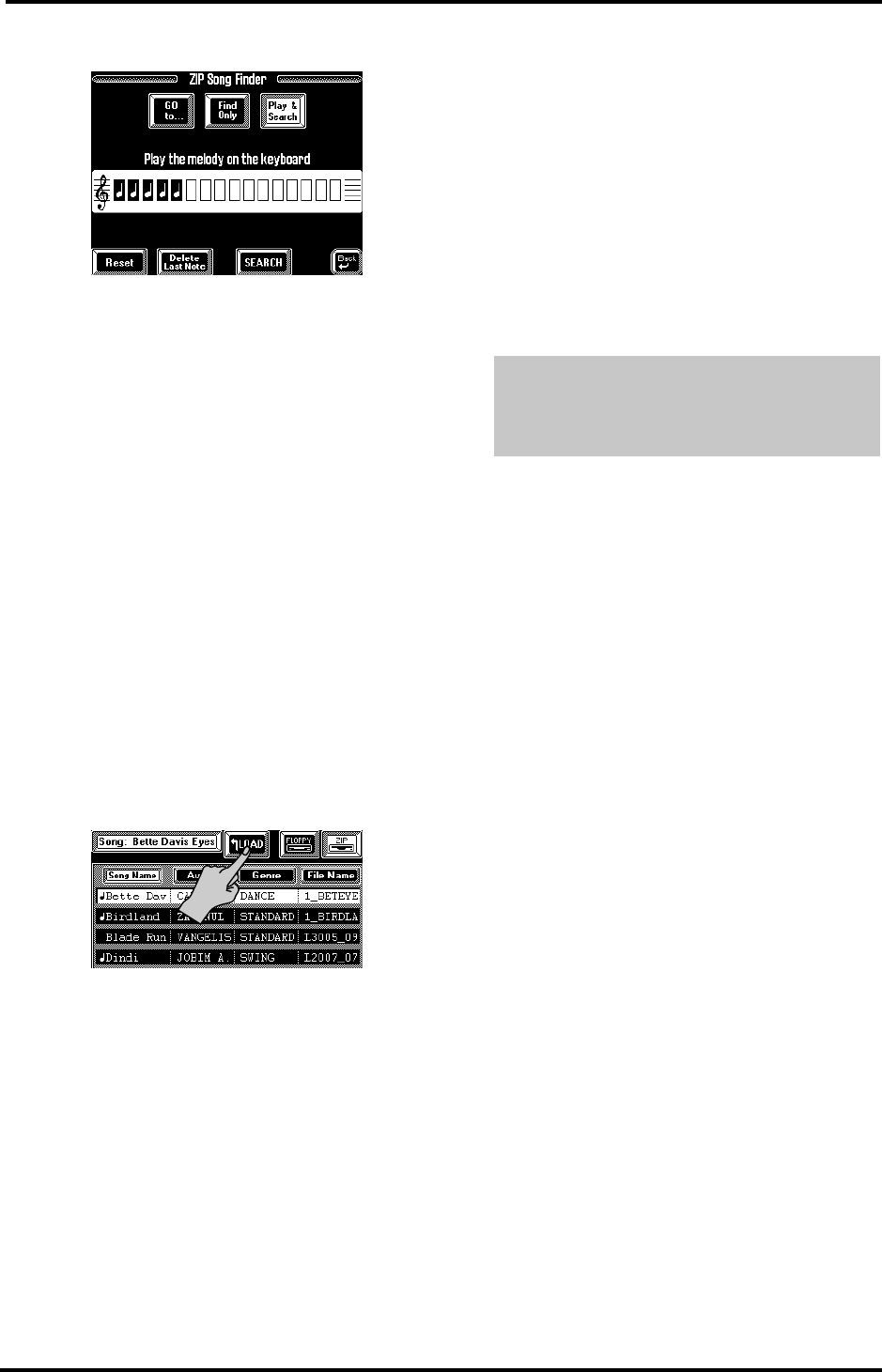
VA-76 Owner’s Manual—Song Composer (the basics)
134
The display now looks more or less as follows:
3.
Play the notes of the Song you want the VA-76 to
find.
The key and rhythm are of little importance. (You
must get the intervals right, though!) The note boxes
will display a quarter note for every note you played.
Five “note boxes” thus mean that you played five
notes.
4.
If you make a mistake, proceed as follows to correct
it:
• Press the [Delete Last Note] field if you only wish to
correct the last note.
• Press [Reset] to erase all notes you have played so far.
Then play the notes again.
5.
Press the [SEARCH] field to launch the search for
Songs that match the melody you played.
The display returns to the ZIP list page (see step (2)
above). This time, only the names of the songs that
contain the excerpt you played will appear in the List
window. That’s why the counter may display some-
thing like “12 of 301”.
6.
Press the field of the Song you need, and then press
the [LOAD] field.
7.
Press [oBack] to return to the main Song Com-
poser page and start playback of your song.
Please be aware that Play & Search is not supported by
just any song. In fact, the P&S information is not
“standard” Standard MIDI (and therefore not part of
the files themselves). It belongs to the Database infor-
mation to be found on a VA-76 Zip disk.
Songs for which there is Play & Search information are
flagged with a note symbol ( ) to the left of their
names on the Song List page.
Note: You can also program this information for Songs for
which it is not yet available. See “P&S Input” on page 140.
10.3 Song playback functions
Playing back a standard MIDI File requires that you
insert a disk containing song files into the correspond-
ing drive and that you select the desired song. See “Lis-
tening to Standard MIDI Files” on page 31 for details.
Song playback transforms the VA-76 into a GM2/GS
sound module, thereby deactivating the Arranger sec-
tion of your instrument. Leaving this mode is a matter
of pressing the [EXIT] field.
The Keyboard parts remain active in Composer mode,
and you can mute or solo any part of the song you are
playing back. That way, you can also use Standard
MIDI Files as backing tracks.
Before starting playback of songs for which there is no
User Program, simultaneously press User Program
[DOWN] and [UP] to select the factory User Program
(Free Panel). The Free Panel memory contains the
default settings for all parts and is the only guarantee
that the songs on disk will sound exactly the way the
recording artist wanted them to.
On the other hand, the VA-76 also allows you to mod-
ify the way in which Standard MIDI Files are played
back (see “Header Post Edit” on page 161). You can
thus “customize” Standard MIDI File playback.
Note: The VA-76 allows you to program Song Chains (or
“Song Sets” on previous models). See “Song Chains” on
page 137 for details.
Note: Songs on floppy or Zip can be linked to a User Pro-
gram, so that selecting such a User Program automatically
prepares the desired song. All you have to do then is start
playback. See “Song & MIDI (Set) Link” on page 130.
Lyrics function
This function was provided to allow you to read the
lyrics of the song the Composer is playing back in a
karaoke fashion: the words to sing will be highlighted
at the right time. Note that this function is only avail-
able for Standard MIDI Files that contain lyrics. Ask
your dealer for details.
1.
Insert a Zip or floppy disk into the appropriate
drive and select the Standard MIDI File with lyrics
data that you wish to play back.
Note: The Standard MIDI Files on the supplied Zip disk
contain no Lyrics data.
2.
Press the [SONG COMPOSER] button.
3.
On the display page that appears now, press the
[Lyrics] field.
When playing back one of your own songs in which
you used the VariPhrase part and your own phrases
(User memory), you must load the phrase(s) in
question before starting playback. See page 69.
VA-76.book Page 134 Friday, January 12, 2001 12:35 PM