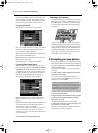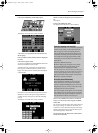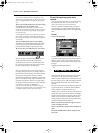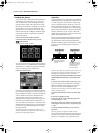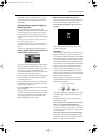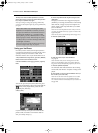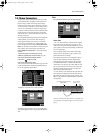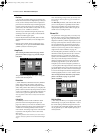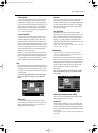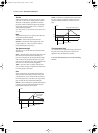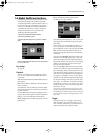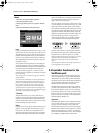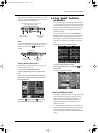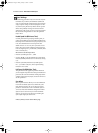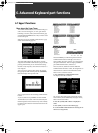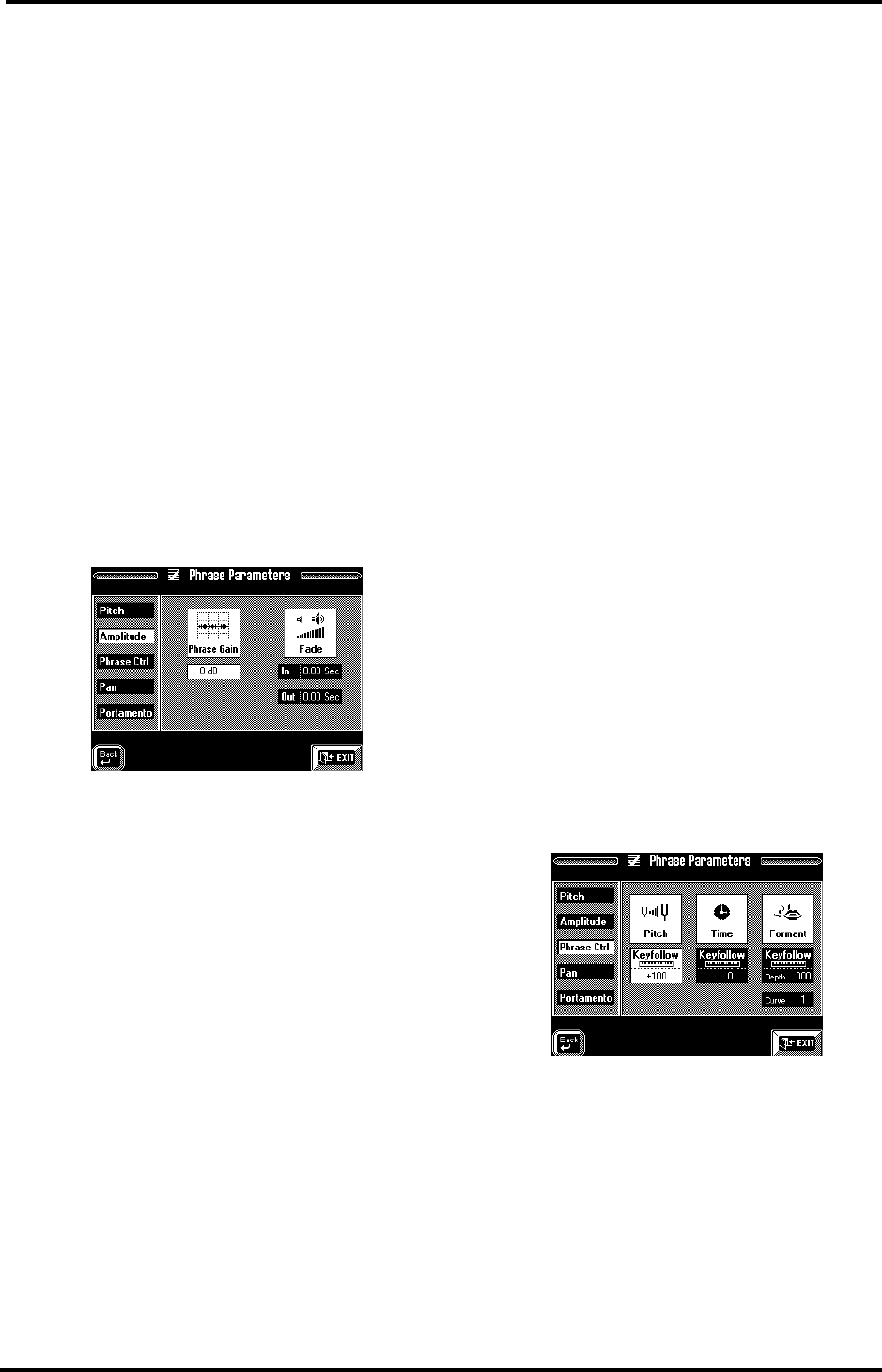
VA-76 Owner’s Manual—More about the VariPhrase part
78
Fine Tune
(–50~50) This parameter allows you to tune the Vari-
Phrase if it turns out that it is slightly sharp or flat. Just
in case you have already worked with a sampler: this
parameter is not meant for tempo-matching purposes:
it merely corrects the tuning of your phrase. Like for
guitar tuners, this value refers to cents, which is a very
fine unit (1 cent= 1/100th of a semitone).
The best way to check the tuning of the phrase is by
switching on the UP1 part so that you hear both the
VariPhrase and the Upper1 parts:
• Press the Keyboard Mode [OTHER] button and the
[KEYBOARD MODE] field (it must be displayed in
white).
• Press the [UP1] field to switch on the Upper1 part.
Alternatively, you can press the KEYBOARD PARTS
[UPPER 1] button on the front panel.
Amplitude
After selecting the Phrase Parameters page and the
phrase to be edited (see page 77), press the [Ampli-
tude] field.
The parameters on this page allow you to change the
volume of the selected phrase.
Phrase Gain
(–12dB~24dB) Press this field and use the [TEMPO/
DATA] dial to change the volume of the selected
phrase. Negative values mean that the phrase will be
softer, while positive values allow you to “amplify” the
phrase’s volume (which is why this parameter is called
“Gain”). You could use it to ensure that all phrases you
want to use in a given song have the same volume.
Note: If a phrase contains noise or clicks, these will also be
amplified.
Fade In/Out
The Fade In parameter works a lot like the Attack
parameter of the remaining Keyboard parts (see
page 126): it allows you to create an automatic swell-
ing effect, whereby the phrase, once launched, starts at
a volume of 0 and then gradually reaches its maxi-
mum volume. The setting range is 0.00~2.00 seconds.
If you don’t want the phrase to have a slow attack,
select “0.00”.
Note: This parameter does not allow you to create a more
“snappy” attack for a phrase with a rather laid back begin-
ning.
Note: Avoid choosing too high a value, for that may mean
that you’ll never hear the phrase (e.g. if it’s less than two
seconds long).
The Fade Out parameter (0.00~6.00 seconds) allows
you to cause the phrase to gradually become softer
when it stops sounding. Once the Fade Out time is
completed, the phrase’s volume will be 0. Again, be
careful not to set too high a value.
Phrase Ctrl
The parameters on this page allow you to stray away
from the “clever” concept of the VariPhrase technol-
ogy. As you know, the pitch, tempo and formant are
adapted in realtime to yield the expected pitch at a sta-
ble tempo (same tempo for all notes, which can, how-
ever, be changed by the Arranger/Song Composer).
The formant, too, is adapted so as to yield a natural
result for any note at any pitch. See also “Things you
ought to know about VariPhrase” on page 48.
The Pitch Keyfollow parameter is usually set to “+100”,
which means that the pitch increases by a semitone
between two keys (e.g. C4 and C#4), which corre-
sponds to the normal behavior of a keyboard instru-
ment. If you want the tempo and/or formant to
change according to the notes you play on the key-
board, this page will allow you to do so. Here’s an
example: if you set the Time Keyfollow parameter to
“+30”, the phrase will be played back at a faster tempo
as you play higher notes (and at a slower tempo as you
play lower notes). The same value for Formant Keyfol-
low means that the phrase’s character changes from
something slightly “male” to a more “female” sound.
After selecting the Phrase Parameters page and the
phrase to be edited (see page 77), press the
[Phrase Ctrl] field.
Pitch Keyfollow
(–200~+200) This allows you to specify how the pitch
should change as you play on the keyboard. “+100” is
the normal setting. All other settings mean that you
can no longer play meaningful melodies. Such settings
may be great for rap or other rhythmic phrases you
created yourself.
VA-76.book Page 78 Friday, January 12, 2001 12:35 PM