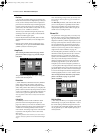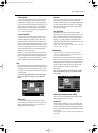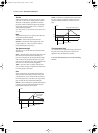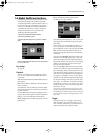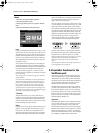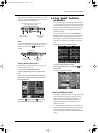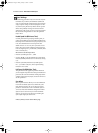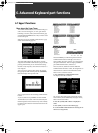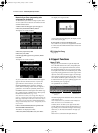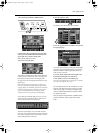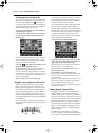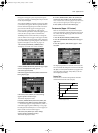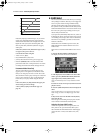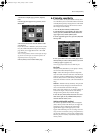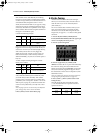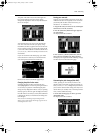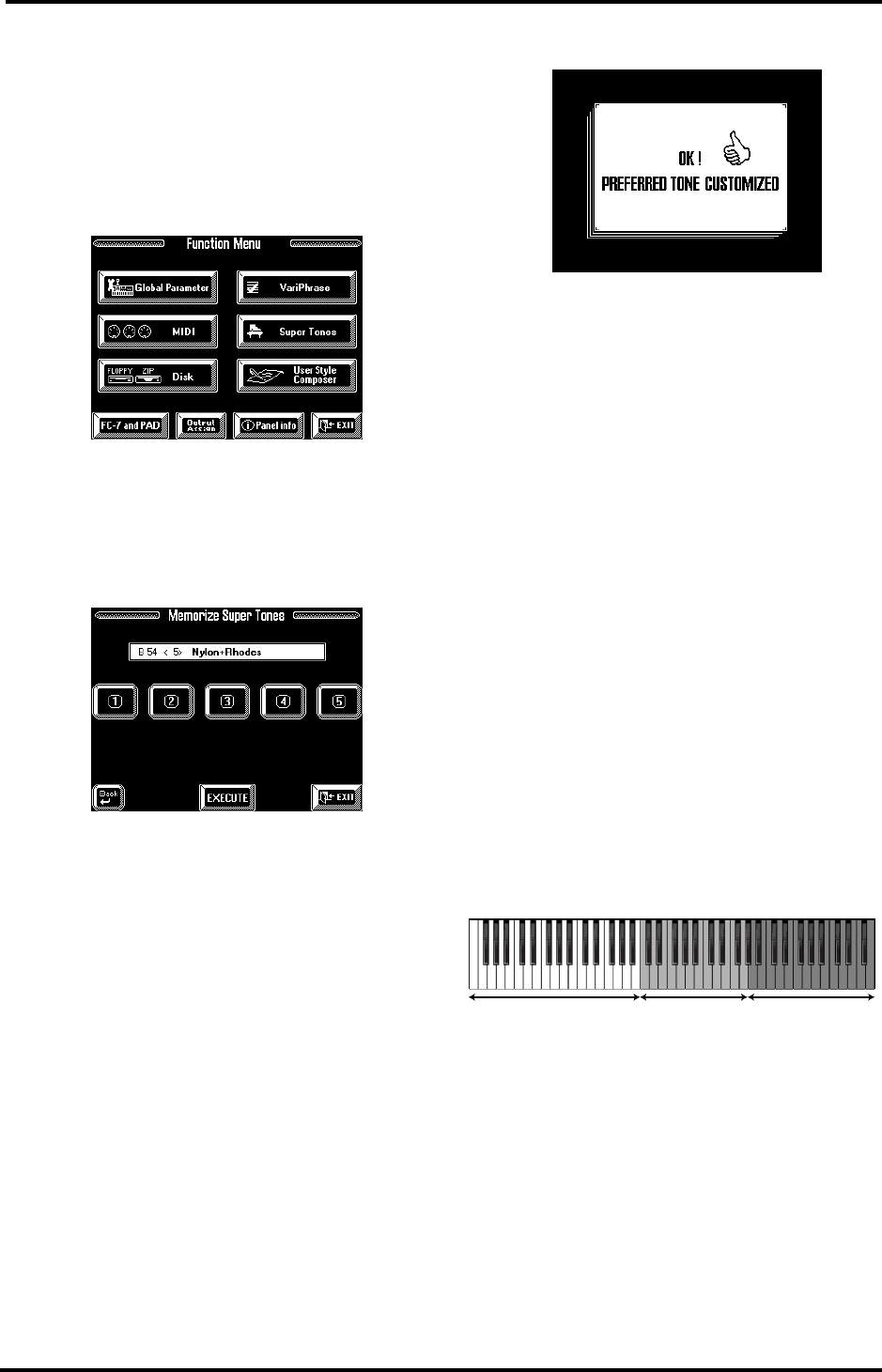
VA-76 Owner’s Manual—Advanced Keyboard part functions
86
Memorize Super Tones: programming other
assignments for the buttons
As stated earlier, you are free to assign any five of the
VA-76’s 3,646 Tones to the User set memories for the
SUPER TONES buttons.
1.
Select a Tone for the Upper1 part. See page 37.
2.
Press the [FUNCTION MENU] button.
The display now looks as follows:
3.
Press the [Super Tones] field.
4.
Press the [User] field.
5.
On the page that appears now, press the [Memo-
rize] field.
The display now looks as follows:
As you see, the name of the Tone selected for Upper1
appears above the five button icons. If you do not
agree with the current selection, you can use the
BANK/NUMBER buttons and/or the [TEMPO/
DATA] dial for selecting another Tone. It might be a
good idea to work with the [GROUP], BANK and
NUMBER buttons for selecting the Tone address (e.g.
B51), while using the [TEMPO/DATA] dial to specify
the desired Variation Tone (e.g. <12>).
Note: This does not allow you to change Tone Maps (see
page 41), so preparing the Upper1 Tone before selecting the
above page is definitely a better choice. That is also why we
didn’t tell you to press and hold a SUPER TONES button:
doing so would already select a Tone – and probably not the
one you want.
6.
Press a numbered field (that corresponds to the
desired SUPER TONES button).
This field is now displayed in white.
7.
Press the [EXECUTE] field to save your choice.
The display now responds with:
As soon as this message disappears, the display returns
to the Factory/User page.
8.
Press [EXIT] to return to the Master page.
You could now try out the new assignment to check if
it works. Press the SUPER TONES button whose Tone
you changed.
UP1 Linked to Song
See page 33.
6.2 Upper2 functions
Upper 2 Split
On page 36, you learned how to split the keyboard
into a left half with the LW1, LW2, and possibly also
the MBS part, and a right half with the UP1, UP2 or
the VariPhrase/MDR part. You can program an addi-
tional split between the UP1 and the UP2 parts, which
is great for playing question-and-answer types of mel-
ody lines with a brass sound for Upper2, for example,
and a clarinet or flute for Upper1. If you like, you can
even add the VariPhrase part to the UP1 part – or use
it instead of the UP1 part (see “Splitting Upper2 and
the VariPhrase part” on page 88).
The possibilities are as follows:
The default split point is located at the G5 (lowest note
of the Upper1 part).
Note: This function is only available in SPLIT Keyboard
Mode. You cannot use it in WHOLE mode.
In effect, the VA-76 allows you to play at least three
sounds assigned to three separate keyboard areas. On
top of that, you can select the Arranger’s chord recog-
nition area, i.e. the notes that feed the Arranger (see
page 101).
Here is how to activate the UP2 Split function:
LW1 + LW2 (+ MBS)
(+ Arranger control)
Upper 1 and/or
VariPhrase part
Upper 2
LW1 + LW2 (+ MBS) (+Vari-
Phrase) (+ Arranger
control)
Upper2 Upper 1 and/or
VariPhrase part
VA-76.book Page 86 Friday, January 12, 2001 12:35 PM