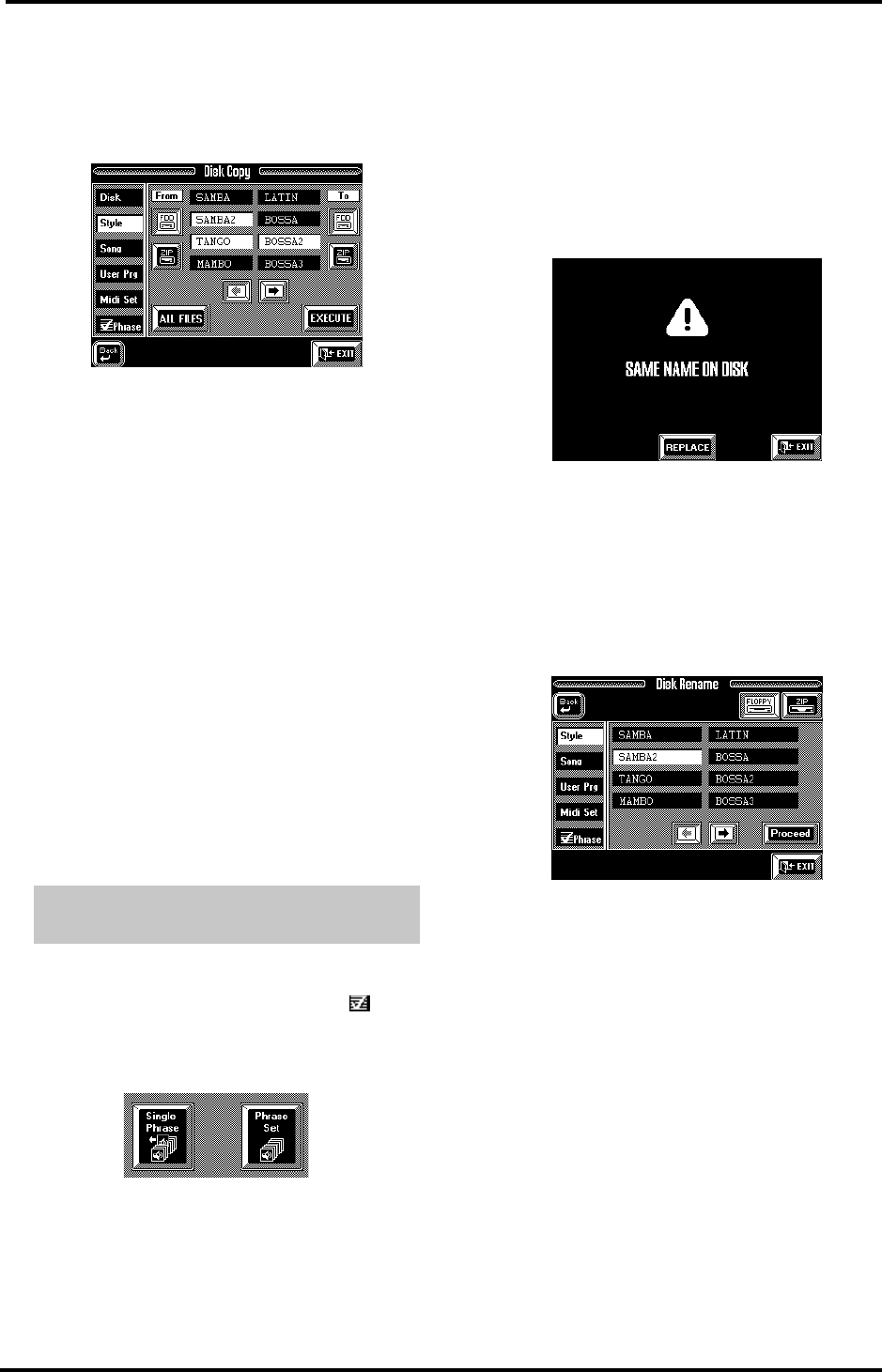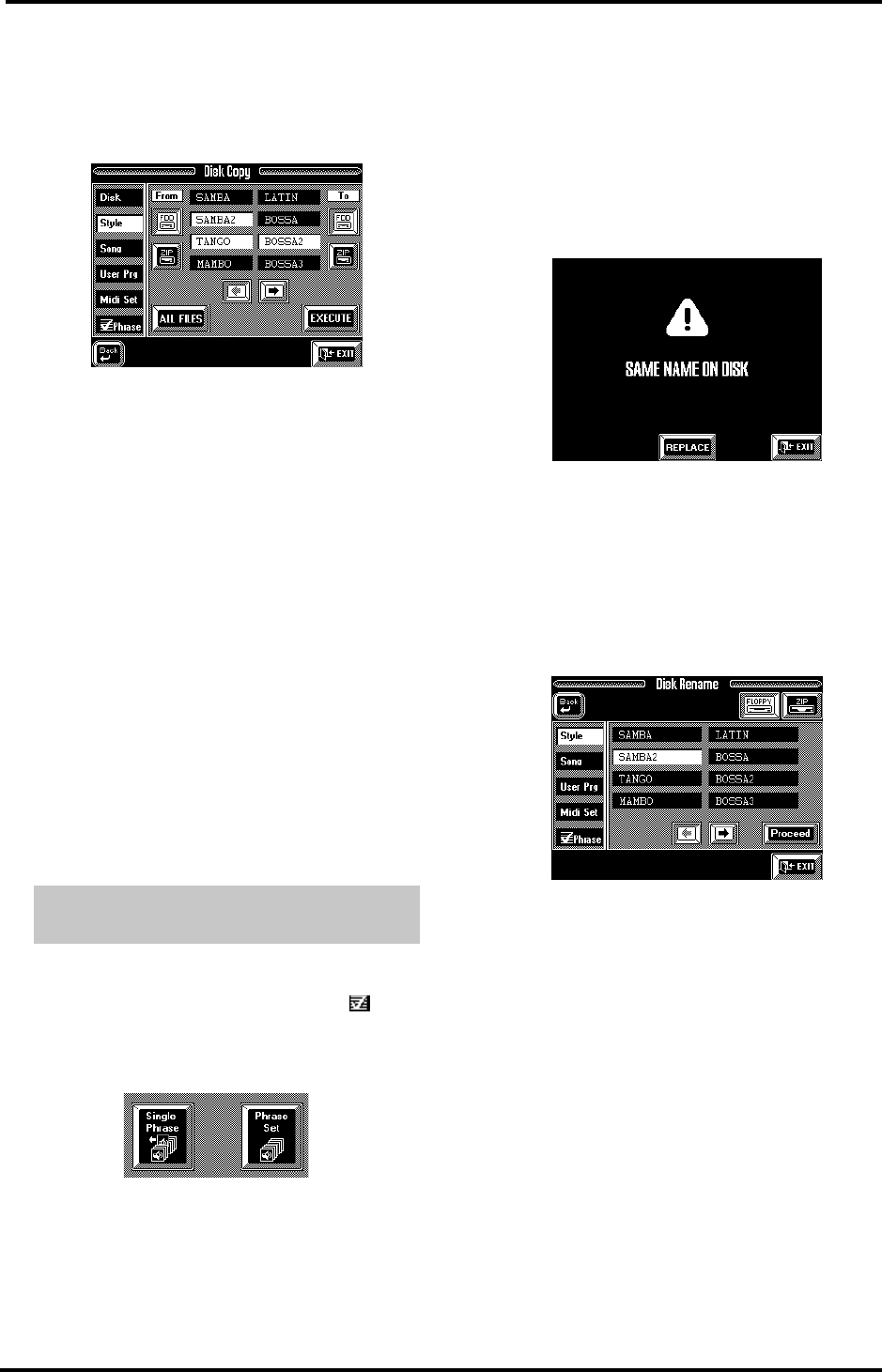
VA-76 Owner’s Manual—Disk functions
216
4.
Insert the floppy disk that should contain the cop-
ied data into the floppy drive.
5.
Press the field that corresponds to the file type you
wish to copy. To copy Styles, for example, press the
[Style] field:
6.
Press the [ZIP] field below the “From” message
(“copy from Zip”).
7.
Press the [FDD] field below the “To” message.
8.
Press the fields of all Styles you wish to copy. See
also step (7) in the right column on page 215.
Note: To copy from floppy to Zip, press the [FDD] field
below “From” and the [ZIP] field below “To”. To copy from
Zip to Zip, press the [ZIP] fields below “From” and “To”.
Copying other file types
You can also copy other file types, either individually
or as a bunch (with the [ALL FILES] field):
• Styles (Style),
• User Program Sets (User Prg),
• MIDI Sets (Midi Set),
• Single VariPhrases or VariPhrase Sets (see below).
With the exception of the fact that you need to select
the desired file type using the fields in the left column,
the procedure is exactly the same as for copying songs.
Please see above for details.
Copying VariPhrases or VariPhrase Sets works exactly
like copying other file types. There is one thing we’d
like to point out, though: after pressing the [
Phrase] field, you need to select whether to copy single
VariPhrases (one, several, or all) or VariPhrase Sets.
Press the appropriate field:
Rename
The Rename functions allow you to modify the name
of a file on the disk you inserted into the VA-76’s disk
drive. Please be aware that the selected file cannot be
assigned the same name as that of another file on the
same disk.
If you try to assign an already existing name to
another file on the same disk, the display will respond
with a message telling you that this is impossible:
Press the [REPLACE] field to overwrite the other file,
or the [EXIT] field if you wish to assign another name
to the currently selected file.
1.
Press the [FUNCTION MENU] button.
2.
Press the [Disk] field.
3.
Press the [Utility] field.
4.
Press the [Rename] field.
5.
Select the drive that contains the file to be renamed
by pressing the [ZIP] or [FLOPPY] field.
6.
Press the field of the file type you wish to rename
(left column):
Styles (Style), User Program Sets (User Prg), MIDI
Sets (Midi Set), Single VariPhrases or VariPhrase Sets.
7.
Press the field of the file you wish to rename.
Use the [o][k] fields or the [TEMPO/DATA] dial to
select other groups of 8 files.
Copying VariPhrases or VariPhrase Sets
between disks
VA-76.book Page 216 Friday, January 12, 2001 12:35 PM