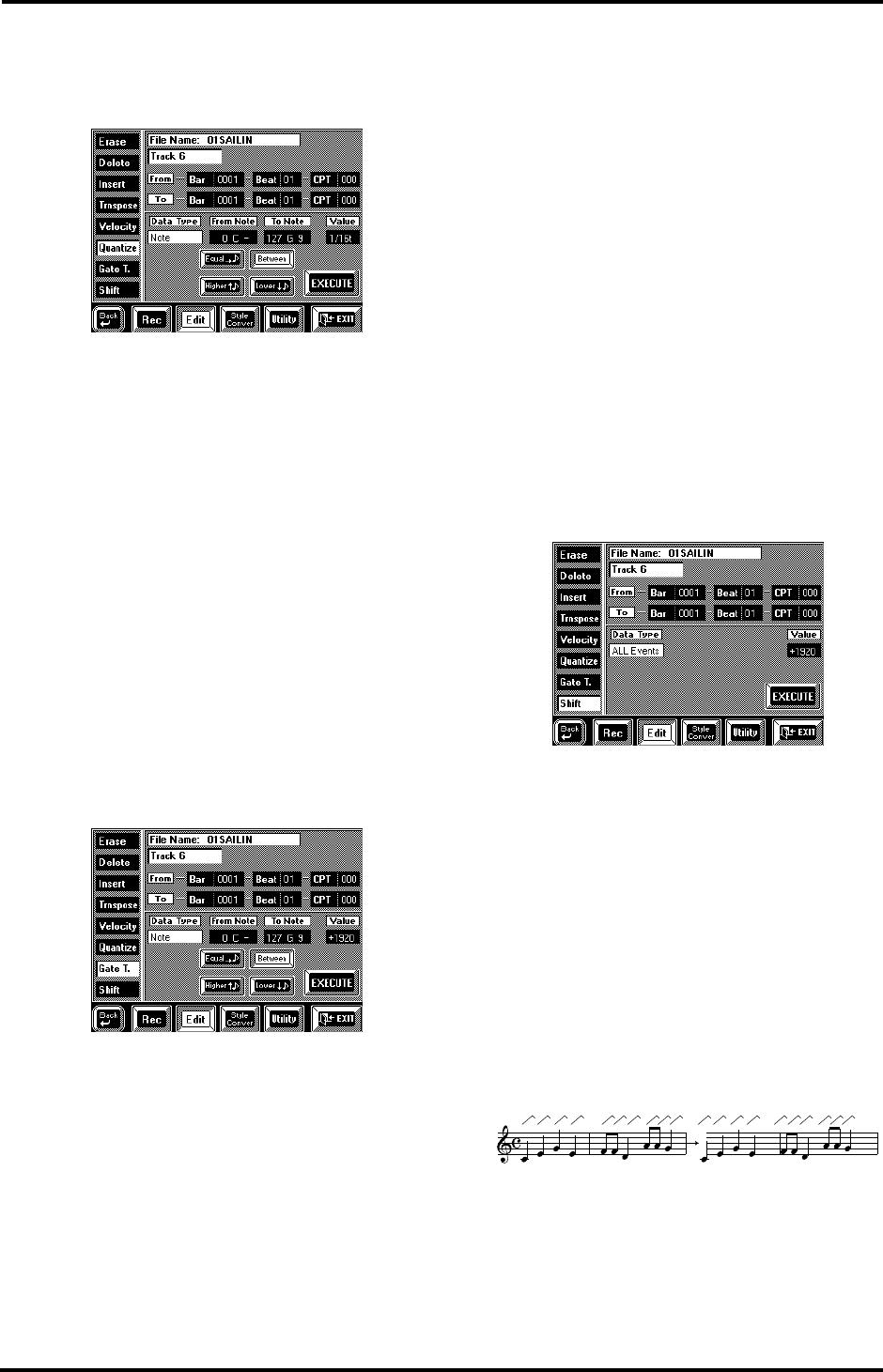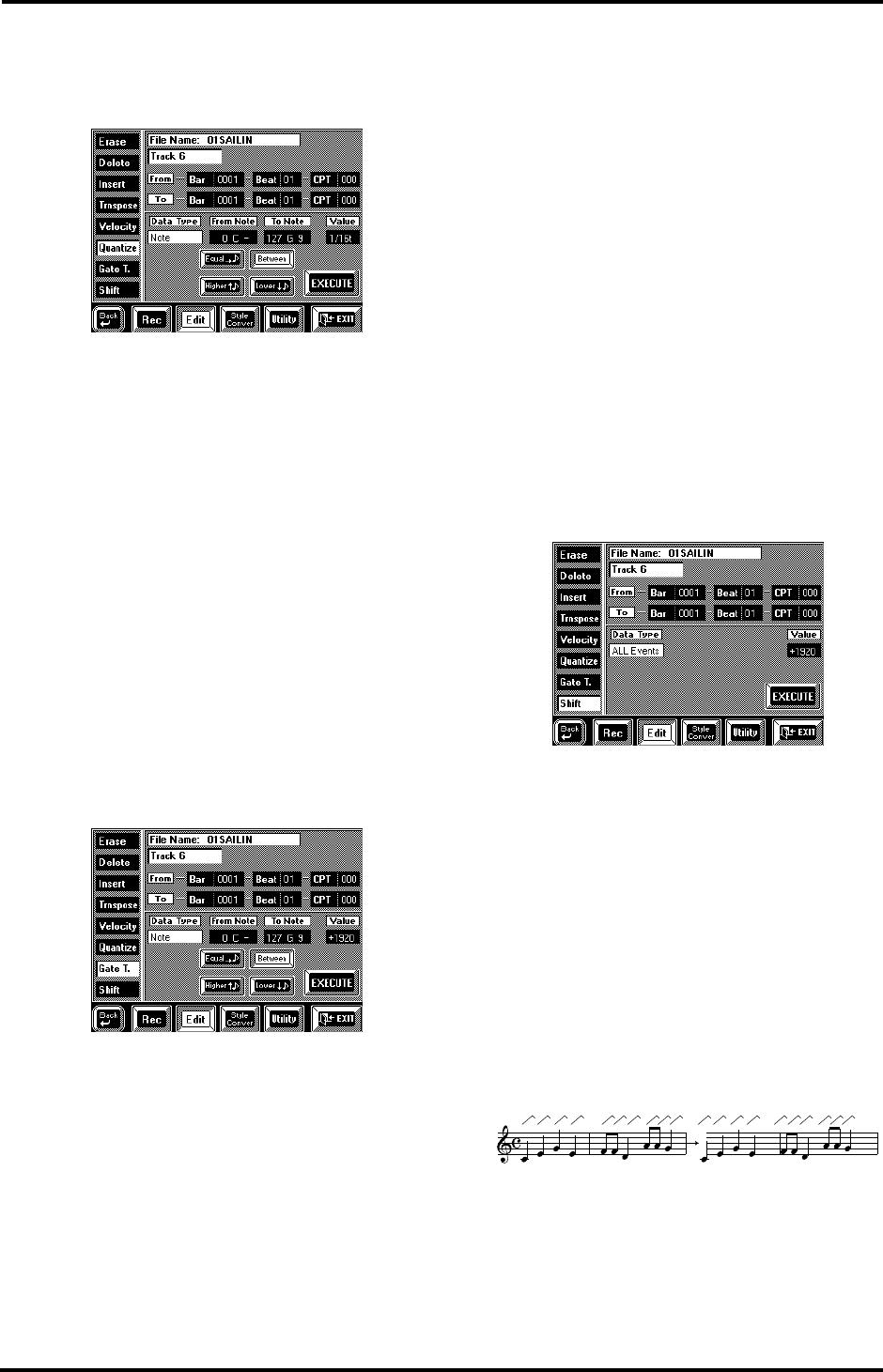
151
VA-76 – Editing 16-track songs
Note: A similar system is also available for other parame-
ters. See “Change” on page 152.
Quantize
Use this function if you chose not to quantize your
music during recording (see page 142) and now realize
that the timing is not quite what you expected it to be.
Quantizing after recording has the advantage that you
can first listen to the original and then correct only
those notes whose timing is definitely off.
Track— See page 149 for an explanation of this
parameter.
From, To, Bar, Beat, CPT, Execute— See page 148 for
an explanation of these parameters.
From Note/To Note (0 C-1~127 G9)— See “Available
options for ‘Note’” on page 148 as well as page 149.
Value— This parameter sets the resolution of the
Quantize function. The available values are: 1/8, 1/8t,
1/16, 1/16t, 1/32, 1/32t, 1/64t. Be sure to always select
the value that equals the shortest note you recorded.
Otherwise, your part no longer sounds the way you
played it.
Gate T
The Gate T. function allows you to modify the dura-
tion of the notes in the selected time (From/To) range.
We recommend you only use this function to shorten
notes that seem too long due to the Tone you assigned
to the track in question. There is indeed no way to
view the duration of the notes here, which makes edit-
ing the data “en bloc” a little bit hazardous.
After selecting a Tone with a slow release (i.e. a sound
that lingers on after all notes have been released),
however, Gate Time will help you cut the notes down
to size and thus avoid overlaps. Even though your
release timing may have been correct for the original
Tone, you could use Gate Time to shorten all notes to
such a degree that they no longer overlap.
Track— See page 149.
From, To, Bar, Beat, CPT— See page 148.
From Note/To Note (0 C-1~127 G9)— See “Available
options for ‘Note’” on page 148 as well as page 149.
Value (–1920~+1920)— This parameter sets the
amount by which the duration (or gate time) of the
selected notes is to be changed. The shortest possible
Gate Time value is “1” (used for all drum notes), so
that selecting “–1000” for notes with a Gate Time
value of “1” in the specified time range still leaves you
with the same value. Allowing the value “0” would
effectively erase the notes, which can only be achieved
with Erase (see page 148). You cannot use Gate Time
to erase notes.
Execute— Press this field to confirm your settings and
edit the data.
Shift
Shift allows you to shift the notes within the selected
From/To range. It can be used for two things:
1.
To correct “slow” notes due to a slow(er) attack.
You may want to use Shift after assigning a Tone to a
track that has a considerably slower attack than the
Tone you used for recording the part in question. This
technique is frequently used in pop music to “time” 1/
16-note string arpeggios played with a “slow” pad
sound. Rather than have the notes begin at the mathe-
matically correct time (e.g. 2-1-0), you could shift
them to the left (e.g. to 1-4-110) of the previous mea-
sure, so that the peak volume of the attack is reached
on the next downbeat:
2.
To correct the timing of notes recorded via MIDI
without quantizing them.
You could use sequences, etc. as raw material for your
songs. Recording such excerpts via MIDI may cause a
slight delay (e.g. 5 CPT). If that is not acceptable, use
Shift to “push” all notes to the left (select “–5”). That
Original positions (slow attack,
so timing seems off)
Shift= –5
(timing sounds OK)
VA-76.book Page 151 Friday, January 12, 2001 12:35 PM