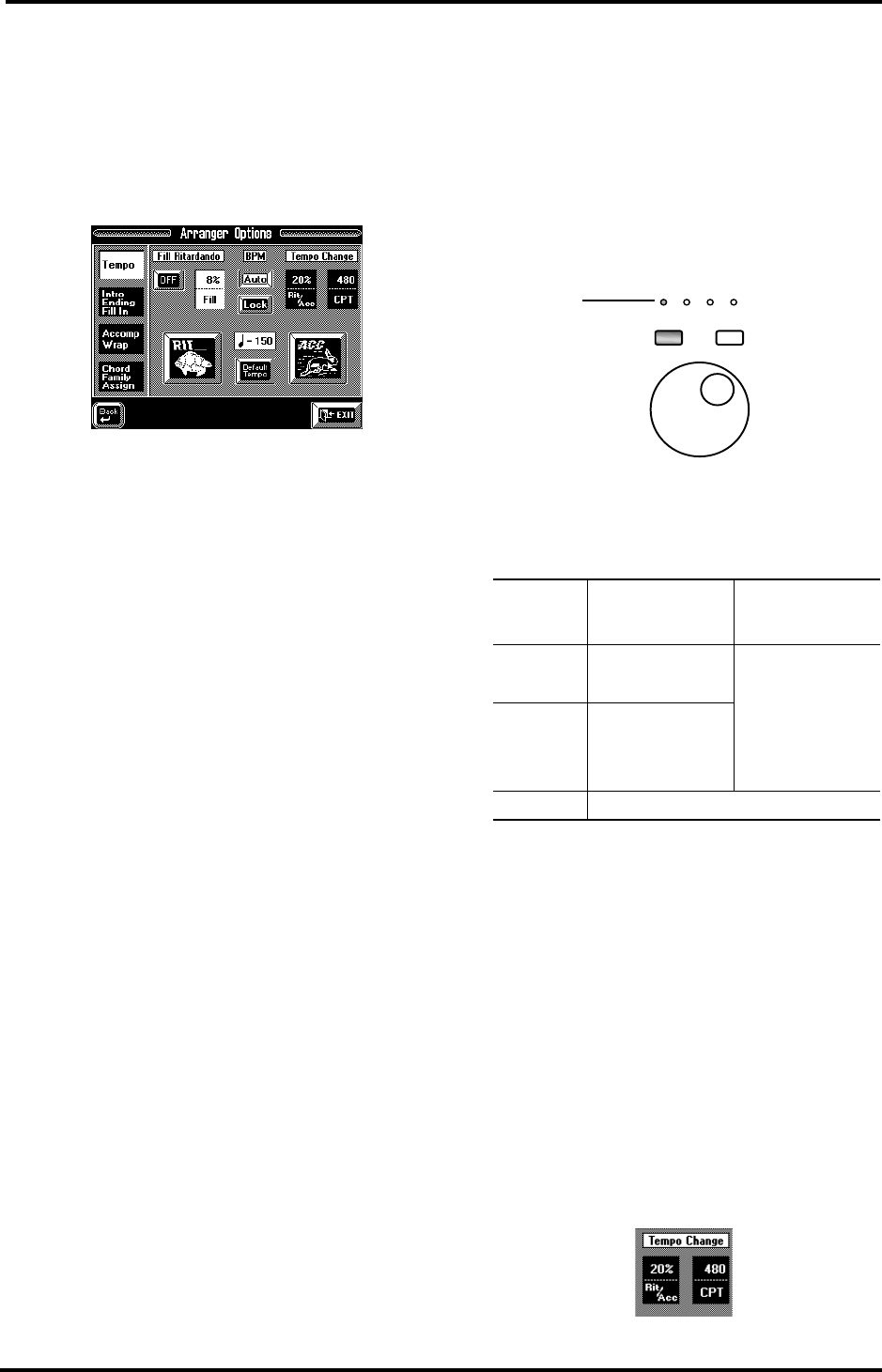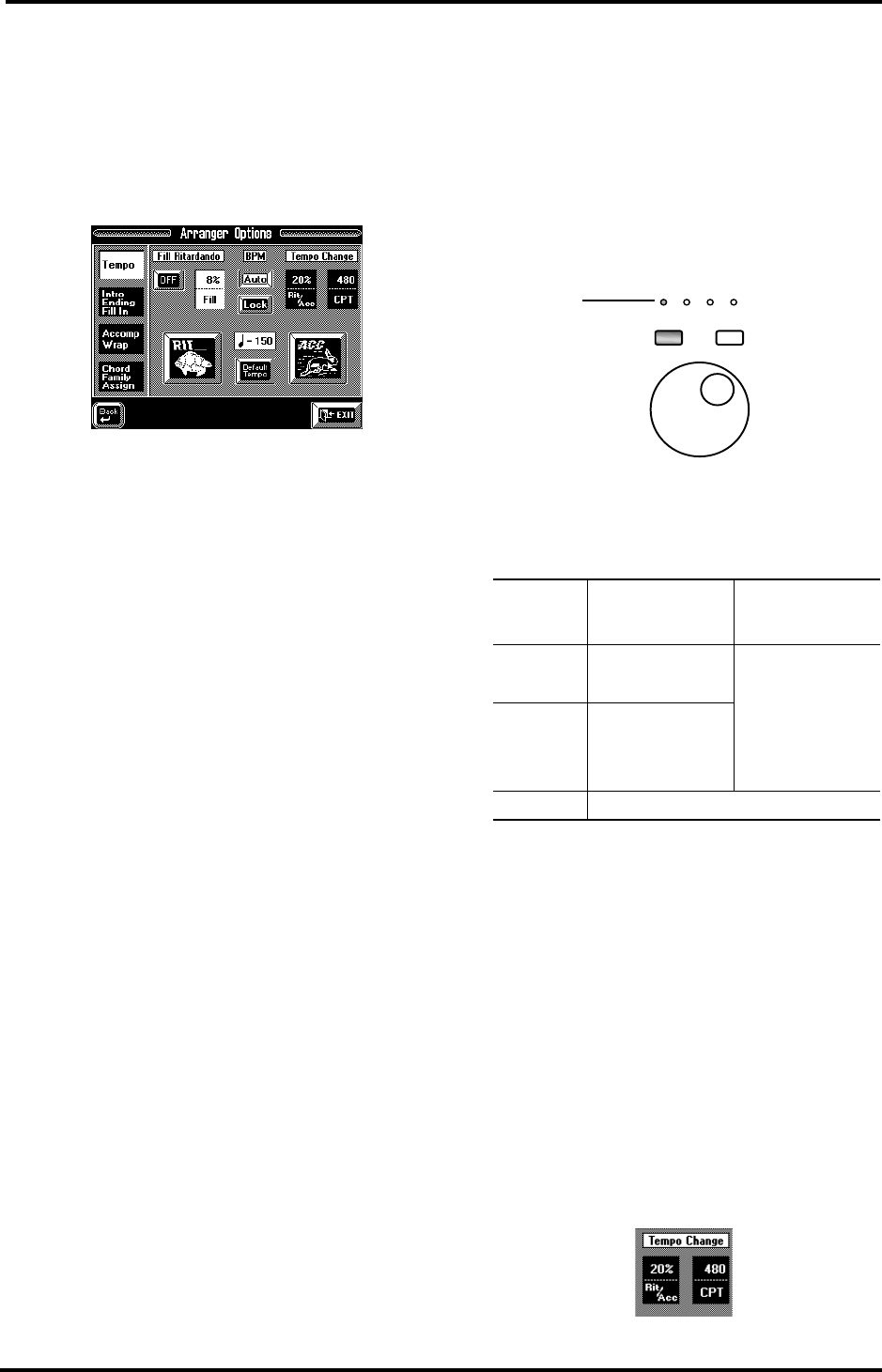
VA-76 Owner’s Manual—More about the Arranger
104
7.6 Arranger Options
1.
On the page that appears when you press the Key-
board Mode [OTHER] button, press the
[ARRANGER CHORD] field if it is not displayed in
white.
2.
Press the [Options] field.
The display now looks more or less as follows:
You can also select this particular page by pressing and
holding the [TEMPO/TAP] button.
(Arranger) Tempo
3.
Press the [Tempo] field so that it is displayed in
white.
Fill Ritardando
The Fill Ritardando function is suitable for ballads. It
causes the next fill (To Original, To Variation) to slow
down (“ritardando”). Try using this function now:
4.
Start Arranger playback and press the [OFF] field
below the Fill Ritardando message (so that it reads
[ON]). Then press the [FILL] button on the front
panel.
The tempo slows down while the Fill is being played.
At the end of the fill, the Style returns to the previously
set tempo (this is called “a tempo”).
5.
Press the Fill Ritardando value field (next to the
[OFF/ON] field).
6.
Use the [TEMPO/DATA] dial or the [DATA] button
(Numeric Entry) to enter the desired tempo change
value (5~92%).
The higher the value, the more dramatic the tempo
change.
BPM
Before telling you what this parameter is for, let us
briefly summarize everything that has already been
said about the tempo:
• Every Music Style has a preset tempo that is recalled
whenever you select that Style, or when you take
advantage of the One Touch function (see page 99).
The One Touch function, however, allows you to filter
the tempo setting (by activating [Suitable Tempo],
which means that the preset tempo is no longer loaded
automatically).
• On the other hand, you are free to change a Music
Style’s tempo any time. See “Changing the tempo” on
page 27. That value can be written to a User Program
and will then be set every time you select that User
Program.
• The Style (and also Composer Song) tempo is dis-
played on the Master page (upper right corner), but
also by the four tempo indicators above the [DATA]
and [TEMPO/TAP] buttons. The first indicator flashes
red to indicate the downbeat (the beginning) of a new
bar.
For time signatures like 6/8, etc. the fourth indicator
flashes repeatedly to supply the “missing” beats.
[Auto] and [Lock] allow you to specify what happens
when you select another Style:
To switch off both tempo options, press the [Auto] or
[Lock] field that is currently displayed in white.
RIT and ACC
The [RIT] and [ACC] fields allow you to speed up or
slow down the Arranger tempo. The field you press
will be displayed in white, and change to blue again as
soon as the ritardando (RIT) or accelerando (ACC) is
completed. After pressing the [RIT] (slow down) or
[ACC] (speed up) field, you can use the “opposite”
field ([ACC] or [RIT]) to return to the initial tempo
value. This will gradually turn the tempo change back.
To immediately return to the Style’s default tempo,
press the [Default] field.
The two Tempo Change parameters allow you to set
the degree (ratio) to which the tempo changes when
you press the [RIT] or [ACC] field.
BPM field that
lights
If Arranger playback is
stopped when you
select another Style
If the Arranger is
running when you
select another Style
[Auto]
The Arranger loads the
preset tempo of the
new Style
The new Style is played
back at the tempo of
the previous Style.
[Lock]
The preset tempo of
the new Style is not
loaded. Instead, the
Style will be played at
the current tempo.
(none) The Style's preset tempo is loaded.
DATA
TEMPO
DATA
TEMPO/TAP
Tempo indica-
tors
VA-76.book Page 104 Friday, January 12, 2001 12:35 PM