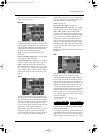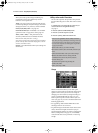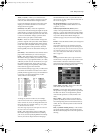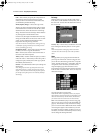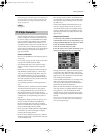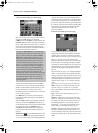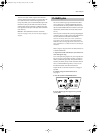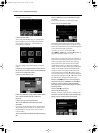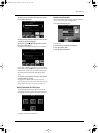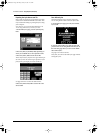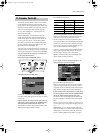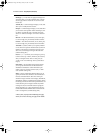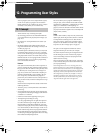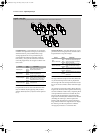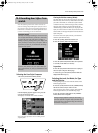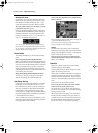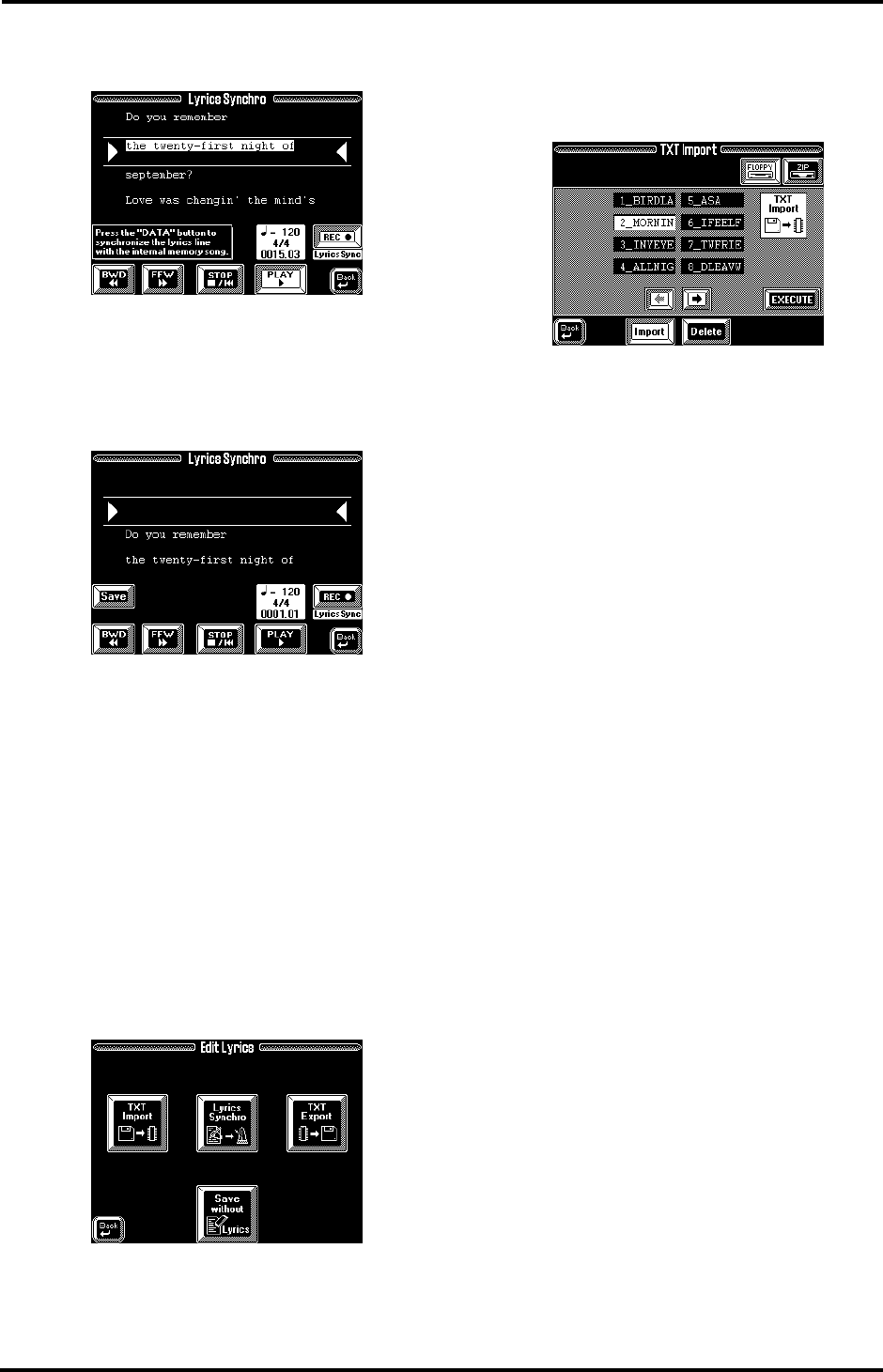
159
VA-76 – Edit Lyrics
18.
Repeat this at the quarter note where the second
line should be displayed.
19.
Keep pressing [DATA] on all beats where the sub-
sequent text lines should appear.
20.
Press the [STOP ■|√] field when all Lyrics data
have been synchronized.
The display now again looks more or less as follows.
If you made a mistake somewhere, you can return to
that measure using [√√ BWD] and start anew from
that position. In that case, you will have to keep syn-
chronizing the remaining text until the end of the
song.
21.
Press the [Save] field and save your song with the
synchronized lyrics to disk.
See page 67 for details on how to save your song.
Note: Do not forget to use the [Save] field to save your song
along with the lyrics when you are done (see step (21)).
‘Utility’ functions for Edit Lyrics
There are three functions you may want to use for
managing Lyrics files, or songs with associated lyrics.
All of them can be accessed via the Edit Lyrics menu:
(See page 157 for how to get there.)
Deleting a text file on disk
This function allows you to delete a text file (ending in
“.txt”) of the selected Zip or Floppy disk.
1.
Go to the TXT Import page.
See page 158.
2.
Select the drive and the file to be deleted.
3.
Press the [Delete] field.
4.
Press the [EXECUTE] field.
VA-76.book Page 159 Friday, January 12, 2001 12:35 PM