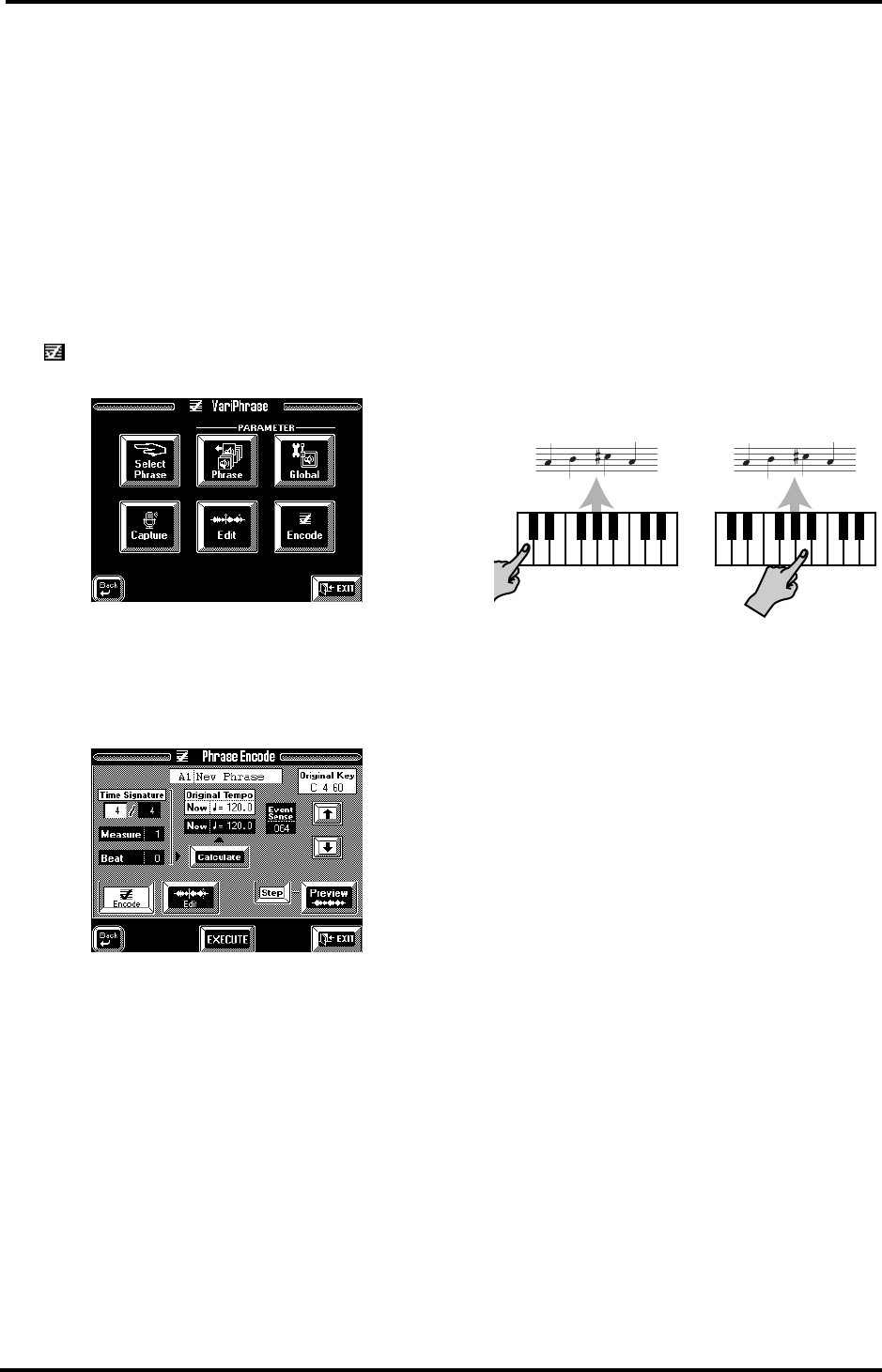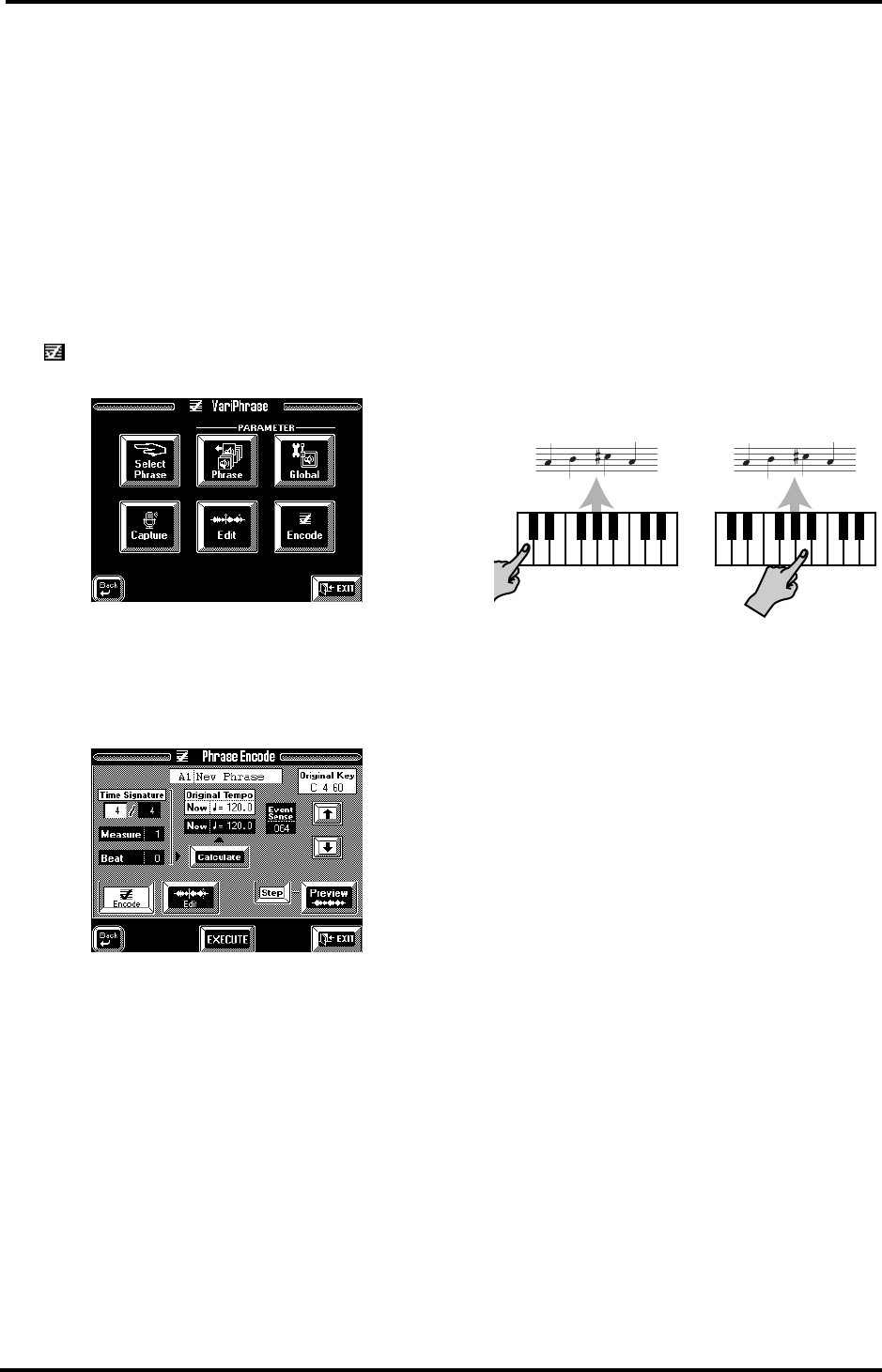
VA-76 Owner’s Manual—More about the VariPhrase part
74
Encoding the phrase
So far, we have been working with audio data that you
could already save to disk (see page 76). That, how-
ever, would not allow you to use this phrase in sync
with the Arranger tempo. That is because the audio
file hasn’t been turned into a VariPhrase yet. The func-
tion that allows you to do so is called Encode. And
again, there are a few parameters you can set to opti-
mize the audio data for “intelligent” VariPhrase appli-
cations that sound just as impressive as the phrases
prepared by Roland.
1.
Press the [FUNCTION MENU] button.
2.
In the menu that is displayed now, press the
[ VariPhrase] field.
The display now looks as follows:
Note: You can also select this page by pressing and holding a
VariPhrase bank button ([BACKGROUND], [MELODIC],
[RHYTHMIC], or [USER]) and by pressing the [oBack]
field on the display page that is displayed then.
3.
Press the [Encode] field.
Use the [Preview] function or the keyboard to listen to
the current state of the phrase. If you press [Step] (so
that it is displayed in white), you can step through the
various “chunks”. Note that even though the Event
Sense parameter allows you to change the way in
which the phrase is chopped up, you cannot “preview”
the result of your setting. [Preview] reflects the cur-
rent (executed) state of the phrase – without the value
changes entered on this page but not yet executed. You
can, however, correct this setting if it does not yield
the expected result.
Note: Some parameters on this page are related to one
another, while others are separate items. That is why some
parameters will be described together.
Original Key
Original Key allows you to ensure that your VariPhrase
will be played back at the right pitch (so that you hear
a C when you press a C key). Here’s an example: sup-
pose you sampled a phrase in the key of A (major or
minor) that actually starts with an A. Right now, the
VA-76 doesn’t know the phrase is in A. That is why the
phrase will be played back in A whenever you press the
[Preview] field or the C4 (the C more or less in the
middle of the keyboard). If you then press the D4, the
phrase will be played back in B, etc.
This is no good for melodic applications and would do
away with the advantages of the VariPhrase technol-
ogy. You therefore need to change the Original Key
parameter so that the phrase is played back in A when
you press an A key on the keyboard. Consider the
illustration:
Note: The “Key” parameter of the User Style Composer (see
page 166) has a similar function. But while “Key” is used
for MIDI data, “Original Key” bears on audio data.
1.
Press the Keyboard Mode [OTHER] button and the
[KEYBOARD MODE] field (it must be displayed in
white).
2.
Press the [UP1] field to switch on the Upper1 part.
Now, when you play on the keyboard, you will hear
both the VariPhrase and the Upper1 part. This will
allow you to set the correct Original Key value.
Note: You will notice that the tempo of the phrase does not
change, while the pitch does.
3.
Press the [EXIT] field to return to the Phrase Edit
page.
4.
Press the [Original Key] field.
5.
Press the [i][m] arrows while playing the same
note repeatedly (C–1~G9).
6.
When the pitch of your phrase corresponds to that
of the Upper1 note (in any octave), stop pressing [i]
or [m].
7.
Press the [EXECUTE] field, or go on to the next
parameter.
Note: See page 78 if your phrase is still flat or sharp.
You can also use this parameter for causing the phrase
to change octaves. Here’s an example: if the sampled
phrase is in A, selecting “A4” may yield the correct
Before setting the correct
Original Key: the phrase
is played in A when you
press a C. After setting the correct
Original Key: the phrase
is played in A when you
press an A (and in C
when you press a C).
VA-76.book Page 74 Friday, January 12, 2001 12:35 PM