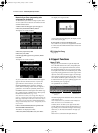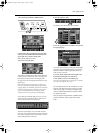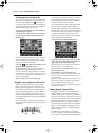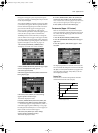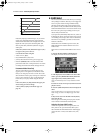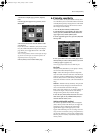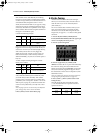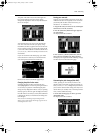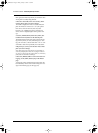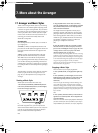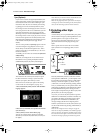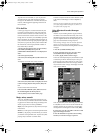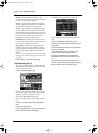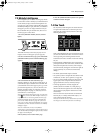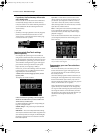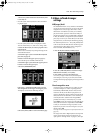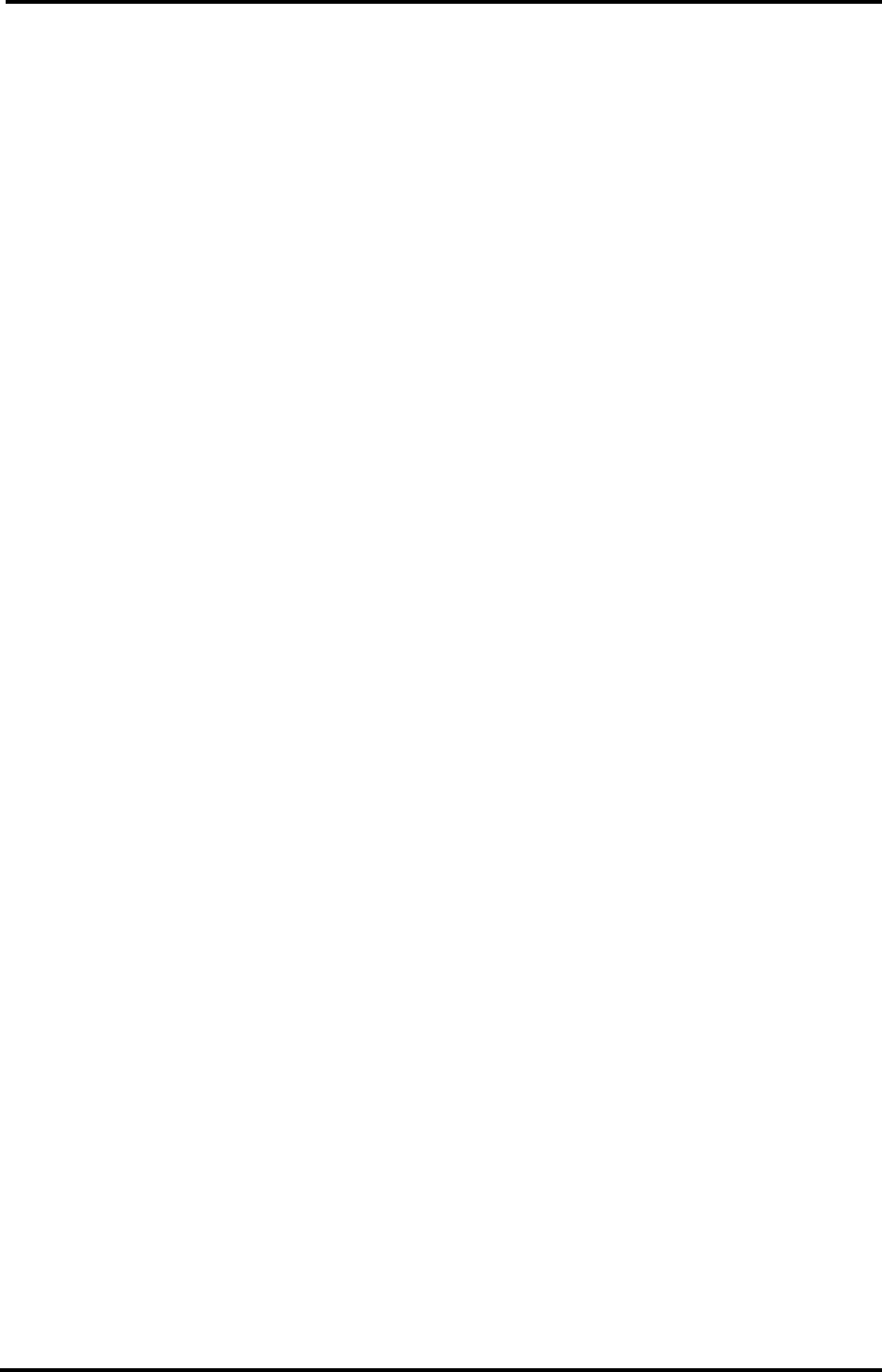
VA-76 Owner’s Manual—Advanced Keyboard part functions
94
Here again, the white keys inform you about the notes
whose pitch is actually being affected.
2.
Press the value field (or the on-screen key) of the
note/key whose pitch you want to change.
That field is displayed in white. As stated earlier, the
pitch of all notes is at first set to “–50” (one quarter
tone down). You can however, select any value
between “–64” (slightly lower than a quarter tone
down) and “63” (slightly higher than a quarter tone
up).
3.
Use the [TEMPO/DATA] dial or the [DATA] but-
ton/Numeric Entry field to set the desired pitch.
These Pitch EDIT values only apply to the Scale Tun-
ing memory where you save your settings (see “Stor-
ing your new scale”). Values other than “–50” or “+50”
sound flat at best and are probably not really useful.
4.
Repeat steps (2) and (3) for the other notes whose
pitch you want to change.
Note: This pitch is only used when the corresponding on-
screen key is displayed in white. Do not forget to switch it
on. Also, you need to press the [Upper Parts] or [ALL Parts]
field (both can indeed be switched off).
5.
Press the [oBack] field to return to the Scale Tun-
ing page, or the [EXIT] field to jump to the Master
page.
Any changes to the standard tuning of the notes will
be indicated by means of the “Scale Tuning ON” mes-
sage on the Master page (see also page 93).
VA-76.book Page 94 Friday, January 12, 2001 12:35 PM