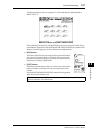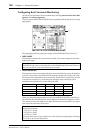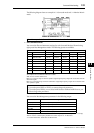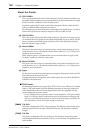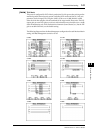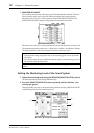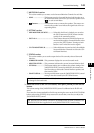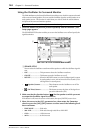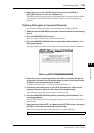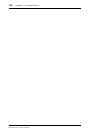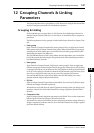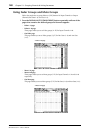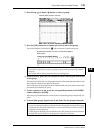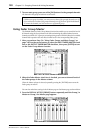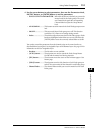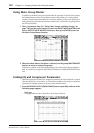Surround Monitoring 145
DM1000 Version 2—Owner’s Manual
Surround Functions
11
4 Move the cursor to the ON/OFF button, then press the [ENTER] or
[INC]/[DEC] buttons to turn the Oscillator on.
The speaker specified in Step 2 outputs the Oscillator signal. If necessary, adjust the speaker
volume balance in the MONITOR ALIGNMENT section on the Surr Setup page (see
page 142).
Patching Slot Inputs to Surround Channels
You can patch individual Slot Inputs to Surround Monitor Channels as follows.
1 Make sure that the DM1000 is in the same Surround mode as the monitoring
source.
2 Press the MONITOR [SLOT] button.
Slot 1 or 2 Input is selected as the surround monitor source.
3 Press the MONITOR [DISPLAY] button repeatedly until the Monitor | Surr
Patch page appears.
This page enables you to make the Slot Input to Surround Monitor Channel assignment.
4 Move the cursor to a patch parameter for which you want to change the
assignment, and rotate the Parameter wheel to select a slot channel to be
assigned to the Surround Monitor channel.
To assign no channels, select “–.” Set all unnecessary channels to “–.”
5 If necessary, move the cursor to the LEVEL parameter box, then use the
Parameter wheel to adjust the Slot Input levels simultaneously.
You can adjust the signal levels in the range of –96 dB to +12 dB .
6 Press the MONITOR [DISPLAY] button repeatedly until the Monitor | Sur-
round page appears.
In the SETTING section of the Surround page (see page 143), you can select a Slot Input to
be monitored.
7 Move the cursor to the SLOT 1 or 2 button in the SETTING section, then press
[ENTER] to select the desired monitoring Slot Input.
You can now monitor the selected Slot Input source via Surround Monitor.
Tip: You can make a surround source channel assignment for each Surround mode.