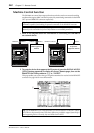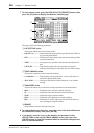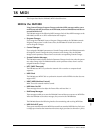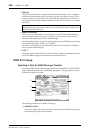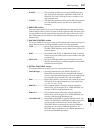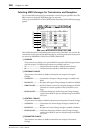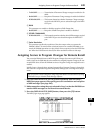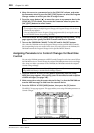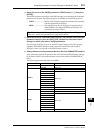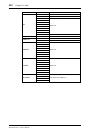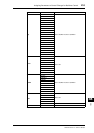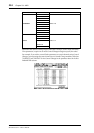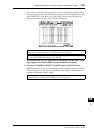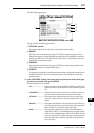250 Chapter 18—MIDI
DM1000 Version 2—Owner’s Manual
4 Move the cursor to a parameter box in the PGM CHG column, and rotate
the Parameter wheel or press the [INC]/[DEC] buttons to select the Program
Change numbers to which you want to assign Scenes.
5 Press the cursor button [ ] to move the cursor to a parameter box in the
SCENE NO./TITLE column, then rotate the Parameter wheel or press the
[INC]/[DEC] buttons to select Scenes.
6 Press the DISPLAY ACCESS [MIDI] button repeatedly until the MIDI | Setup
page appears, then specify the MIDI Transmit and Receive Channels.
7Turn on the PROGRAM CHANGE Tx ON/OFF and Rx ON/OFF buttons.
Now, when the DM1000 receives the Program Changes on the specified MIDI Channels,
the corresponding Scenes are recalled. Also, when you switch Scenes on the DM1000, the
DM1000 transmits the Program Changes on the specified MIDI Channels.
Assigning Parameters to Control Changes for Real-time
Control
You can assign DM1000 parameters to MIDI Control Changes for real-time control. When
the DM1000 receives a Control Change, the assigned DM1000 parameter is set accordingly.
Also, when you adjust a parameter on the DM1000, the DM1000 transmits the assigned
Control Change message.
1 Press the DISPLAY ACCESS [SETUP] button repeatedly until the Setup |
MIDI/Host page appears, then specify ports for transmission and reception
of MIDI messages (see page 246).
2 Make connections using the ports selected in Step 1 so that the DM1000 can
transfer MIDI messages to and from the external device.
3 Press the DISPLAY ACCESS [MIDI] button, then press the [F3] button.
The MIDI | Ctl Asgn page appears. This page enables you to assign DM1000 parameters to
Control Changes.
Tip:
•If you assign a Scene to multiple Program Changes, the Program Change with the lowest
number becomes effective.
•You can initialize the Scene to Program Change assignment table by moving the cursor to
the INITIALIZE button, then pressing [ENTER].
Tip: You can store a Parameter to Control Change assignment table to an external device by
using MIDI Bulk Dump or included Studio Manager software.
Tip: See page 344 for more information on the default Parameter to Control Change assign-
ments.
1