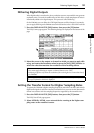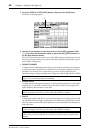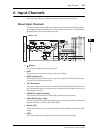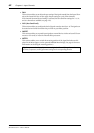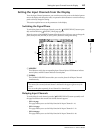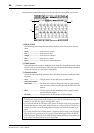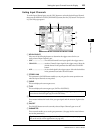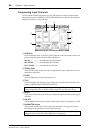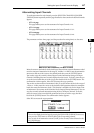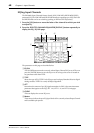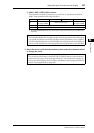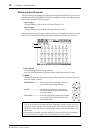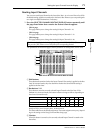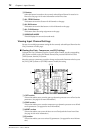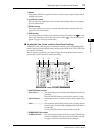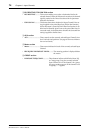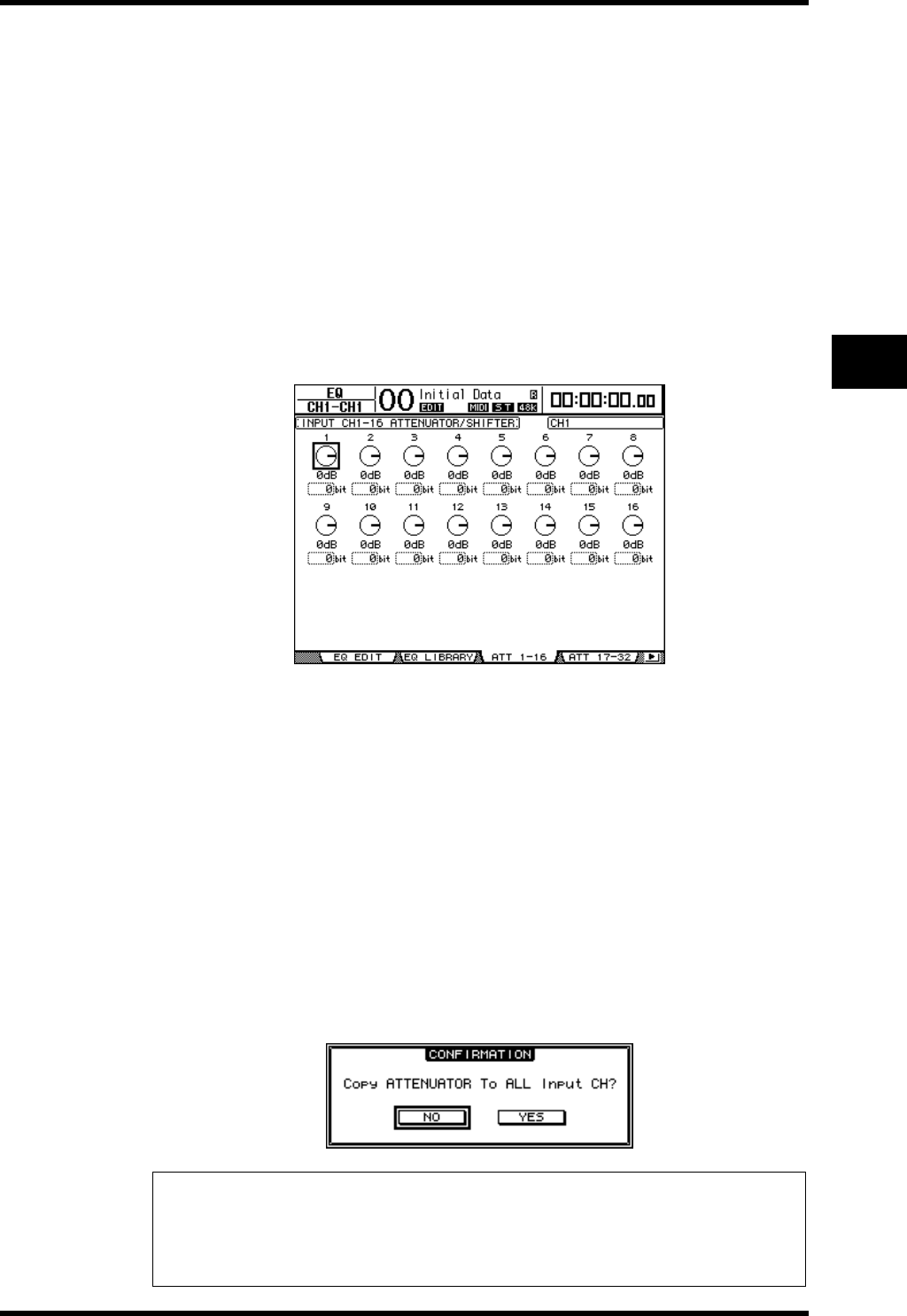
Setting the Input Channels from the Display 67
DM1000 Version 2—Owner’s Manual
6
Input Channels
Attenuating Input Channels
To set the attenuator for each channel, press the SELECTED CHANNEL EQUALIZER
[DISPLAY] button repeatedly until the page listed below that contains the desired channels
appears.
-ATT 1-16 page
This page enables you to set the attenuators for Input Channels 1–16.
-ATT 17-32 page
This page enables you to set the attenuators for Input Channels 17–32.
-ATT 33-48 page
This page enables you to set the attenuators for Input Channels 33–48.
The parameters on these three pages (and the procedure for setting them) are the same.
Move the cursor to the knob for the desired Input Channel, then rotate the Parameter wheel
to set the amount of attenuation in the range of –96 dB to +12 dB. To reset the attenuation
amount to 0 dB, move the cursor to the desired knob, then press the [ENTER] button.
You can also copy the currently-selected Input Channel attenuation setting to all Input
Channels (including those not currently displayed on the screen). To do this, move the cur-
sor to the source knob that you wish to copy, then double-click the [ENTER] button. The
confirmation window appears. Select YES to execute the copy operation.
You can also set the amount of attenuation in bits. To set the amount in bits in the range of
+2 bits to –24 bits, move the cursor to the desired bit shift parameter below the attenuator
knob, then rotate the Parameter wheel. (This function is available only for the Input Chan-
nel attenuators. You cannot use this function for the Output Channel attenuators.) You can
copy the currently-selected attenuation setting in bits to all Input Channels. To do this,
move the cursor to the source bit shift parameter box that you wish to copy, then dou-
ble-click the [ENTER] button. The confirmation window appears.
Select YES to execute the copy operation.
Tip:
•You can also display the desired page by pressing the EQUALIZER [DISPLAY] button once,
then press the [SEL] button or move the fader of the corresponding channel.
•You can also set the attenuation amount (in dB) for the currently-selected channel on the
EQ | EQ Edit page.