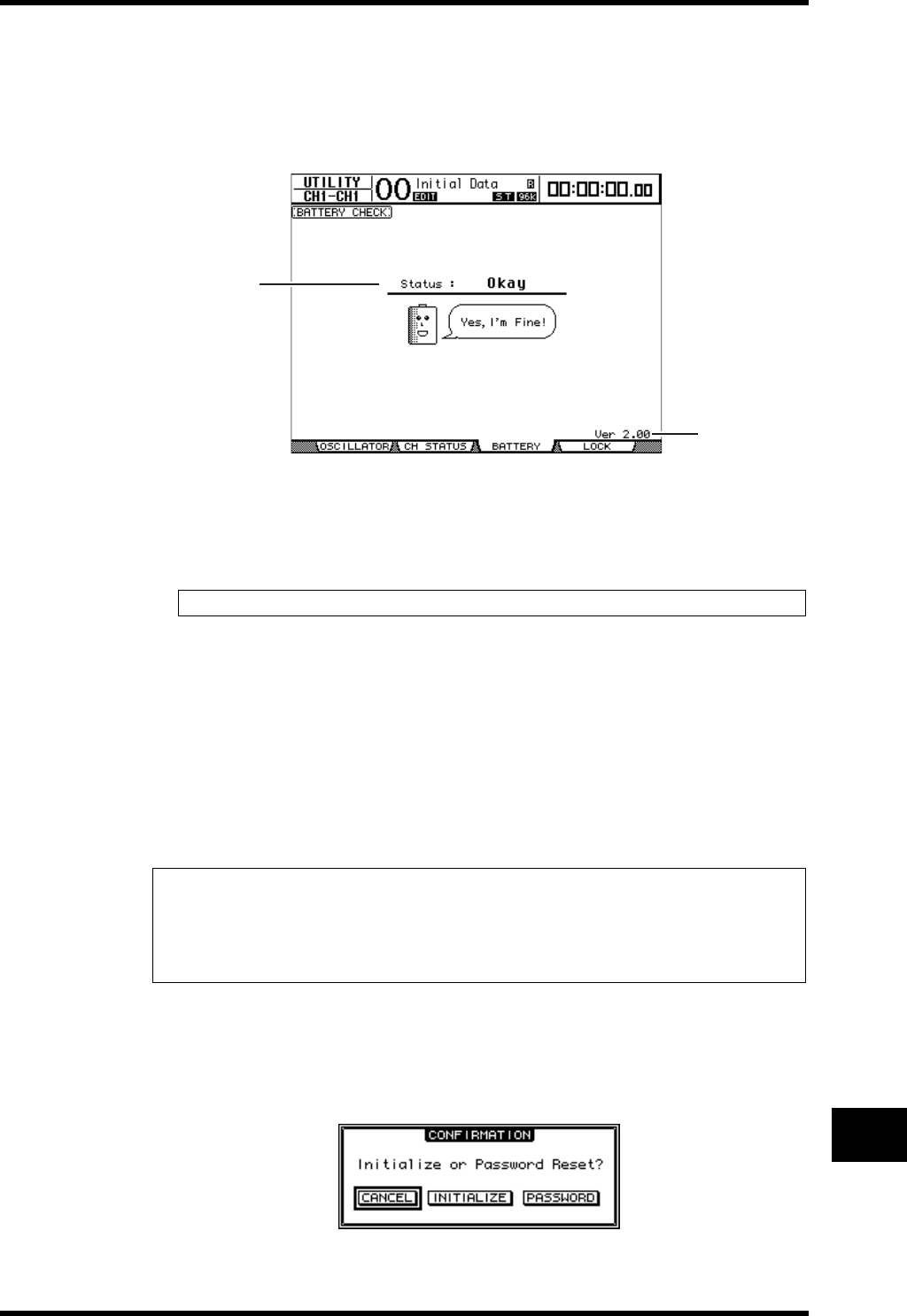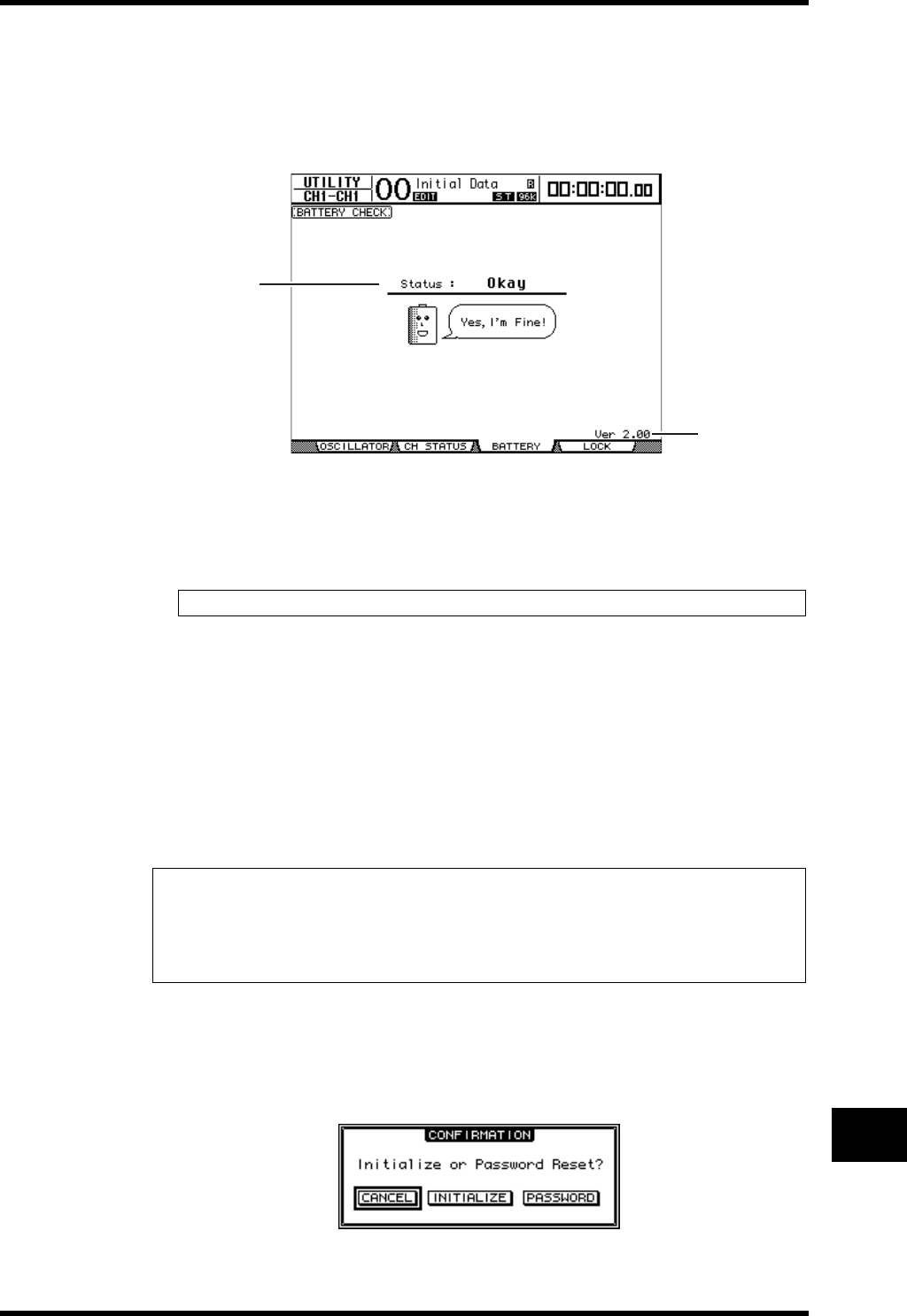
Checking the Battery and the System Version 289
DM1000 Version 2—Owner’s Manual
Other Functions
20
Checking the Battery and the System Version
The Utility | Battery page enables you to check the condition of the internal mem-
ory-backup battery and the system version number. To locate this page, press the DISPLAY
ACCESS [UTILITY] button repeatedly.
A Status
If the Status is “Okay,” the battery has sufficient voltage for operation. If the Status is
“Voltage low!,” ask your Yamaha dealer to replace the battery as soon as possible. Failure
to replace a low battery may result in data loss.
B Ver X.XX (X.XX represents the version number.)
This indicator identifies the system version number. Check the current system version
number before you update the firmware.
Visit the following website to check the latest system version number:
http://www.yamahaproaudio.com/
Initializing the DM1000
You can delete all currently-recorded settings and restore the factory-preset values, and reset
the Operation Lock password to its initial setting. Follow the steps below.
1 Make sure that the power to the DM1000 is turned off.
2 While holding down the SCENE MEMORY [STORE] button, turn on the
POWER ON/OFF switch.
After a moment, the DM1000 displays the following confirmation window.
Note: Do not attempt to replace the battery yourself as a malfunction may occur.
Tip:
•If you want to keep the current internal data, be sure to first back up the data using the
included Studio Manager software.
•You can also store the data to an external MIDI device, such as a MIDI data filer, by using
MIDI Bulk Dump (see page 256).
2
1