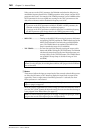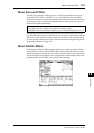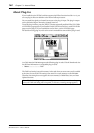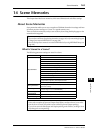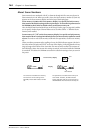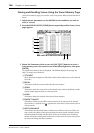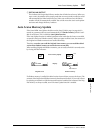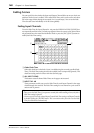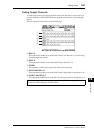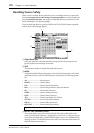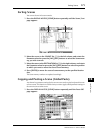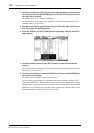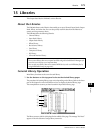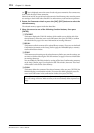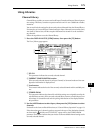168 Chapter 14—Scene Memories
DM1000 Version 2—Owner’s Manual
Fading Scenes
You can specify the time it takes the Input and Output Channel faders to move to their new
positions when a Scene is recalled. This is called Fade Time, and it can be set for each chan-
nel in the range of 00.0 through 30.0 seconds (in 0.1 second steps). You can set the Fade
Time for each Scene individually or for all Scenes globally.
Fading Input Channels
To set the Fade Time for Input Channels 1–48, press the DISPLAY ACCESS [SCENE] but-
ton repeatedly until the Scene | In Fade page appears. Move the cursor to the desired chan-
nel parameter box, then rotate the Parameter wheel or press the [INC]/[DEC] buttons to
modify the Fade Time setting.
A Global Fade Time
When this check box is checked, a Scene is recalled using the currently-specified Fade
Time. (The Fade Time setting stored in the recalled Scene is temporarily ignored.) This
check box setting works in unison with the Out Fade page.
B ALL INPUT CLEAR
This button resets all channel Fade Times on the page to 00.0 second.
C INPUT CH1–48
These parameters enable you to set the Fade Time for each Input Channel in the range
of 00.0 through 30.0 seconds. The Fade Time setting for one channel in a pair works in
unison with its partner.
Tip:
•After you set the Fade Time, if you operate a certain fader while recalling a Scene, the fader’s
Fade Time setting is ignored.
•You can copy the currently-selected Input Channel Fade Time setting to all Input Channels
by double-clicking the [ENTER] button. This is convenient when you wish to set the Fade
Time for all channels simultaneously.
1
3
2