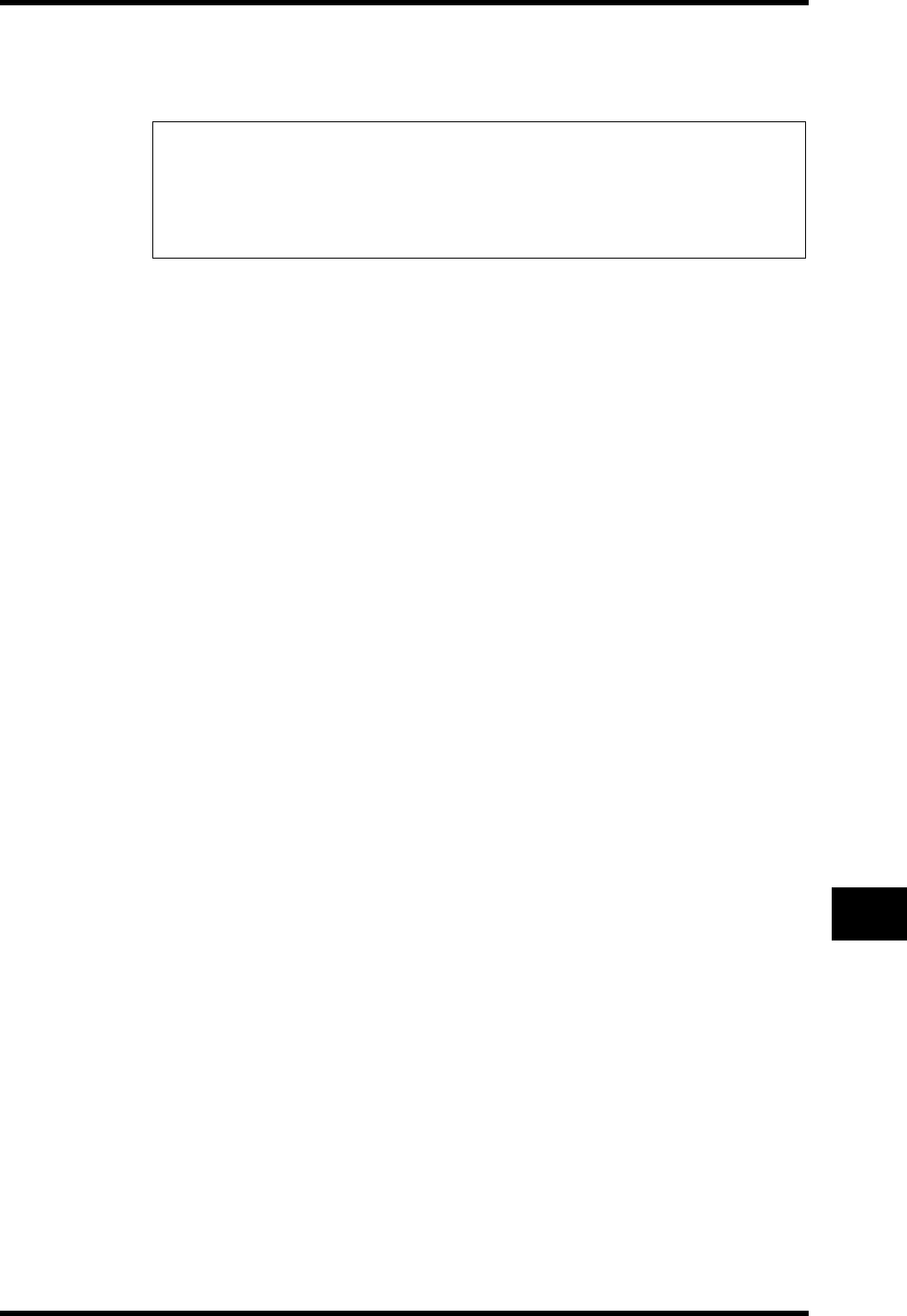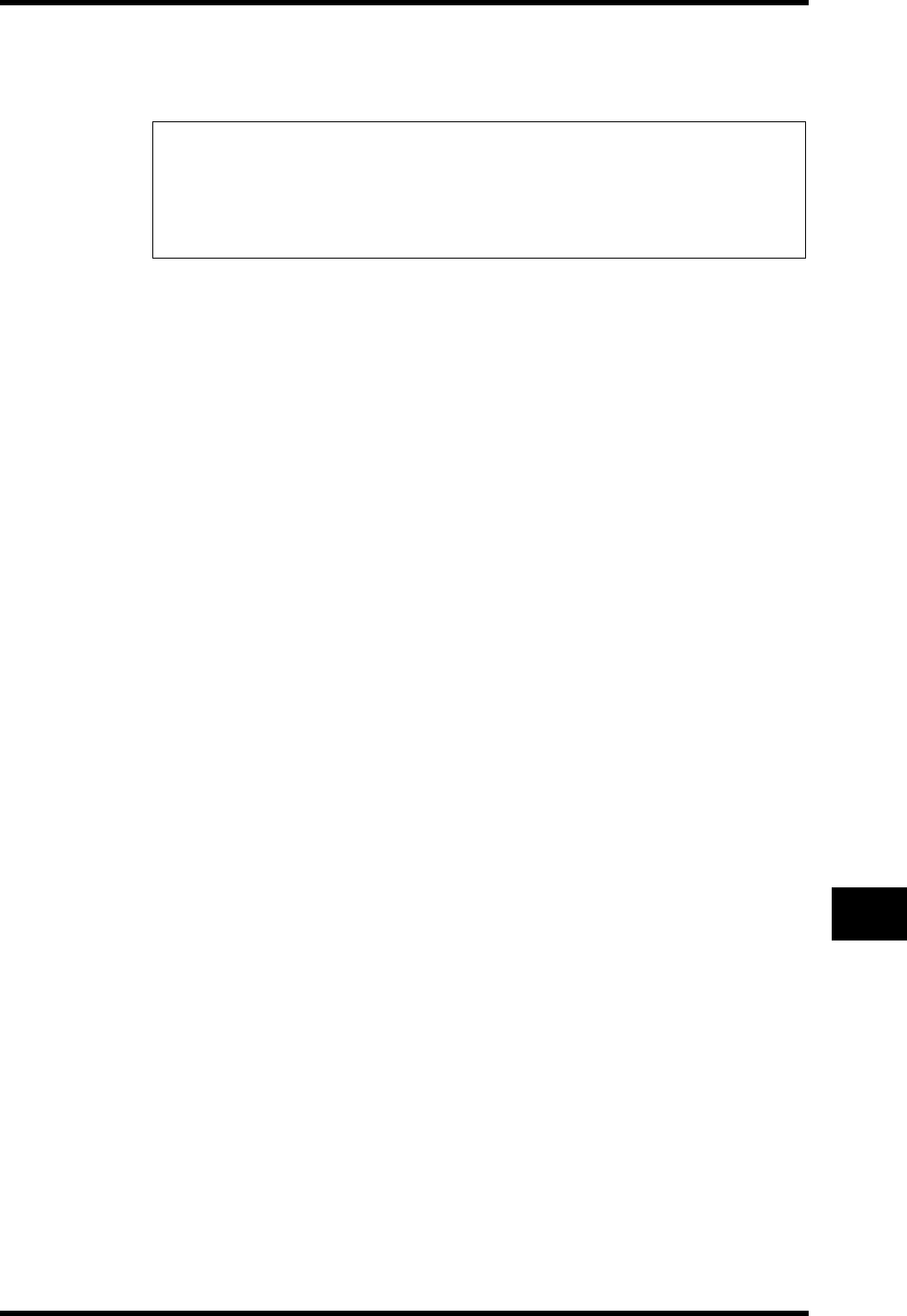
Setting Up for Automix Recording 189
DM1000 Version 2—Owner’s Manual
Automix
16
4 If you select MIDI CLOCK, press the DISPLAY ACCESS [SETUP] button repeat-
edly until the Setup | MIDI/Host page appears (see page 246). Then, in the
Rx PORT parameter box, specify the port or slot that receives MIDI Clock.
Creating a Time Signature Map
If you selected the MIDI CLOCK source, you must specify the initial time signature and any
time signature changes that follow, according to the song. (If you do not do this, the song
timing and Automix position may not match when playback starts in mid-song.)
1 Press the DISPLAY ACCESS [SETUP] button repeatedly until the Setup | Time
Sig page appears.
This page enables you to specify a measure number in the MEAS column and the time sig-
nature in the TIME column. By default, 4/4 is set in the first measure.
2To change the initial time signature, move the cursor to the TIME value in
the first measure, and use the Parameter wheel or [INC]/[DEC] buttons to
select the desired time signature.
3To insert a time signature change, specify the desired measure number in
an empty box in the MEAS column, and specify the corresponding time sig-
nature in the TIME column.
To delete a time signature change, select it, then press [ENTER]. You cannot delete the ini-
tial time signature entry at measure #1.
Tip:
•If you select the MIDI CLOCK source, Automix will respond to MIDI Start, Stop, and Con-
tinue messages.
•An Automix will play back correctly even if the frame rate differs from that used when the
Automix was originally recorded. However, an Automix recorded using MIDI Clock and
an Automix recorded using other timecode sources are not compatible with one another.