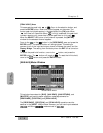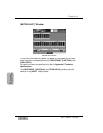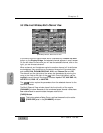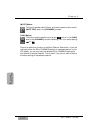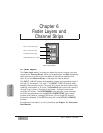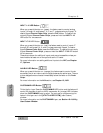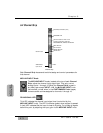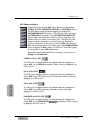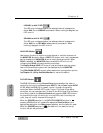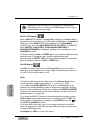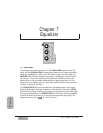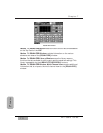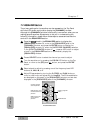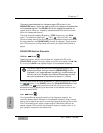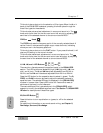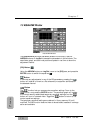LIBRARY or AUX 5 LED
The LED color indicates whether the selected channel is assigned to
either AUX 5 or to LIBRARY automation. When nothing is assigned, the
LED is not lit.
SEL/MAN or AUX 6 LED
The LED color indicates whether the selected channel is assigned to
either AUX 6 or to SEL/MAN (select/manual) automation. When
nothing is assigned, the LED is not lit.
SOLO LED Button
Use the solo function to monitor a single channel or multiple channels via
the MONITOR A outputs. When a SOLO LED button is on (red), the selected
source is assigned to MONITOR A and all other signals are muted. When
SOLO is selected, the MONITOR A source selection LED will turn off,
indicating that SOLO is the source being monitored.
The Display Bridge SOLO LED turns on (red) and flashes, and the output
level of the channel being solo’d will be displayed by the L/R METER.
The [SOLO/MON SETUP] window offers several solo configuration options.
See Chapter 16, Utility and Solo Monitor for more information.
FLIP LED Button
The FLIP LED button on the Channel Strip shows whether that fader is
controlling the input from Fader Layer INPUT 1-16 or Fader Layer INPUT
17-32. When the FLIP LED is (green), inputs 1 through 16 are being
controlled. When the FLIP LED is (red), inputs 17 through 32 are being
controlled. You can use channels 1 through 8 and 25 through 32 at the same
time. Simply raise all the Channel Faders and press the FLIP LED buttons
for channels 9 through 16, which will turn the LEDs (red). Once they are
(red), they will control channels 25 through 32.
When the [FADER] selection in the [UTILITY>CONFIG] window is ,
pressing a FLIP button will update the respective Channel Strip to the
appropriate settings for the Fader Layer selection, and the fader will reset.
When the [FADER] selection is , the fader will not reset but the flip
function can still be performed.
OFF
ON
Chapter 6
DA7 Users’ Guide
6
-
5
6
Fader Layers
Channel Strips