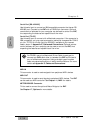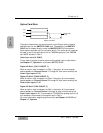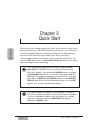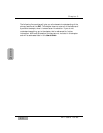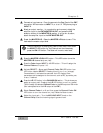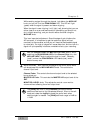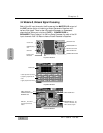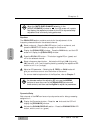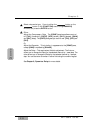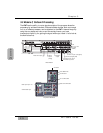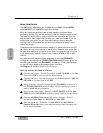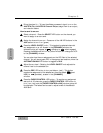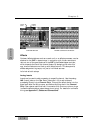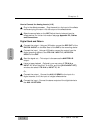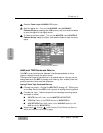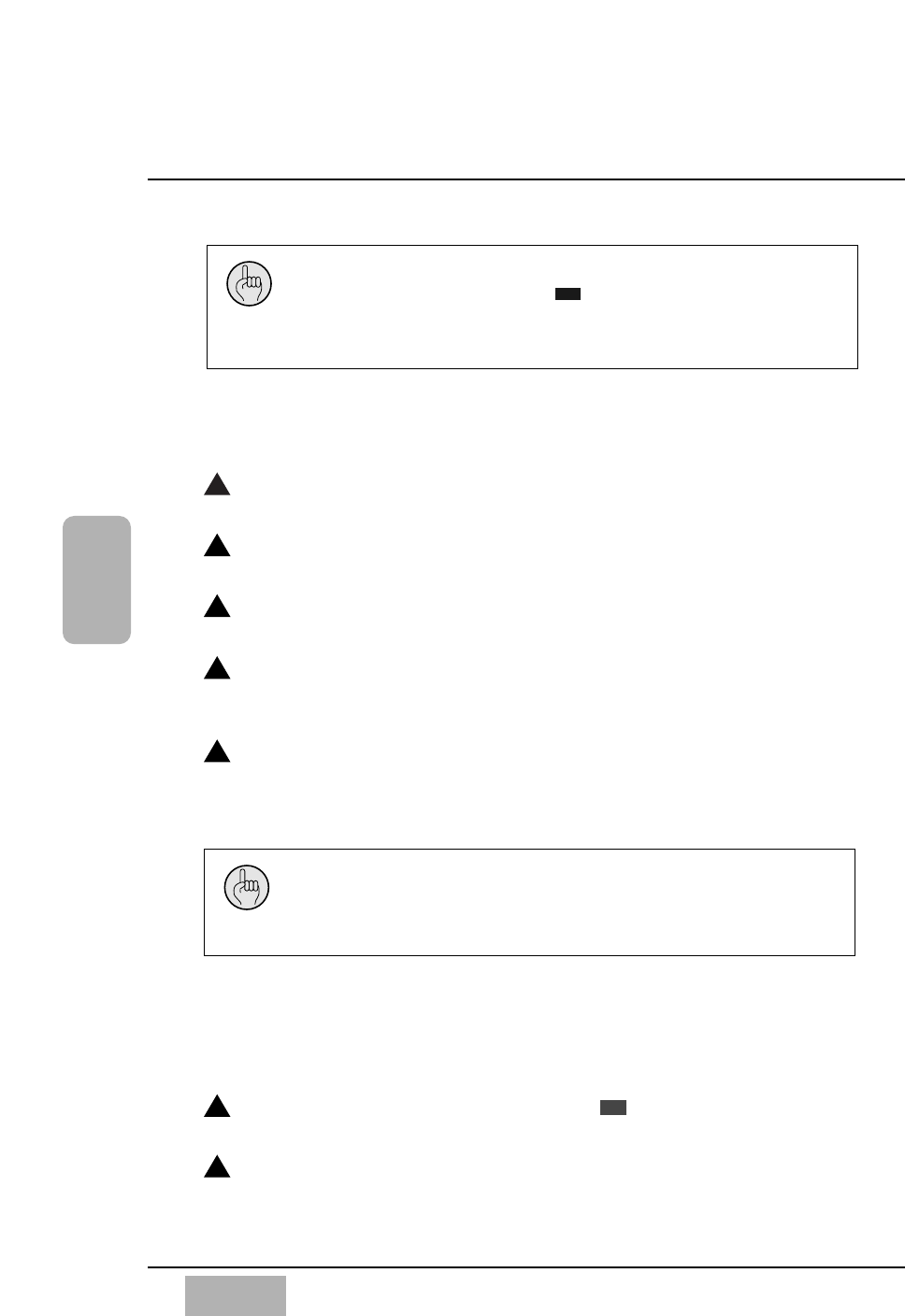
Chapter 3
DA7 Users’ Guide
3
-
7
3
Quick Start
Equalizer
The EQUALIZER section contains controls for the adjustment of the
frequency characteristics for the selected channel.
Select a channel
_
Press the ON LED button (red) on a channel, and
press the SELECT LED button (orange) for the channel.
Display the [EQUALIZER] window
_
Press the GAIN knob, and the LCD
screen will display the [EQUALIZER] window.
Press the EQ ON LED button
_
This button toggles EQ on (green) and
off for the selected channel.
Select a frequency band button
_
Activate the H (high), HM (high-mid),
LM (low-mid), or L (low) frequency band by pressing the respective LED
button to turn it on (orange).
Adjust an EQ parameter
_
Rotating the Q, FREQ
,
or GAIN knobs will
give you enormous control over the timbre of the sound.
For a more detailed explanation of the Equalizer, refer to Chapter 7.
Dynamics/Delay
Each channel of the DA7 can have unique dynamics and/or delay processing
assigned to it.
Display the Dynamics window
_
Press the knob and the LCD will
display the [DYNAMICS] window.
Activate the DYNAMICS/DELAY section
_
Press the DYNAMICS ON LED
button, which turns it on (green).
SR
1
3
4
5
2
1
2
An alternate method for adjusting EQ is to use the ARROW
buttons to move the cursor to the [EQUALIZER] window soft
knob controls, and then use the JogDial to adjust the parameters.
When the [AUTO DISP CHANGE] selection in the
[UTILITY>CONFIG] window is , the LCD screen will update
and display the respective window for the EQ or dynamics/delay
adjustment that is currently being performed.
ON