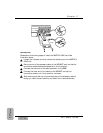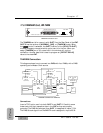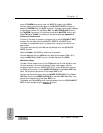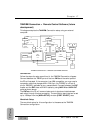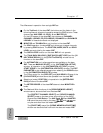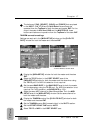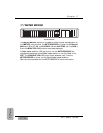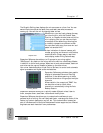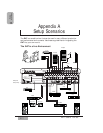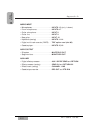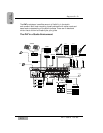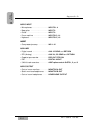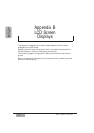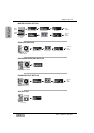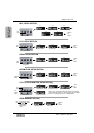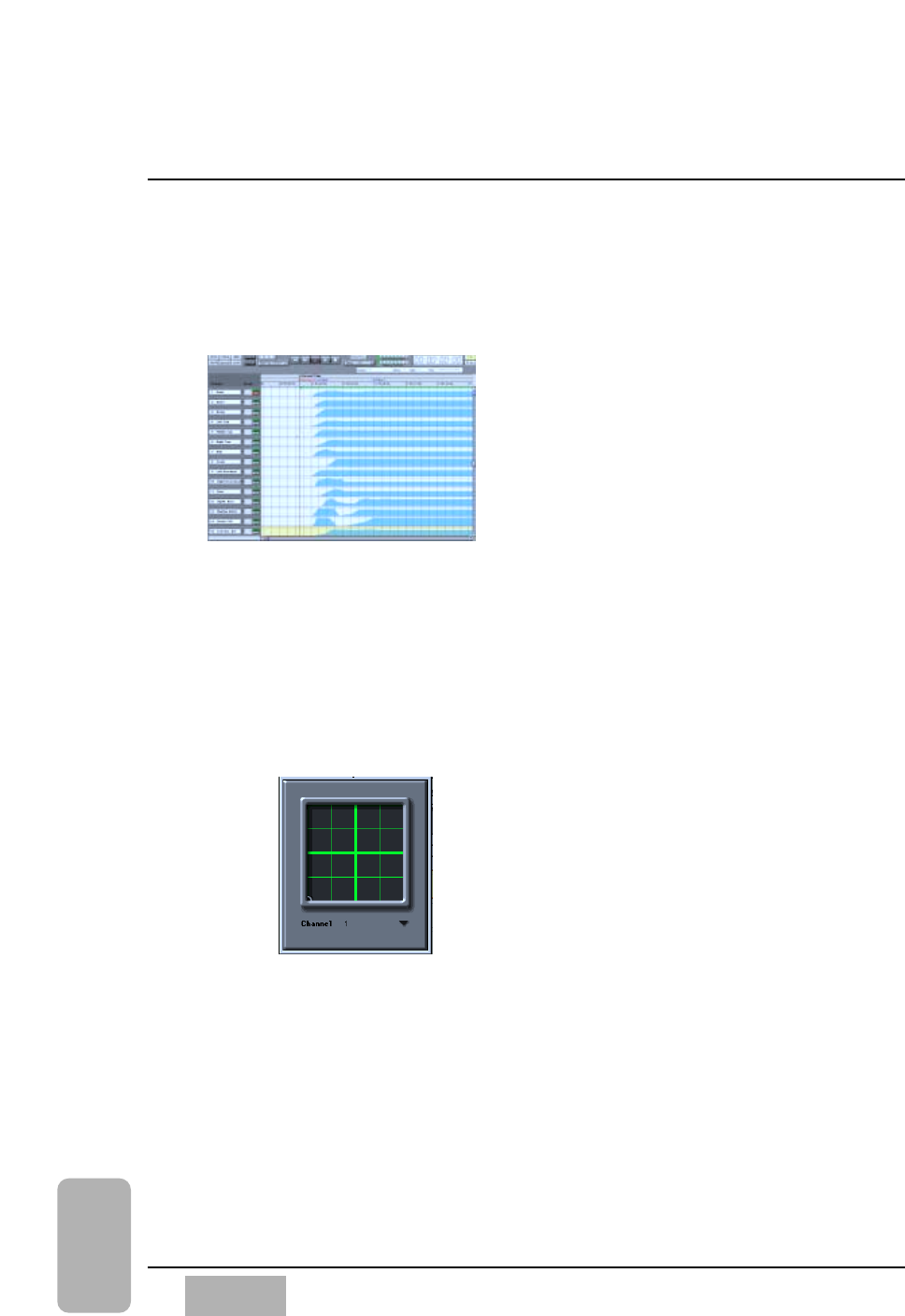
The Graphic Editing view displays the mix as curves on a time line. You can
see multiple channels at the same time, and easily see what moves are
coming up. You edit the mix by drawing fader curves.
What's more, you can freely change the way
you view the mix, with the Custom View,
Cue List, or Graphic window, even while the
mix is playing. And you can have multiple
mixes open at the same time, allowing you
to instantly compare two different mixes.
You can even freely copy from one mix and
paste into another mix!
A clear indication of channel names, edit
modes, grouping, and channel on/off status,
combined with a large, easy to read time
code display, make mixing fast and easy.
Expansion Software also adds up to 15 groups to your mixer called
"SoftGroups". Any fader on the mixer can be turned into a SoftGroup Master,
in addition to the mixer's groups. When two mixer's are connected, faders on
one mixer can be a group master to faders on the other mixer.
Your mixer faders become a virtual Control Surface, to control and automate
signal processors and digital audio workstations.
Expansion Software provides a clear graphic
display of automated Surround Panning
positions. It also allows panning of either
individual channels or the grouped multiple
channels.
Mixes reside in the computer's "RAM". You
can save the mixes to a disk, either
manually or automatically using the Auto
Backup feature.
Expansion Software allows you to quickly create different mixes, listen to
them, compare them, save them, retrieve and modify them.
Expansion Software also allows you to customize the software to your
personal style of mixing. You can label each fader, re-arrange the order of the
faders, turn certain features on and off, etc. This customization is saved as
part of a Preference file. Multiple Preferences files are supported, so different
engineers can each have their own preferences.
Chapter 17
DA7 Users’ Guide
17
-
18
17
Options
Graphic View
Panning Module