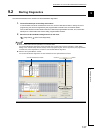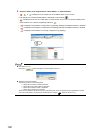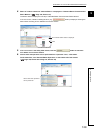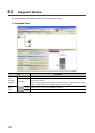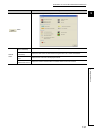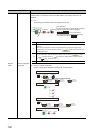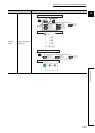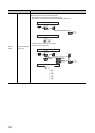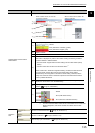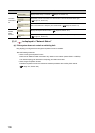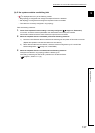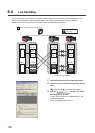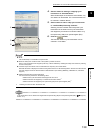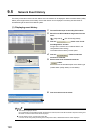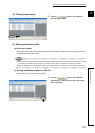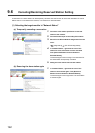135
CHAPTER 9 CC-Link IE FIELD NETWORK DIAGNOSTICS
9
9.3 Diagnostic Window
Selected Station Communication
Status Monitor
Displays status of the station selected in "Network Status".
*1 For how to clear the station number set for a slave station in CC-Link IE Field
Network diagnostics, refer to the manuals for modules used on slave
stations.
Operation
Test
button
Performs a communication test. ( Page 75, Section 6.4.3)
button
Performs a cable test. ( Page 74, Section 6.4.2)
button
Starts or stops cyclic transmission. ( Page 138, Section 9.4)
Item Description
When a station where an error has
occurred is selected
When a station with no station No.
setting is selected
1) 2)
5)
6)
7)
3)
4)
1)
Displays operating status.
: Normal
: Error (Data link is continued.) (yellow)
: Error (Data link is stopped.) (red)
2) Displays a mode.
3) Displays a MAC address.
4)
Sets a station number for a slave station to which a station number has not been set.
This button is displayed only when a slave station meeting the following conditions
has been selected in "Network Status".
• The slave station supports station number setting from the master station (safety
station).
• A station number has not been set to the slave station.
*1
When a station set in "Network Configuration Setting" is added, the external device
on a slave station outputs data input from the master station (safety station),
simultaneously with configuration of the station number setting. Therefore, set the
safety CPU module to STOP or check that outputs from the external device will not
cause a problem beforehand.
5)
Click this button to check error details. Take corrective actions, following description
displayed in "Error Factor" and "Troubleshooting".
6)
Displays the LED status of a module and communication status of PORT1 and
PORT2. ( Page 30, CHAPTER 2)
7)
Displays status of the cables connected to PORT1 and PORT2.
: Normal
: Error (cable disconnection)
: Error (other than cable disconnection)