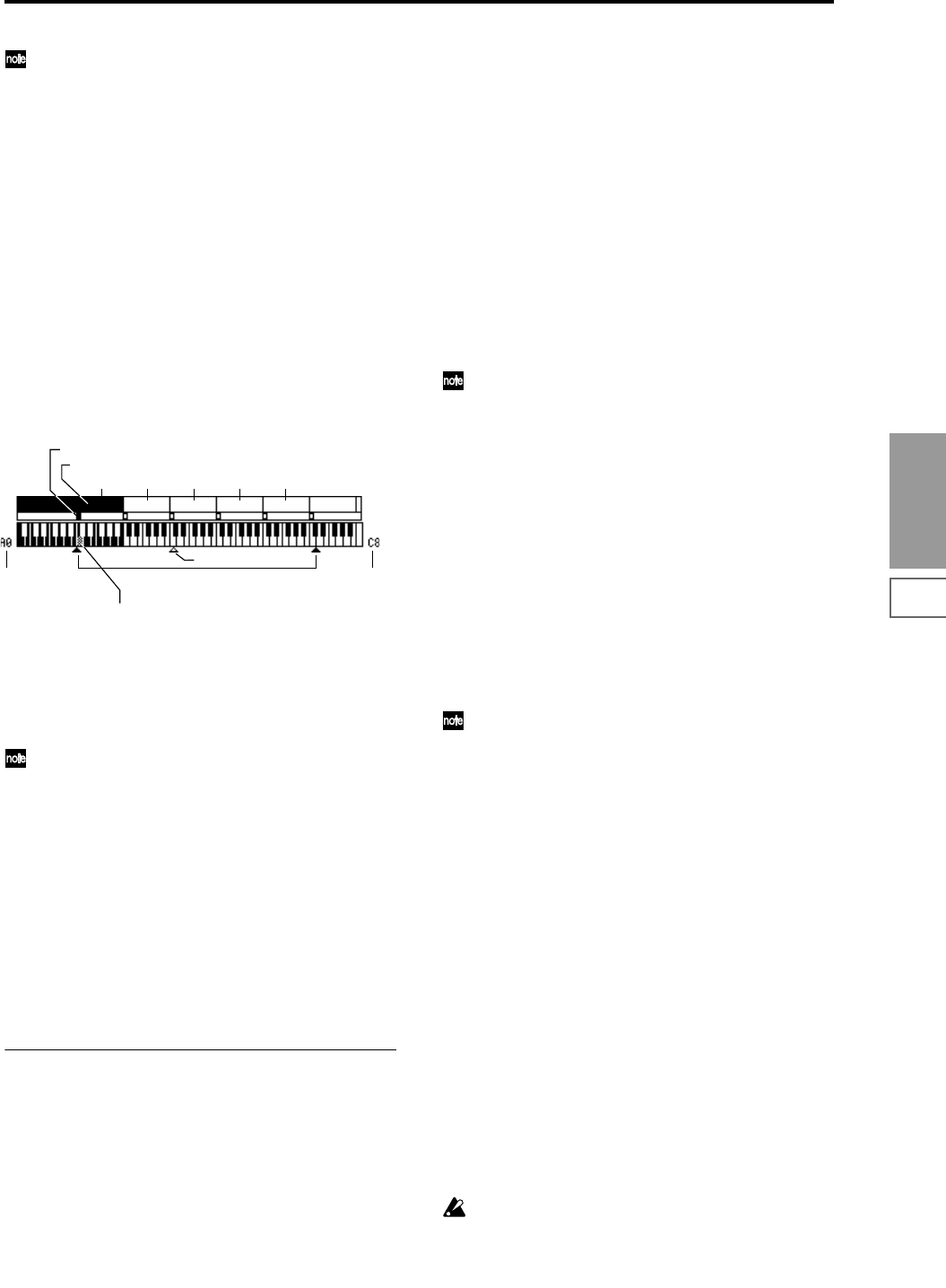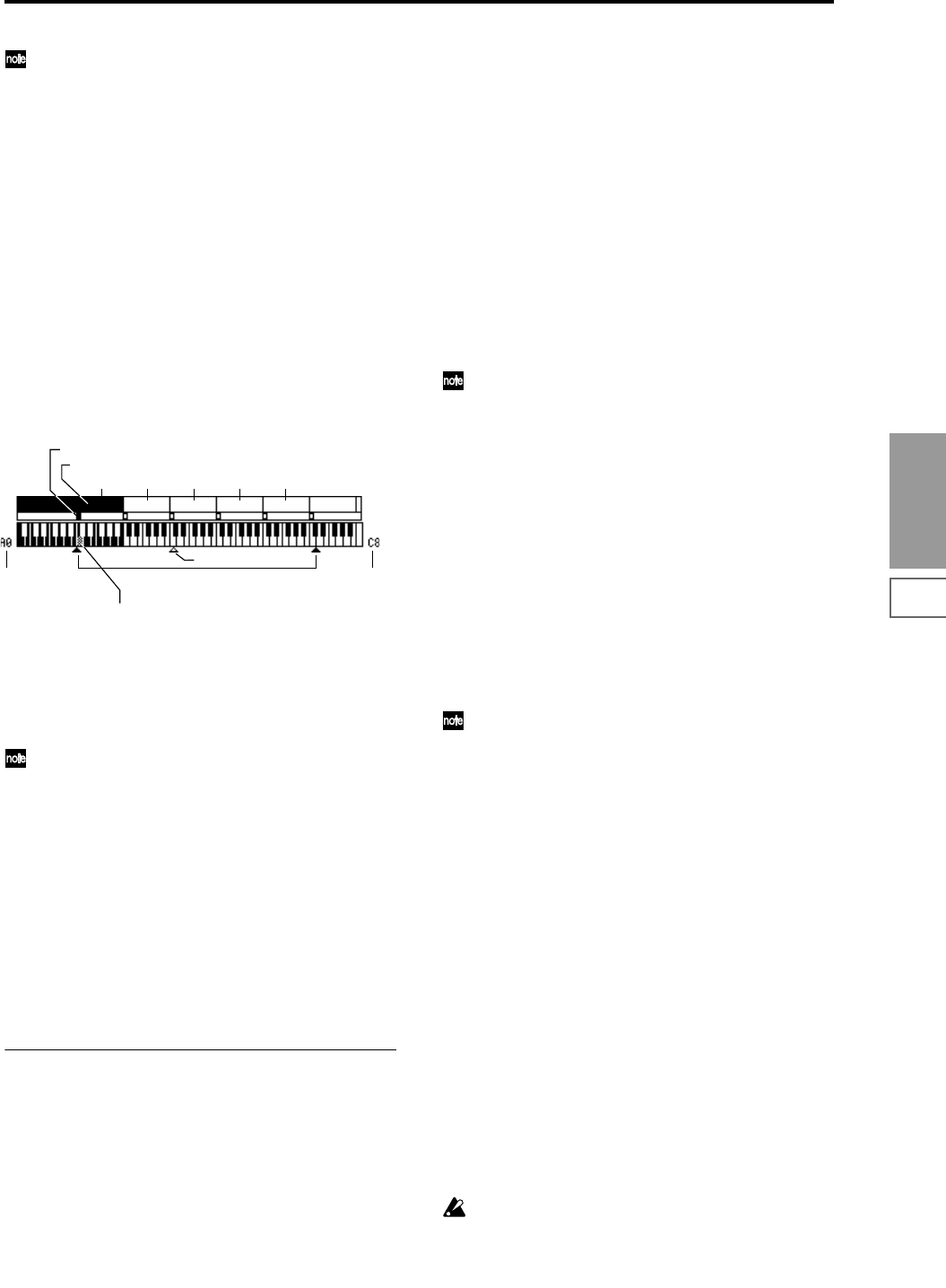
89
Sampling
P0
P1 P2 P3 P4 P5 P8
You can also select an index by holding down the
[ENTER] key and playing a note on the keyboard. The
index that includes this note will be selected. The key
you specify will be the base key, and will be displayed
in gray in “Keyboard & Index” (☞“Keyboard &
Index”).
This parameter can also be set from P1: Sample Edit, P2:
Loop Edit, or P3: Multisample. Sampling and editing in the
respective page will apply to the index that you select here.
When the power is turned on, this index will default to 001/
001. This indicates that only one index exists. To increase the
number of indexes, use “Create” in this page. When you
press the Create button, indexes will automatically be
added from the left-most zone, as 002/002, 003/003, ... (The
position, zone width, and original key location of the index
that is created when you press the Create button can be set
in Create Zone Preference (0–3a, 3–2a). You are also free to
modify the zone width and original key location later.)
Keyboard & Index
This displays the zones and original keys of the selected
multisample. The black triangle shows the keyboard range,
and the white triangle shows the C4 key. The note numbers
at left and right show the keyboard note range that is dis-
played.
The base key (displayed in gray)
• In P1: Sample Edit you can press the SAMPLING
[START/STOP] key to play the sample of the selected
“Index” in one-shot mode from “Edit Range Start”–“Edit
Range End.” At this time, the sample will sound at the
pitch of the base key.
• Playback in the grid display of P1 and P2 will be
according to the playback pitch of the base key selected
here, and the specified tempo BPM/resolution (set in P1
and P2).
• The “Pitch BPM Adjust” (3–1A) function is based on the
playback pitch of the base key you specify here.
You can use the “Keyboard Display” (0–1J) page menu com-
mand to change the displayed range of the keyboard.
0–1b: Sample Select, OrigKey, TopKey, Create
Here you can set the sample, original key, and range of the
selected index.
Sample Select [----: ---No Assign----, 0000...3999]
Selects a sample that you sampled or loaded in Disk mode,
and play a note within the index range to sound that sam-
ple.
This parameter can also be set from P1–P3 (Multisample
pages). Sampling and editing in the respective page will
apply to the sample you select here.
----: ---No Assign----: No sample is assigned to the index.
There will be no sound when you play the keyboard.
To record a sample, select a vacant sample such as 0000:.
When you record a sample, data will be loaded into the
selected sample. The sample name (such as
NewSample_0000) will be shown beside the number. This
sample name can be modified using the “Rename Sample”
(0–1C) page menu command.
You can also record a sample even when ----:---No Assign---
- is displayed. In this case, a sample number will be selected
automatically.
Even if you record to a sample that already contains data,
the selected sample will not be overwritten –the data will
automatically be sampled to a vacant sample, and the newly
recorded sample will replace the previous sample in the
index. If you wish to delete a sample, execute the “Delete
Sample” (0–1A) page menu command.
When you press the popup button, the thousand sam-
ples that include the selected sample will be displayed.
To select the thousand’s place, use the VALUE control-
lers.
OrigKey (Original Key) [C–1...G9]
Specifies the key that will play the sample at its original
pitch (i.e., the pitch at which it was recorded). The pitch will
change in semitone steps relative to the original key.
For example, suppose that you recorded a sample with
“OrigKey” of F2. When the zone of the index is C2–B2,
pressing the F2 key would playback the sample at its origi-
nal pitch. Pressing F#2 would playback the sample a semi-
tone higher. Pressing E2 would playback the sample a
semitone lower. The pitch of this sampled sound will change
in semitone steps between C2 and B2, centered at F2.
The original key location can also be viewed in “Keyboard &
Index.”
If “Constant Pitch” (3–1b) is checked, the sample will
be sounded at its original pitch by all notes in the zone.
TopKey (Top Key) [C–1...G9]
Specifies the highest key in the zone of the index. The zone
is defined by this “Top Key.”
For example, suppose that you set a “TopKey” of B2 for
index 001/002, and a “TopKey” of B3 for index 002/002.
This means that the zone of index 001 will be B2 and lower,
and the zone of index 002 will be C3–B3.
Range
This indicates the zone (area) that was determined by the
“TopKey” setting.
The sample selected by “Sample Select” will sound in this
area. The zone for each index can also be viewed in “Key-
board & Index.”
Create
This creates an index. Use this when you wish to add a sam-
ple to a multisample.
When you press the Create button, a new index will be cre-
ated according to the Create Zone Preference (0–3a, 3–2a)
parameters “Position,” “Zone Range,” and “Original Key
Position.” If you wish to delete an index or exchange
indexes, use P3: Multisample.
If when you execute “Create” (0–1b, 3–1c) or “Insert”
(3–1c) it is not possible to create a new index according
to your Create Zone Preference settings, one of the follow-
ing dialog boxes will appear. If you wish to create a
new index, perform the following procedure.
• Set Top Key: Select “Index” 001, set “Position” (0–3a,
3–2a) to Left (to Selected Index), and execute “Create”
Index01 Index02 Index03 Index04 Index05
Index zone (currently selected Index is reversed)
Original Key (currently selected Original Key is reversed)
Lowest note of the
displayed keyboard
Keyboard range
C4 key
Highest note of the
displayed keyboard
By holding down the [ENTER] key and playing a note, you can select the corresponding
index, and the specified key will be the base key and will be shown in gray.