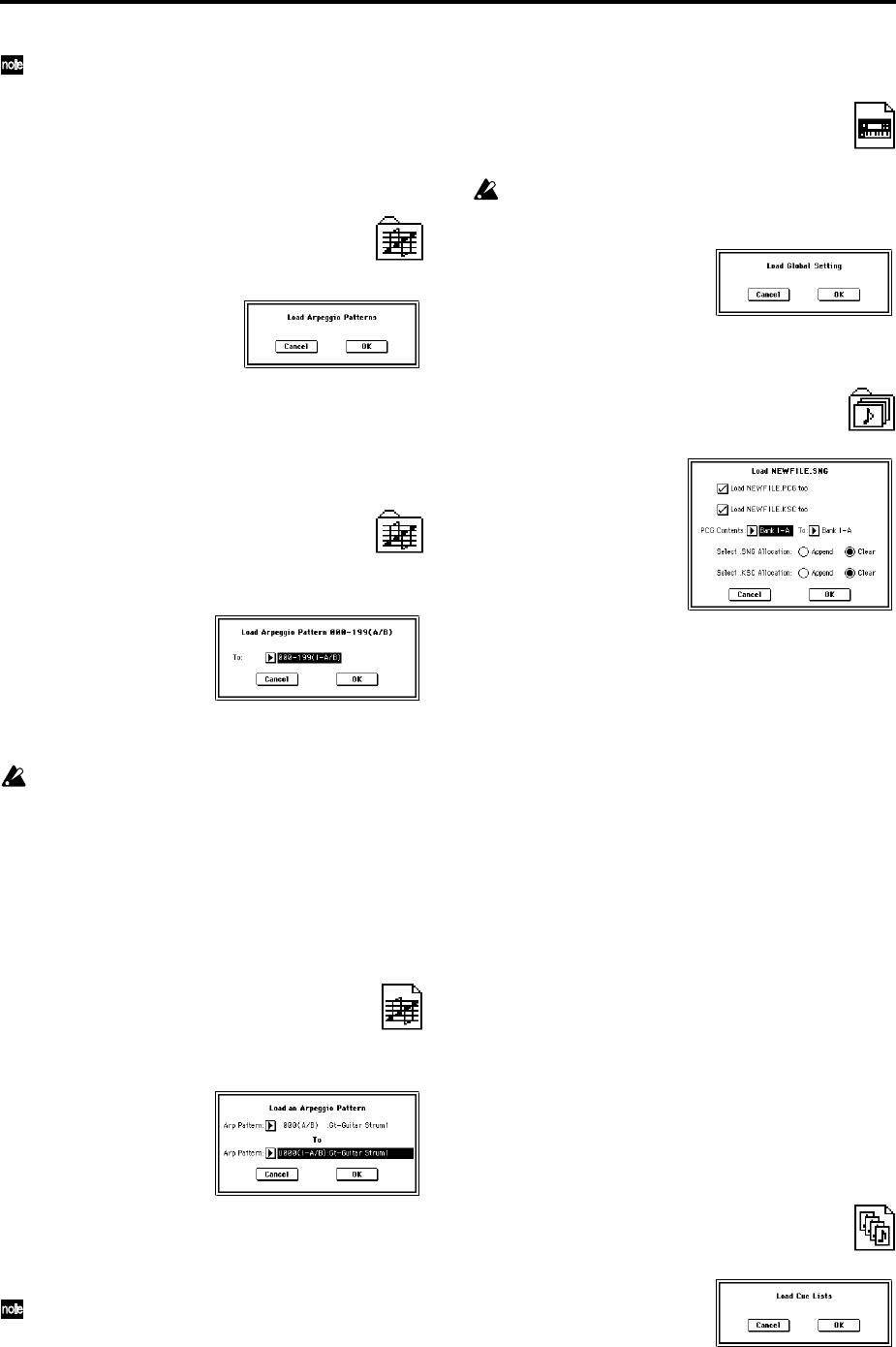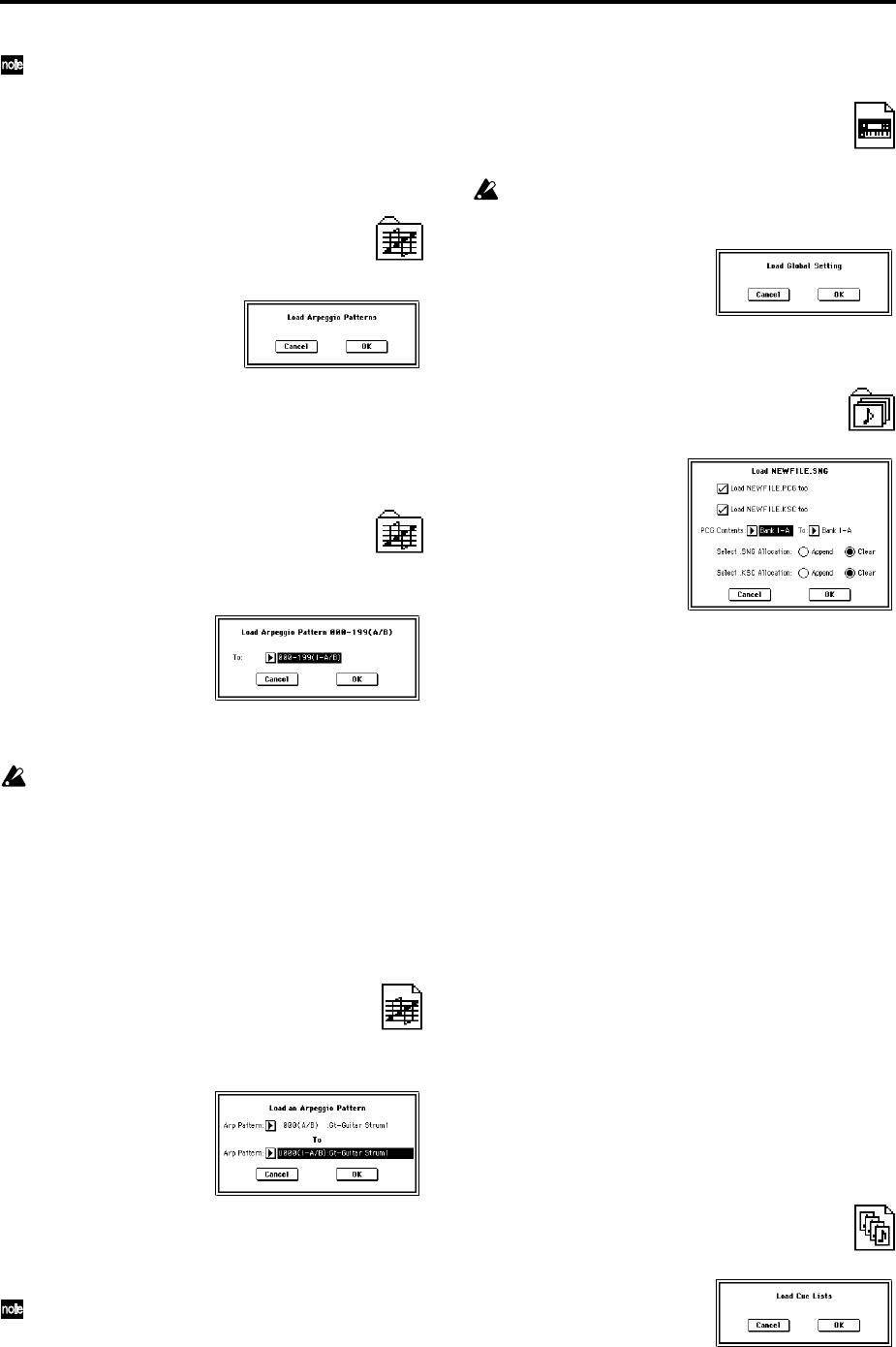
160
The selected drum kit can be played from the keyboard
even before you load it. This is convenient when you
want to audition the drum kit to be loaded. (☞p.156)
2 In “To Drum Kit” (lower line), select the loading destina-
tion drum kit.
3 To load the data, press the OK button. To cancel without
loading, press the Cancel button.
11) Load Arpeggio Patterns: selected icon
All user arpeggio pattern data in the .PCG file will be
loaded.
1 To load the data, press the OK button. To cancel without
loading, press the Cancel button.
12) Load Arpeggio Pattern
[000-199(I–A/B), 200-215(E–A)...296-311(E–G),
312-506(User)]:
selected icon
All user arpeggio pattern data in the selected user arpeggio
pattern block will be loaded into the user arpeggio pattern
block you specify as the loading destination.
1 In “To,” select the loading destination user arpeggio pat-
tern block.
If you execute this command with 200 (E-A)–311 (E-G)
specified as the loading destination for the selected user
arpeggio pattern block 000–199 (I-A/B) and 312–506
(User), user arpeggio patterns 000–015 and 312–327 will
be loaded. If you select 000–199 (I-A/B) and 312–506
(User) as the loading destination for 200 (E-A)–311 (E-
G), the data will be loaded into user arpeggio patterns
000–015 and 312–327.
2 To load the data, press the OK button. To cancel without
loading, press the Cancel button.
13) Load an Arpeggio Pattern: selected icon
The selected user arpeggio pattern data will be loaded into
the user arpeggio pattern number that you specify as the
loading destination.
1 If you wish to load an user arpeggio pattern other than
the currently selected one, use “Arp Pattern” (upper line)
to re-select the user arpeggio pattern that you wish to
load.
The selected user arpeggio pattern can be played from
the keyboard even before you load it. This is convenient
when you want to audition the user arpeggio pattern to
be loaded. (☞p.156)
2 In “To Arp Pattern” (lower line) specify the loading desti-
nation user arpeggio pattern.
3 To load the data, press the OK button. To cancel without
loading, press the Cancel button.
14) Load Global Setting: selected icon
Global setting data in the .PCG file will be loaded.
This includes Global mode parameters other than drum
kits and user arpeggio patterns.
Memory protect settings will not be loaded.
1 To load the data, press the OK button. To cancel without
loading, press the Cancel button.
15) Load .SNG: selected icon
All data in the .SNG file will be loaded.
1 Use “Select .SNG Allocation” to specify how the song
data from the .SNG file will be loaded.
Append: The song will be loaded after the last song data
that already exists in internal memory. At this time, the
song data in the .SNG file being loaded will be packed
forward. (☞p.158 “.SNG Allocation” diagram)
Select this when you want to add song data from disk
without erasing the song data that currently exists in
internal memory. Cue list data will not be loaded.
Clear: All cue list data and song data currently existing in
internal memory will be erased, and the cue list data and
the song data in the state in which it was saved will be
loaded. (☞p.158 “.SNG Allocation” diagram)
Select this when you want to reproduce the saved state
immediately after power-on, etc.
2 If a .PCG file or .KSC file of the same filename exists in
the current directory, you can select the “Load
********.PCG too” check box and “Load ********.KSC too”
check box.
☞“1) Load .PCG;
1”
• If you check “Load ********.PCG too,” use “.PCG
Contents” to specify the bank within the .PCG file.
☞“1) Load .PCG;
1”
• If you check “Load ********.KSC too,” use “Select .KSC
Allocation” to specify how the song data from the .KSC
file will be loaded.
☞“1) Load .PCG;
4”
3 Press the OK button to load the data, or press the Cancel
button to cancel without loading.
16) Load Cue Lists: selected icon
The cue list data in the .SNG file will be loaded.
1 To load the data, press the OK button. To cancel without
loading, press the Cancel button.