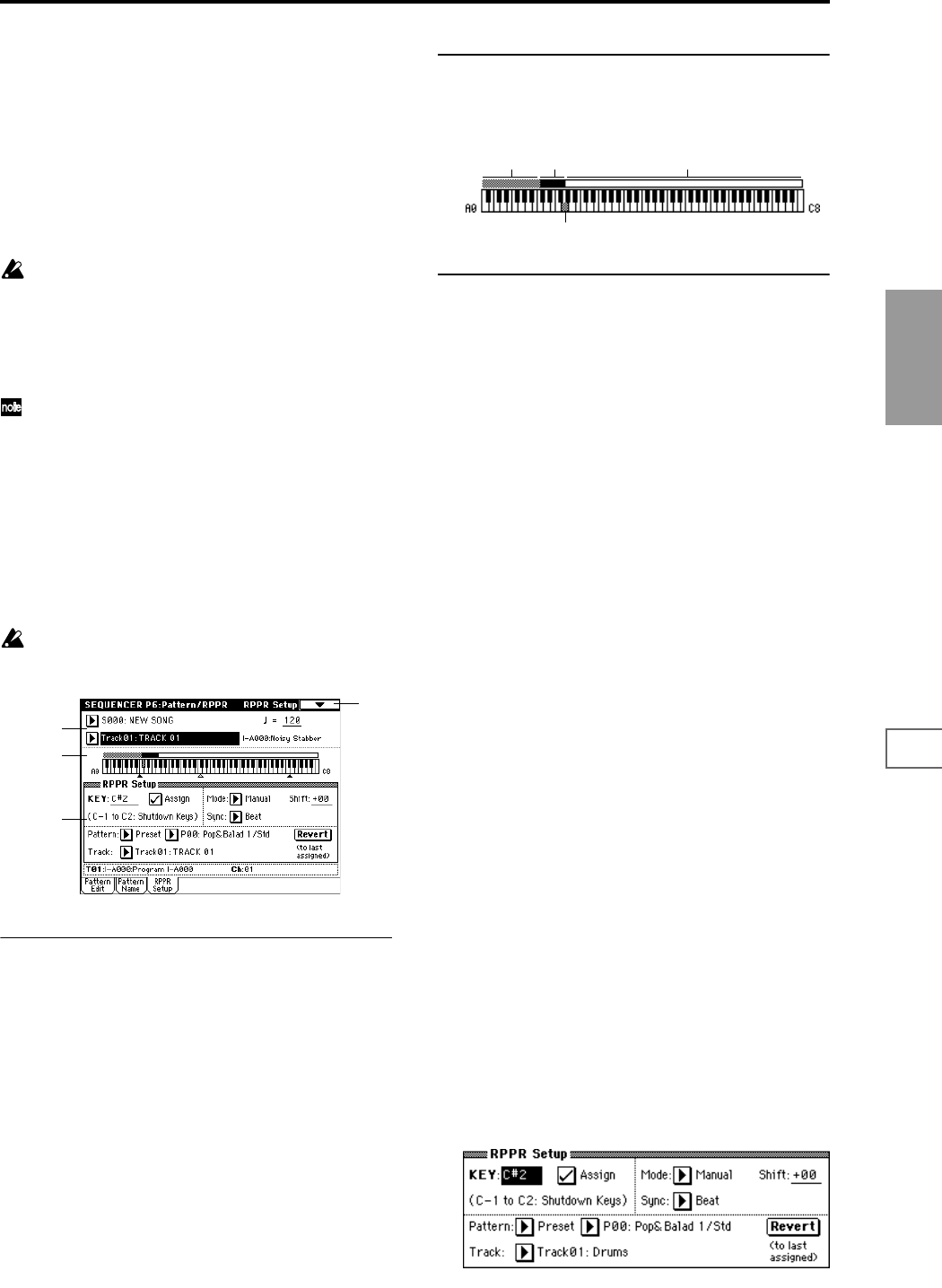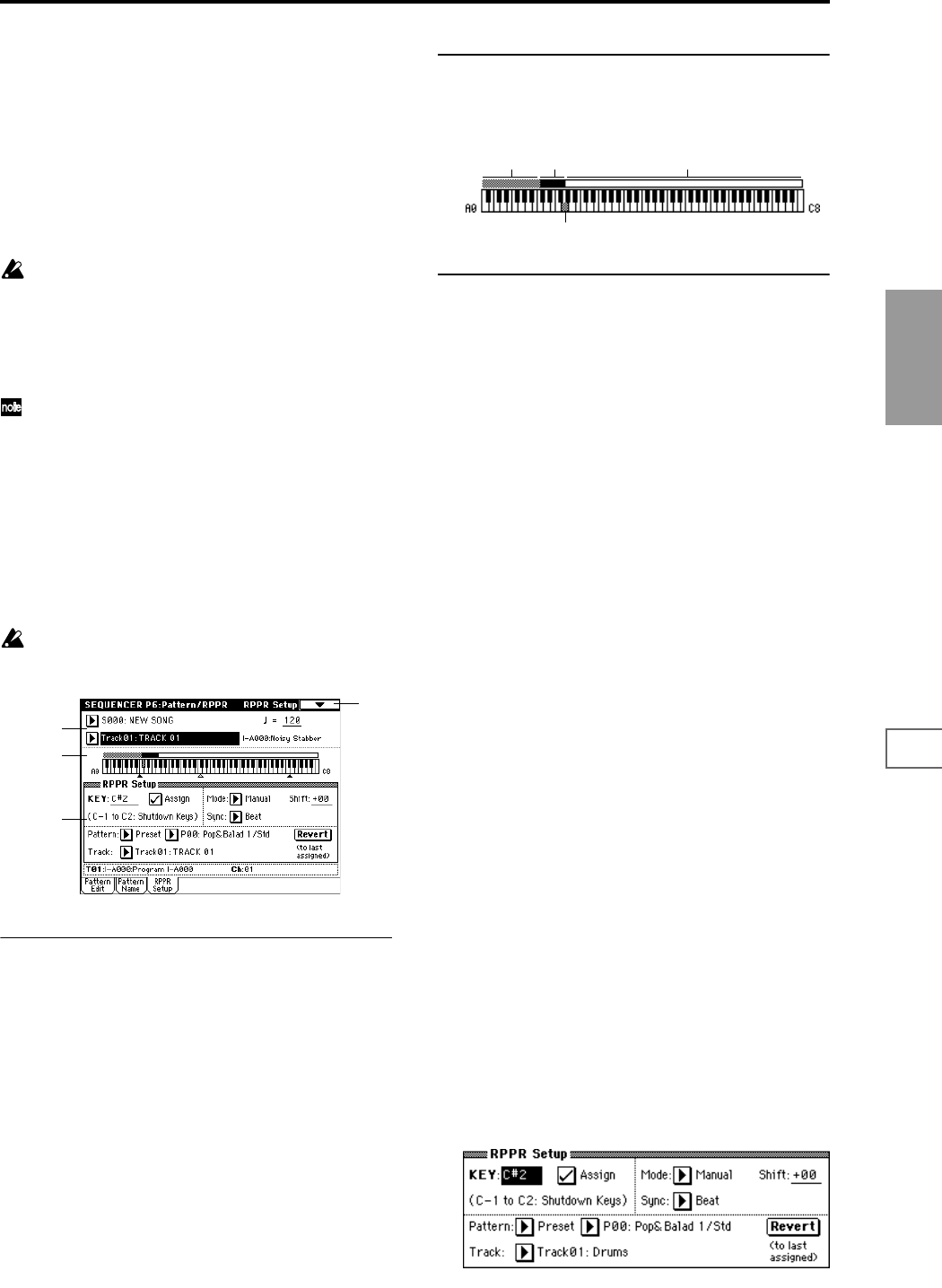
79
Sequencer
P0
P1 P2 P3 P4 P5 P6 P7 P8 P9
6–3: RPPR Setup
Here you can make settings for the RPPR (Realtime Pattern
Play/Recording) function. RPPR lets you assign patterns
from a song to individual keys, and then playback patterns
simply by pressing individual notes on the keyboard. The
results can be recorded to the sequencer.
For each song, you can assign either a preset pattern or a
user pattern to each of the seventy two keys in the range
C#2–C8. For each key, you can specify the pattern, track
number, and how the pattern will be played.
The arpeggiator is not operated by patterns played
back by RPPR. When RPPR is on, keys for which no
pattern is assigned will sound the track selected by
“Track Select.” At this time, the arpeggiator will operate
if either arpeggiator A or B is selected for that track and
turned on. RPPR will not be triggered by notes gener-
ated by the arpeggiator.
When Local Control is OFF (“Local Control On” Global
P1: 1–1a), the keyboard will not trigger RPPR pattern
playback. Notes received at MIDI IN on the channel of
the track currently selected by “Track Select” will trig-
ger patterns. If you have recorded only the trigger notes
on an external sequencer and wish to use the playback
from the external sequencer to trigger RPPR patterns on
TRITON STUDIO, set Local Control OFF.
If you want the note data generated by RPPR to be
recorded by the external sequencer, set Local Control
ON, and turn off the echo back function of the external
sequencer. (☞p.267)
In the RPPR Setup page, RPPR is turned on automati-
cally. This will be the same result as when the RPPR
check box (0–1a) in each page is checked.
6–3a: Song Select, Track Select, Tempo
Song Select [000...199: name]
Selects the desired song.
The RPPR settings will be assigned to the song you select
here.
Track Select [Track01...Track16, Master Track]
Selects the track that will be played by keys that are not
assigned to RPPR.
Select the track that you want to play from the keyboard.
(Tempo) [040...240, EXT]
Specifies the playback tempo of the patterns. (☞0–1a)
6–3b: Keyboard & Assigned drawing
This shows the selected key, and the keys to which a pattern
has been assigned by the RPPR function. (Assignments are
not possible for the keys displayed in gray.)
6–3c: RPPR Setup
KEY (Key Select) [C#2...C8]
Specifies the key to which you want to assign an RPPR pat-
tern.
The following parameters will apply to the key that you
select here.
This can also be selected by holding down the [ENTER] key
and playing a note on the keyboard.
Assign [Off, On]
On (checked): When you playback the key specified by
“KEY,” the pattern selected in “Pattern” will be triggered.
Off (unchecked): That key will sound the currently selected
track at the corresponding pitch, just as in normal Sequencer
mode.
Pattern (Pattern Bank) [Preset, User]
Pattern Select [P000...149, U00...99]
Selects the RPPR pattern for the key selected in “KEY.” If the
selected user pattern contains no musical data, there will be
no sound when you press that key.
Track [Track 01...Track16: name]
Selects the track that will be used for the RPPR pattern
selected for the “KEY.” When you play the key, the pattern
will be played according to the settings of the track you
select here. Track settings are made in P0: Play/REC, P2: Trk
Param, P3: MIDI Filter, and P4: Zone/Ctrl. When you record
in realtime with the RPPN function turned on, the data will
be recorded on the track you select here. (☞BG p.94)
The line below displays the program bank/name and MIDI
channel (Ch) that are specified for the “Track.”
Revert
When you press this button, the “Pattern (Pattern Bank),”
“Pattern Select,” and “Track” settings of the last-edited
“KEY” for which “Assign” was checked will be copied to
these parameters of the currently selected “KEY”
Example: Assigning preset patterns P00, P01, and P02 to
“KEY”
Before you begin, assign a drum program such as INT-A036
to track 1.
1 Set “KEY” to C#2, and check “Assign.” Set “Pattern (Pat-
tern Bank)” to Preset, “Pattern Select” to P00, and
“Track” to Track01.
6–1
6–3c
6–3b
6–3a
Unassignable keys Assigned keys
Selected key
Unassigned keys