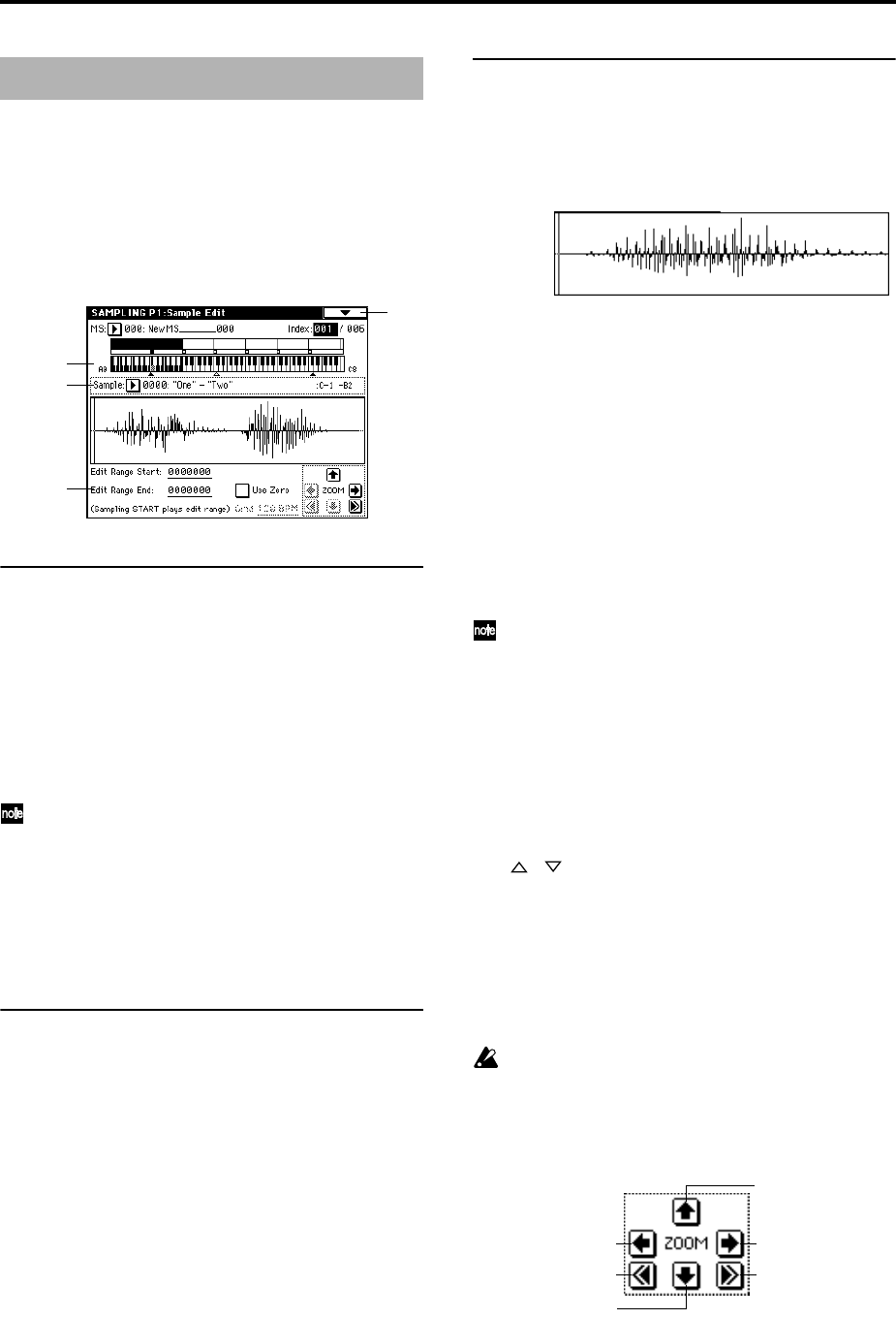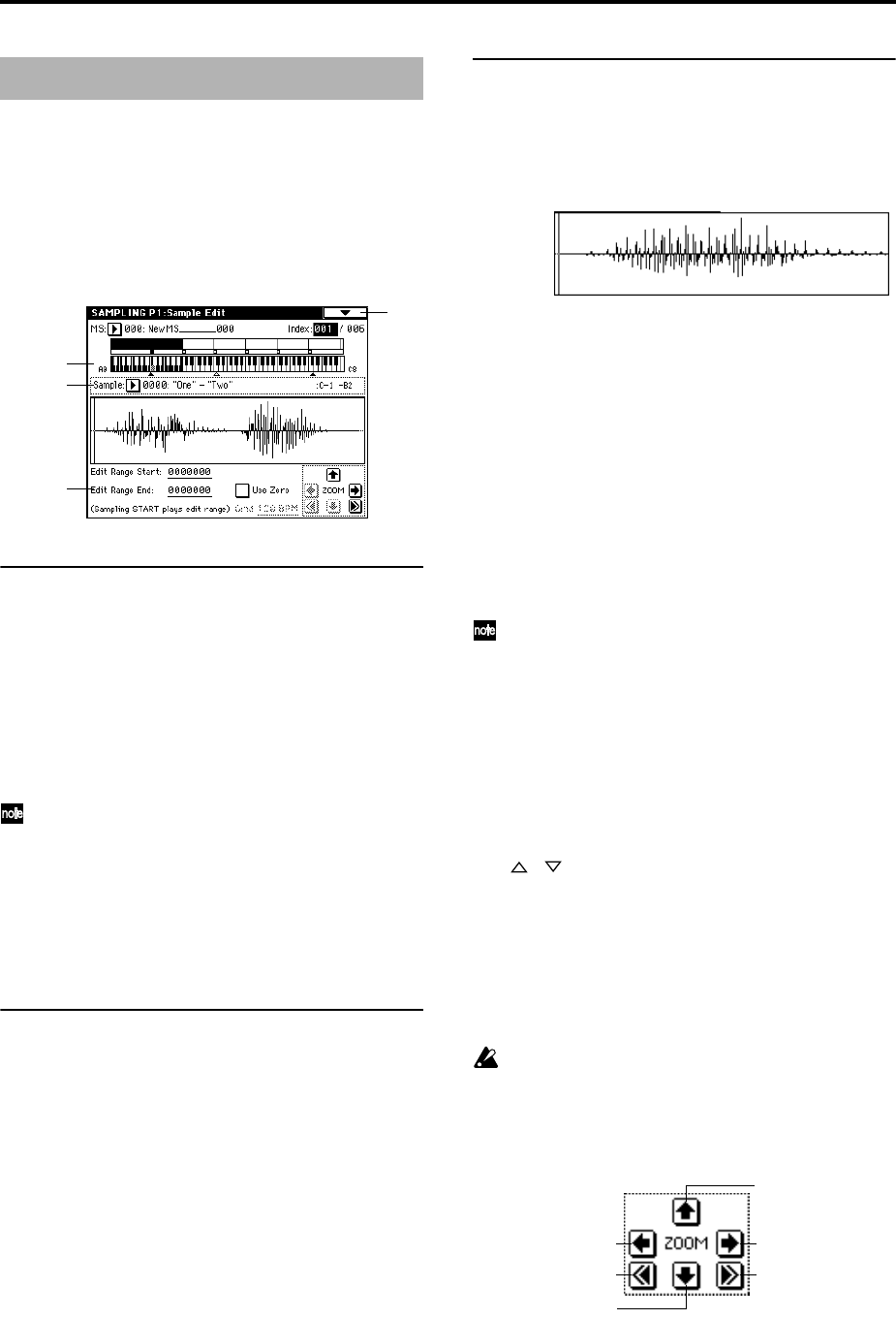
100
Here you can edit sample data (waveform data). Editing
operations such as deleting unwanted portions of the wave-
form, reversing the waveform, or lowering the sampling fre-
quency can be performed in detail while viewing the
“sample waveform display.”
1–1: Sample Edit
1–1a: MS, Index, Keyboard & Index
MS (Multisample Select) [000...999]
Selects the multisample that contains the sample you wish
to edit (☞0–1a).
Index [xxx (001...128)/yyy (001...128)]
Selects the index of the sample you wish to edit. Your edit-
ing will affect the sample of the index that you select here,
and the waveform will appear in the “sample waveform dis-
play” (☞0–1a).
An index can also be selected by holding down the
[ENTER] key and playing a note on the keyboard. The
index that includes this note will be selected. The key
you played will be the base key, and will be displayed
in gray in “Keyboard & Index” (☞“Keyboard & Index”
0–1a).
Keyboard & Index
(☞0–1a)
1–1b: Sample Select, Range
Sample Select [----: ---No Assign----, 0000...3999]
Range [C–1...B9 — C–1...B9]
This shows the sample number and name for the selected
index, and the range. If you modify “Sample,” the sample
you specify here will be assigned to this index (☞0–1b). The
range of the index is shown at the right.
1–1c: Sample waveform display, Edit Range Start,
Edit Range End, Use Zero, Grid, ZOOM
Sample waveform display
This displays the waveform of the selected sample. The hor-
izontal axis is the sample address (time axis), and the verti-
cal axis is the sample level.
The thick line above the display border indicates the portion
of the entire sample waveform that is displayed. As you
zoom-in on the time axis, this will indicate which portion of
the entire waveform is currently being viewed. If a stereo
multisample or sample is selected, the L channel sample
data of the multisample will be displayed in the upper half,
and the R channel sample data in the lower half.
Edit Range Start [0000000...]
Edit Range End [0000000...]
This specifies the range (start address and end address) of
the sample that will be edited by page menu commands.
(This is shown in sample address units.)
The range you specify here will be highlighted in the “sam-
ple waveform display.”
To audition the selected range, press the SAMPLING
[START/STOP] key. The sample in the area between
“Edit Range Start” and “Edit Range End” will sound at
the pitch of the currently selected key (displayed in
gray) (☞“Keyboard & Index” 0–1a).
Use Zero [Off, On]
On (checked): When setting “Edit Range Start” and “Edit
Range End,” it will be possible to select these only to loca-
tions where the waveform level is ±0 (i.e., where the wave-
form crosses the center line of the “sample waveform
display”). You can use the [VALUE] slider, [VALUE] dial,
and [ ] [ ] keys [0]–[9] to automatically search for zero-
cross addresses. By using the numeric keys you can search
for the zero-cross address nearest to the value that you
input.
Off (unchecked): “Edit Range Start” and “Edit Range End”
can be set in increments of one. This is the normal setting.
Grid [040 BPM...480 BPM]
(☞2–1c)
This has no relation to the setting of the [TEMPO] knob.
ZOOM
These buttons let you zoom-in and zoom-out the “sample
waveform display” along the horizontal axis (sample
addresses) or vertical axis (sample level).
By zooming-in on the horizontal direction, you can move
from the overall display where the waveform is shown as a
solid line (1X magnification) to 2X or 4X magnification.
(With 1X magnification, the display resolution of the LCD
will be the same as the resolution of the sample addresses.
Sampling P1: Sample Edit
1–1
1–1a
1–1b
1–1c
Zoom-in vertically
Zoom-out vertically
Zoom-out horizontally
Zoom-in horizontally
Maximum
horizontal zoom-out
1x horizontal zoom-in