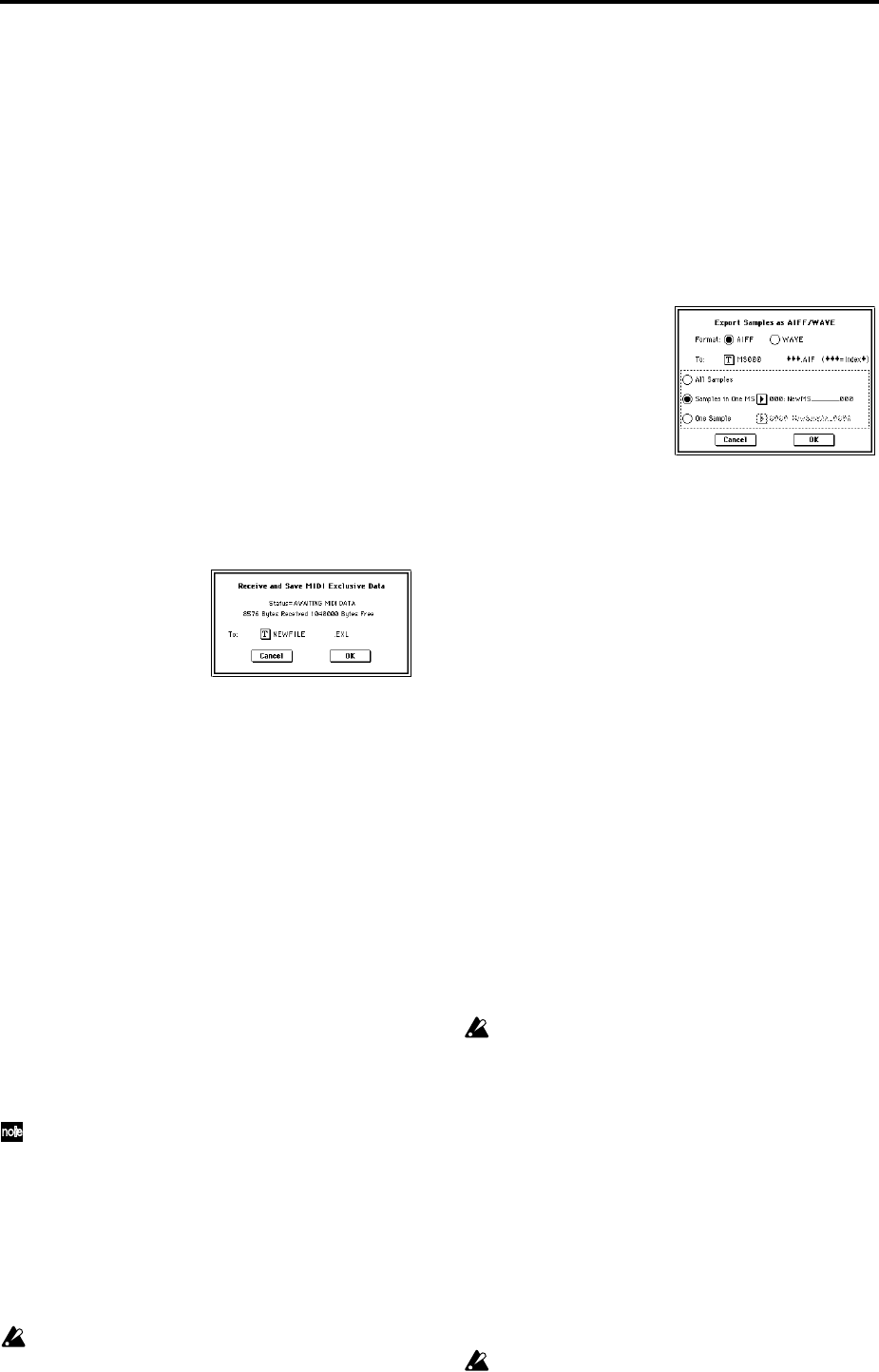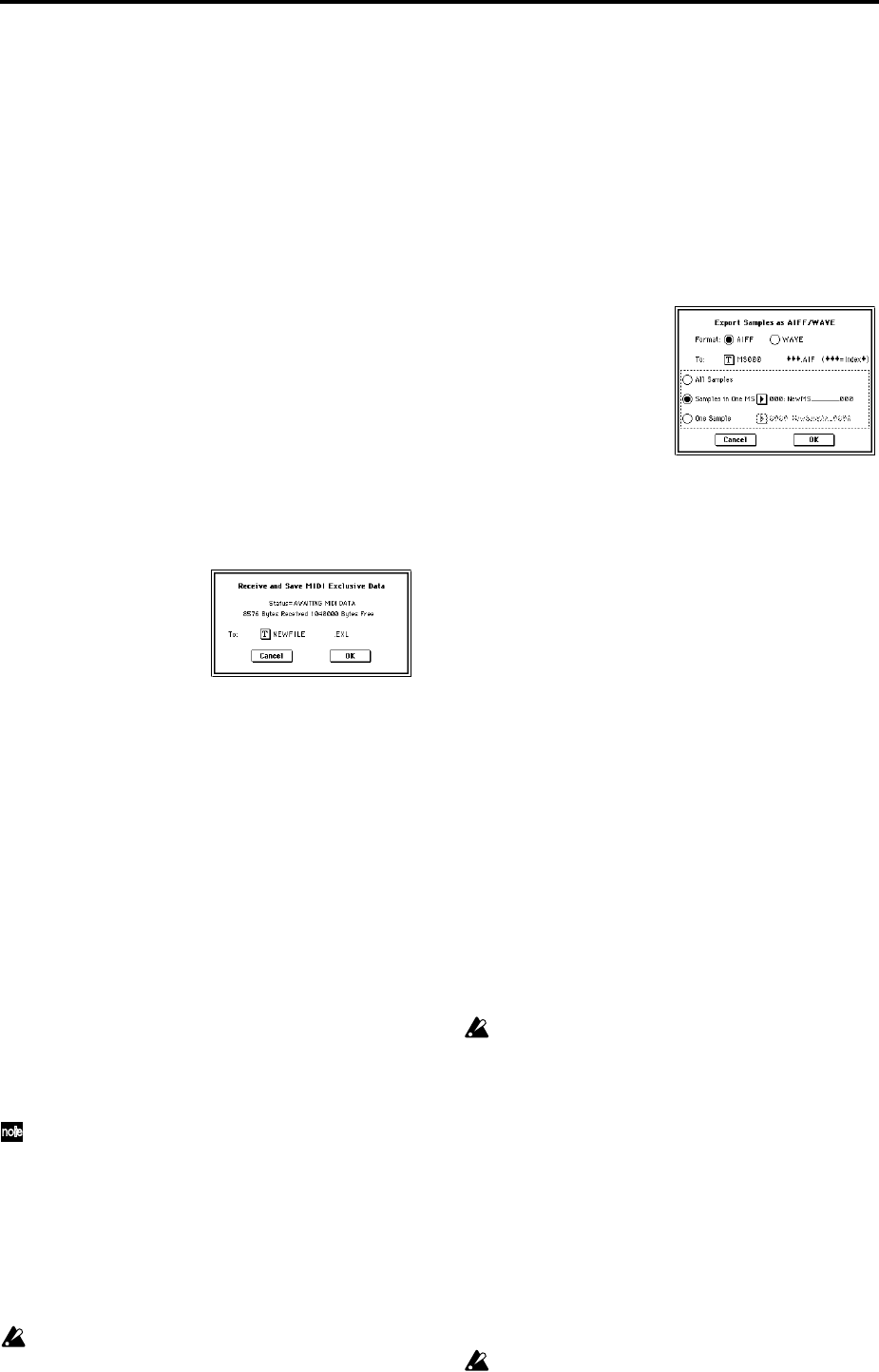
168
2 In “Song,” so the song that you wish to save.
3 Use the text edit button to access the text input dialog
box, and specify the filename. By default, the first eight
characters (uppercase) of the song name will be assigned
automatically.
4 Use the radio buttons to specify the format.
Format 0 will save sixteen channels of MIDI data
together in a single track.
Format 1 will save each MIDI channel to a separate track.
5 To save the data, press the OK button. To cancel, press
the Cancel button.
The song data you save here can be played back on a
device that supports Standard MIDI Files. However if
you intend to playback the data on the TRITON STUDIO,
we recommend that you use “Save SEQ” to save the data,
since this will allow a higher degree of reproducibility.
0–2G: Save Exclusive
(Receive and Save MIDI Exclusive Data)
Accumulates the received exclusive data in internal mem-
ory, and then save the data to media as an .EXL file.
This command is valid only when the current directory is a
DOS directory.
1 When you select “Save Exclusive,” the TRITON STUDIO
will wait for exclusive data to be received. The following
dialog box will appear.
2 Transmit the exclusive data that you wish to save to the
TRITON STUDIO. While the data is being received, the
display will indicate “Status=RECEIVING MIDI DATA.”
When reception ends, the size of the received data and
the size of the remaining free area will be rewritten. The
display will change to “Status=AWAITING MIDI
DATA,” and you can continue transmitting exclusive
data to the TRITON STUDIO. During reception, the Can-
cel button and the OK button cannot be pressed.
3 Press the text edit button to access the text input dialog
box, and specify the filename.
4 To save the data, press the OK button. To cancel without
saving, press the Cancel button.
0–2H: Export Smpl AIF/WAV
(Export Samples as AIFF/WAVE)
Sample data in Sample memory (RAM) that was recorded or
edited in Sampling mode, or loaded in Disk mode, can be
exported (written) to media as an AIFF or WAVE format
sample file.
This is valid only when the current directory is a DOS direc-
tory.
Normally, it is recommended that you use Save All or
Save Sampling Data to save sample data in Korg format
(.KSC, .KMP, .KSF). This will allow you to save the data
in a way that preserves the state of the multisamples
(and the samples that they use) as they exist in Sample
memory (RAM).
Use “Export Smpl AIF/WAV” if you wish to use an
AIFF or WAVE format compatible application on your
computer to work with samples that were recorded or
edited on the TRITON STUDIO.
“Export Smpl AIF/WAV” does not export multisample
files. The exported AIFF or WAVE format samples can
be re-loaded, but if the sample number when saving is
different than the sample number when loading, you
may need to re-make certain settings, such as selecting
the sample for each index of a multisample.
Furthermore, the following parameters set in Sampling
mode are lost by “Export Smpl AIF/WAV.”
• Sample Name
• Loop Tune (Sampling 2–1c. “Loop Tune”)
• Reverse (Sampling 2–1c. “Rev”)
• +12 dB (Sampling 2–1c)
Samples that are handled by the TRITON STUDIO as
stereo will be exported as two independent L and R files.
1 Select “Export Smpl AIF/WAV” to access the dialog box.
2 In “Format,” select either AIFF or WAVE as the file for-
mat for export.
3 Press the text edit button to move to the text dialog box,
and specify the filename (☞BG p.57).
4 In “To ,” specify the content that will be exported.
All Samples: All samples will be exported.
It will not be possible to specify the filename. The file-
name will automatically be assigned as the first four
characters (uppercase) of the sixteen-character sample
name + the sample number.
[Examples]
0000: NewSample_0000→NEWS0000.AIF
0001: C#3-EGuitar→C#3-0001.WAV
Samples in One MS: All samples used by the selected
multisample will be exported.
Only five characters of the filename can be specified. The
five-character filename + the index number (001–128) in
the multisample will be assigned automatically.
Initially, the filename will automatically be set to the first
five characters (uppercase) of the sixteen-character multi-
sample name.
[Examples]
000: NewMS___000:
Sample selected for index 001 → MS000001.AIF
Sample selected for index 002 → MS000002.AIF
001: 108bpmDrLoop00:
Sample selected for index 001 → 108BP001.AIF
Sample selected for index 002 → 108BP002.AIF
When exporting All Samples or Samples in One MS,
and all of the sample data does not fit on one volume of
media (e.g., floppy disk), another dialog box will
appear, directing you to specify the next media. (“If the
data being saved does not fit on one volume of media”
☞p.166) However at this time if a single sample is
larger than the capacity of the media, the sample cannot
be exported. Either specify media with a larger capac-
ity, or press Skip button to omit exporting that sample
and proceed to exporting the next sample.
One Sample: The single selected sample will be
exported.
The filename will be the filename of the .AIF or .WAV file.
Initially, the filename will automatically be set to the first
four characters (uppercase) of the sixteen-character sam-
ple name + the sample number.
When exporting One Sample, it is not possible to
export sample data that will not fit on a single floppy
disk (or a single volume of other media).