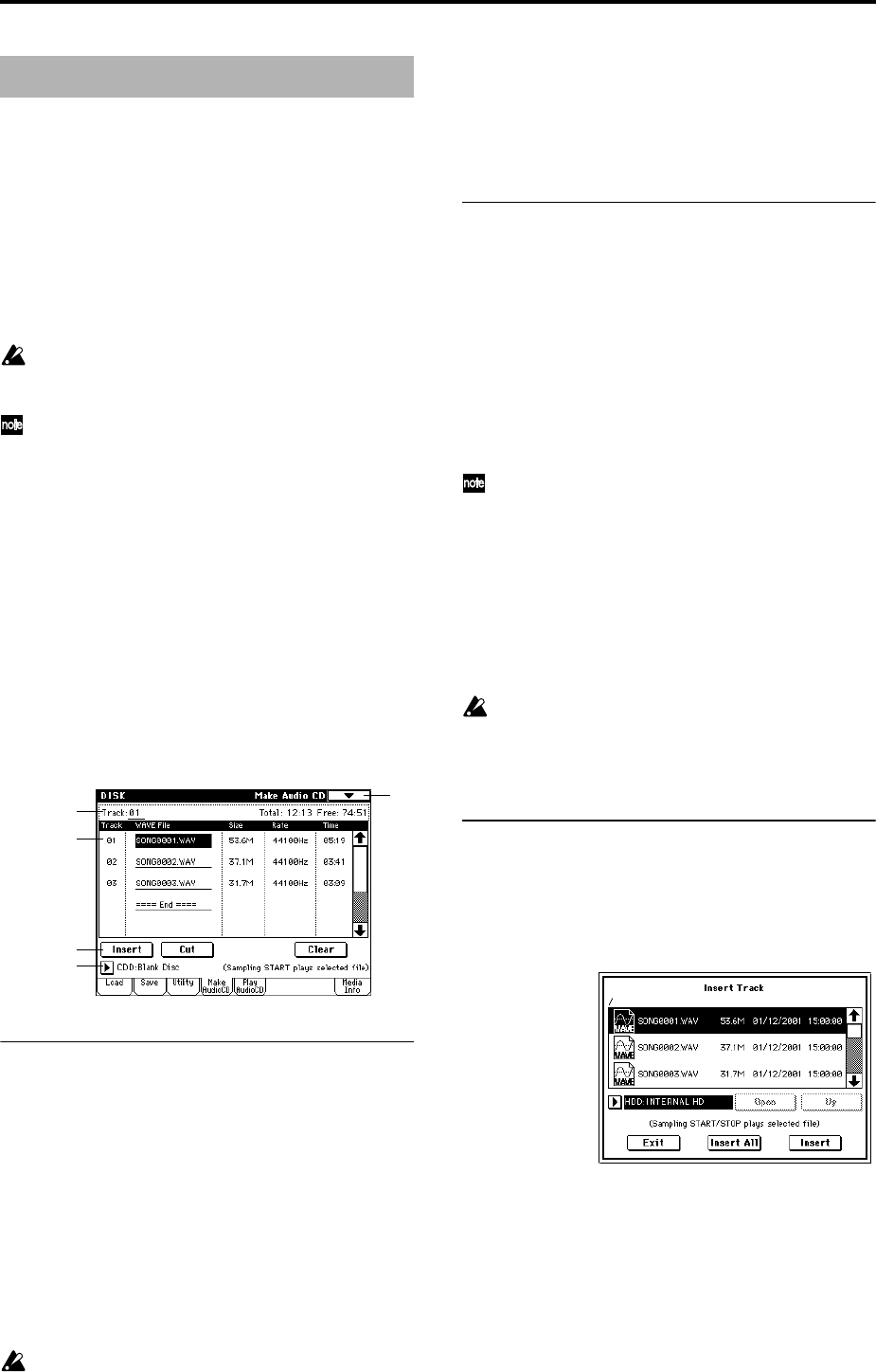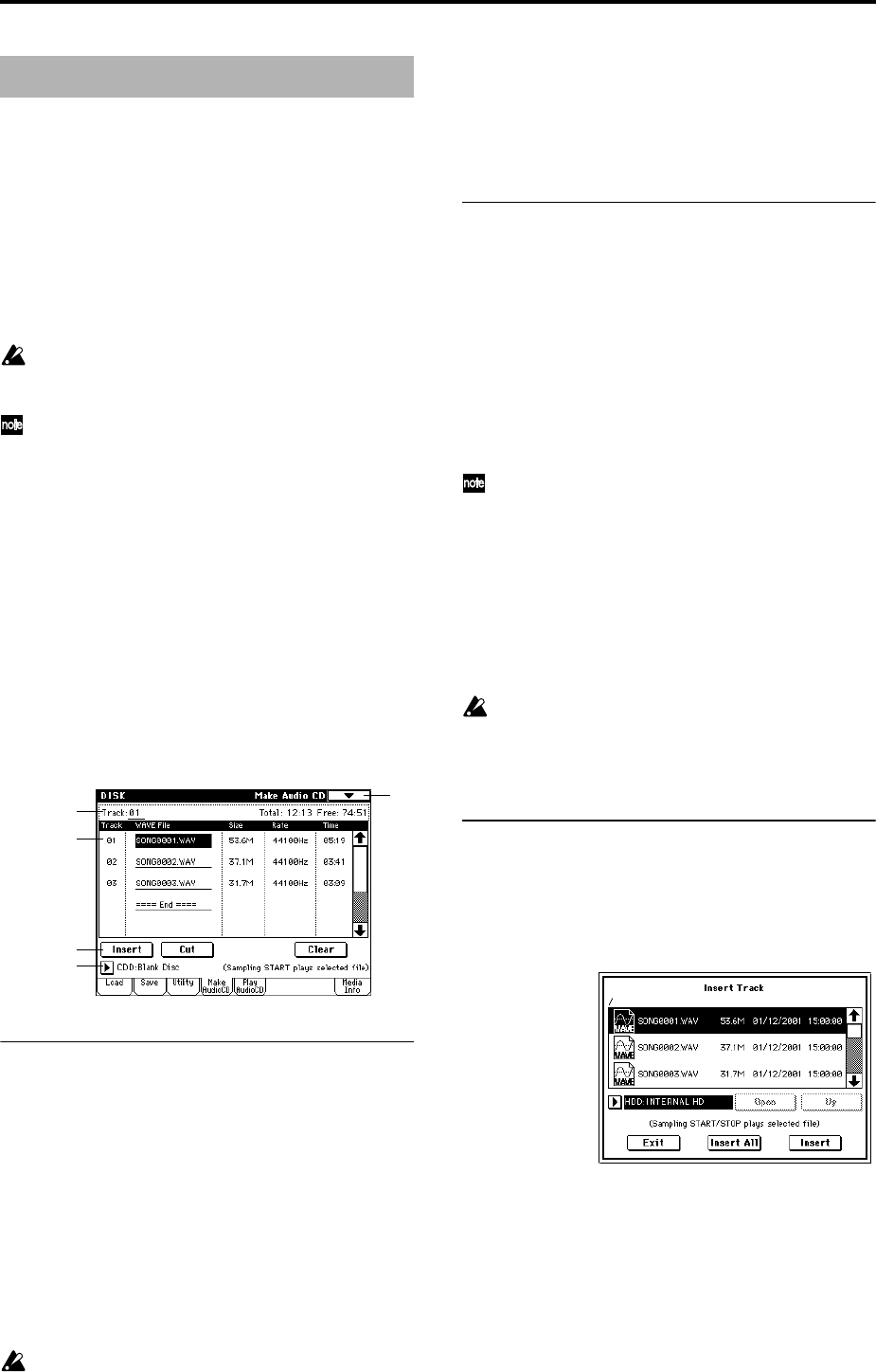
172
If the CDRW-1 option is installed, or if a CD-R/RW drive is
connected as an external SCSI device, you can create an
audio CD in Disk mode.
Performances of the TRITON STUDIO’s sequencer etc. can
be resampled to the internal hard disk etc. as WAVE files,
and these can be used to create an audio CD.
Audio CDs are created from 44.1 kHz or 48 kHz WAVE files.
In this page, you can use the Insert button and Cut button
etc. to arrange WAVE files in the audio track list, and then
execute the page menu command “Write to CD” to write
them to CD.
WAVE files with a sampling frequency of 48 kHz will
automatically be converted to 44.1 kHz when written to
an audio CD (“Write to CD”).
If the cursor is located at the WAVE file name, you can
press the SAMPLING [START/STOP] key to play back
that file. This is convenient when you want to audition
the sound. You can also erase the track data from CD-
RW media.
What is Finalize?
In order for an audio CD to be playable on a conventional
CD player, or to be played on the TRITON STUDIO (Global
0–4: Play Audio CD page, Sampling P5: Audio CD page), the
Finalize operation must be executed after all the desired
audio tracks have been written to the CD-R/RW disc.
On the TRITON STUDIO, the page menu command “Write
to CD” allows you to simply write the audio tracks without
finalizing the disc, and this means that other audio tracks
can be added to that CD-R/RW disc at a later time.
No more audio tracks can be added to a disc once that disc
has been finalized, so be sure that all desired audio tracks
have been written before you finalize.
0–4a: Track, Total, Free
Track (Track Select) [01...99, --]
Specifies the track number that will be displayed at the top
of the audio track list.
If unfinalized media is inserted, this field will indicate the
number that follows the last track number on that media.
For example if data up to “Track (Track Select)” 05 has
already been written, this will indicate 06 and following (up
to 99).
If “WAVE file” ====End==== is at the top, this will indicate
–. Up to 99 tracks can be registered using the Insert button.
Total [00:00...]
Displays the total time of all WAVE files in the track list.
If the “Total” time is greater than “Free,” writing to CD-
R/RW media will not be possible.
Free [00:00..., --:--]
Displays the time that remains on the media inserted in the
CD-R/RW drive selected by “Drive select.”
If a CD-R/RW drive is not connected, or if it contains no
media, or if the inserted media has already been finalized,
this will display --:--.
0–4b: Audio track list
Track (01...99)
Displays the track numbers of the WAVE files arranged in
the audio track list. (☞0–4a “Track (Track Select)”)
WAVE File
Displays the names of the WAVE files.
To add a WAVE file, place the cursor at the WAVE file of the
audio track that follows the audio track you want to add,
and press the Insert button. To delete an audio track, place
the cursor at the audio track that you want to delete, and
press the Cut button.
When you select a WAVE file (highlighted) and press
the SAMPLING [START/STOP] key, the WAVE file will
play back. The lower line will indicate “(Sampling
START plays selected file).”
Size, Rate, Time
This area displays information on the WAVE files in the
audio track list.
Size: Data size (bytes)
Rate: Sampling frequency (Hz)
Time: Time (minutes: seconds)
This information will not be displayed if you used
“Load .KCD” etc. to load an audio track list, and the
WAVE file is not found in the specified directory. In this
case, use the Cut button to delete that audio track, or
check whether the hard disk etc. is connected correctly.
0–4c: Insert, Cut, Clear
Insert
Adds an audio track to the audio track list.
Place the cursor at the WAVE file that follows the audio
track you want to add, and press the Insert button. The fol-
lowing dialog box will appear.
Use “Drive select” to select the drive (internal hard disk,
etc.) that contains the file you want to add, use the Open
button and Up button to move to the desired directory, and
select the WAVE file. (☞0–1c, 0–1d)
Insert: Adds the selected (highlighted) WAVE file.
Insert All: Adds all WAVE files in the selected directory
whose sampling frequency is 44.1 kHz or 48 kHz. The files
will be added in the order in which they are displayed.
When you execute Insert or Insert All, the WAVE file(s) will
be added, and any subsequent audio tracks will be moved
toward the end of the list.
0–4: Make Audio CD
0–4
0–4a
0–4b
0–4c
0–4d