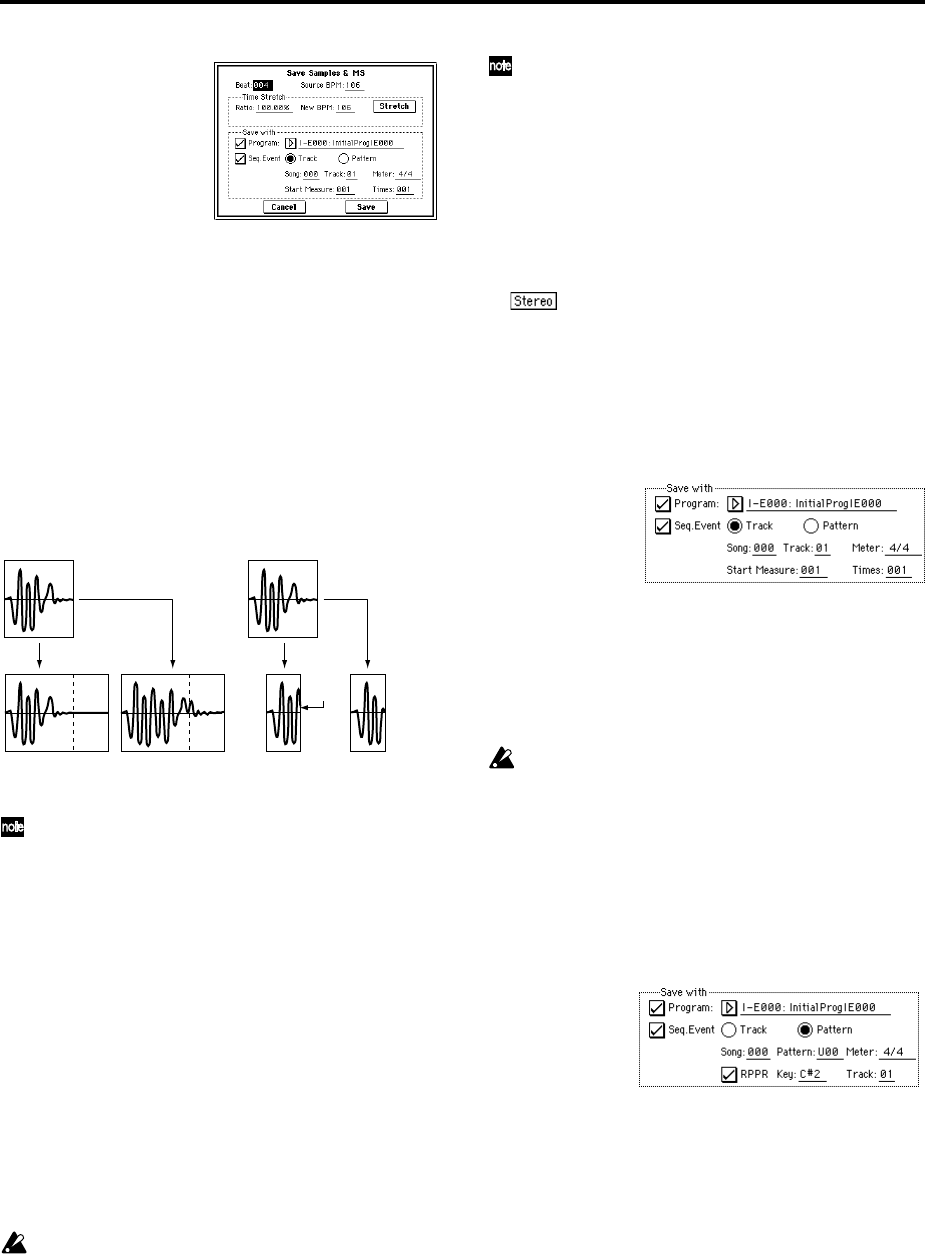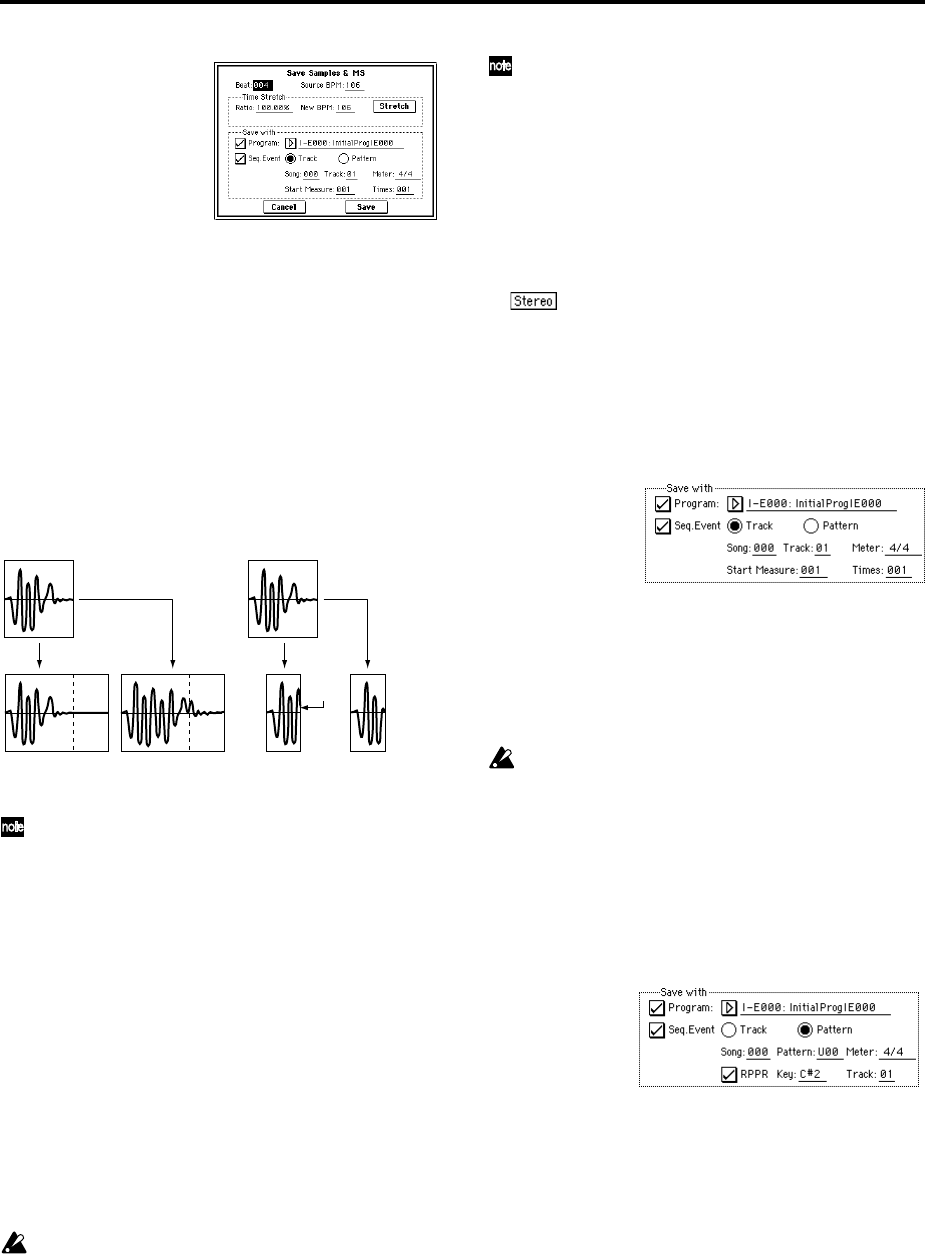
112
9 Use Time Stretch to adjust the length of the sliced sam-
ples. When you press the Stretch button, Time Stretch (a
function that expands or shrinks the length of a sample
without affecting its pitch) will be applied to the sliced
sample.
If you wish to save the sliced sample as it is, proceed to
step
0 without executing Time Stretch.
Sometimes when a sliced sample is played in Sequencer
mode and the tempo is slowed down, the silent portion
between samples may become obvious or noise may be
more apparent, producing an unnatural-sounding result.
To avoid this, you can use Time Stretch to adjust the
length of the individual samples. The length of the sam-
ples will automatically be optimized according to the
“Ratio” and “New BPM” settings.
If you execute Time Stretch at 100%, the sample length
will not change but the end of the sample will be faded
out, reducing the noise.
a) Set “Beat” and “Source BPM.” The method is the same
as in step
3. If you wish to change the value you set in
step
3, you can change it here.
b) Specify the length of the sample that will be created by
Time Stretch.
• To specify the length as a ratio
Set “Ratio.” The available range is 50.00–200.00%. If you
specify 50.00%, the sample length will be halved. (The
tempo will double.) If you specify 200.00%, the sample
length will double. (The tempo will be halved.)
• To match an existing BPM tempo value
Use “New BPM” to specify the BPM value of the sample
you wish to create. The “Ratio” will automatically be cal-
culated from the “Source BPM” and the “New BPM” val-
ues.
It is not possible to make settings that would cause
“Source BPM” or “New BPM” to exceed the range of
40–480.
It is not possible to make settings that would cause
“Ratio” to exceed the range of 50.00–200.00.
Press the Stretch button to execute Time Stretch. When
you execute the command, the time-stretched samples
will automatically be assigned to notes D2 and above of
the keyboard, allowing you to audition the sound. You
can change “Ratio” and “New BPM” as many times as
desired and continue auditioning the result.
When you audition the time-stretched samples, the
sound you hear is the sound of each divided sample as
it will be played in Sequencer mode. If there is obtru-
sive noise or if the attack is not sound cleanly, return to
step
7 and adjust the “Start” and “End” addresses, etc.
0 Set “Save with” to specify the data that will be created
simultaneously when you press the Save button to save
the samples
Program: If this check box is checked, the multisample
will be converted to a program when you save it. Specify
the destination program number.
In the case of a stereo sample, the program pan
will automatically be set. This allows the stereo position
in Sampling mode to be reproduced by the program.
Seq.Event: If this check box is checked, sequence data to
play the sliced samples will automatically be created
after the data is saved. You can specify whether the
sequence data to play back the sliced samples will be cre-
ated as track data or as pattern data. If pattern data is cre-
ated, you can also assign the pattern to RPPR.
If you choose the Track radio button, track data will be
created. Use “Song,” “Track,” and “Meter” to specify the
song number, track number, and time signature of the
data that will be created.
The track data that is created will start at the measure
specified by “Start Measure,” and will repeat for the
number of times specified by “Time.”
When track data is created, any data that had existed
within the specified range of measures will be erased.
Data outside this range will not be erased.
If you check both “Program” and “Seq.Event” and select
the Track, the song parameter “Program Select”
(☞Sequencer 0–1c/2c) will automatically be specified if
the “Start Measure” is 001. Also, a program change will
be created at the “Start Measure” location. In Sequencer
mode you can select the song and play it back to hear the
result immediately. Normally you will check both of
these boxes.
If you choose the Pattern radio button, pattern data will
be created. Use “Song,” “Track,” and “Meter” to specify
the song number, pattern number, and time signature of
the data that will be created.
RPPR: If you check the check box, pattern data to play
the sliced samples will be assigned to RPPR when you
save. Use “Key” and “Track” to specify the key and track
that will be created.
If “Program,” “Seq.Event,” and “RPPR” are all checked,
the song parameters “Program Select” (☞Sequencer 0–
1c/2c) and “RPPR ON/OFF” (☞Sequencer 0–1a) will
both be specified automatically. “RPPR ON/OFF” will be
turned on.
In Sequencer mode you can select the song and pattern to
play back the results immediately. If “RPPR” is checked,
pressing the specified key will play the pattern. Nor-
mally you will check both of these boxes.
Not stretched
Stretched with Ra-
tio 150%
Not stretched Stretched with
Ratio 50%
Noise
Time Stretch Time Stretch
Silent