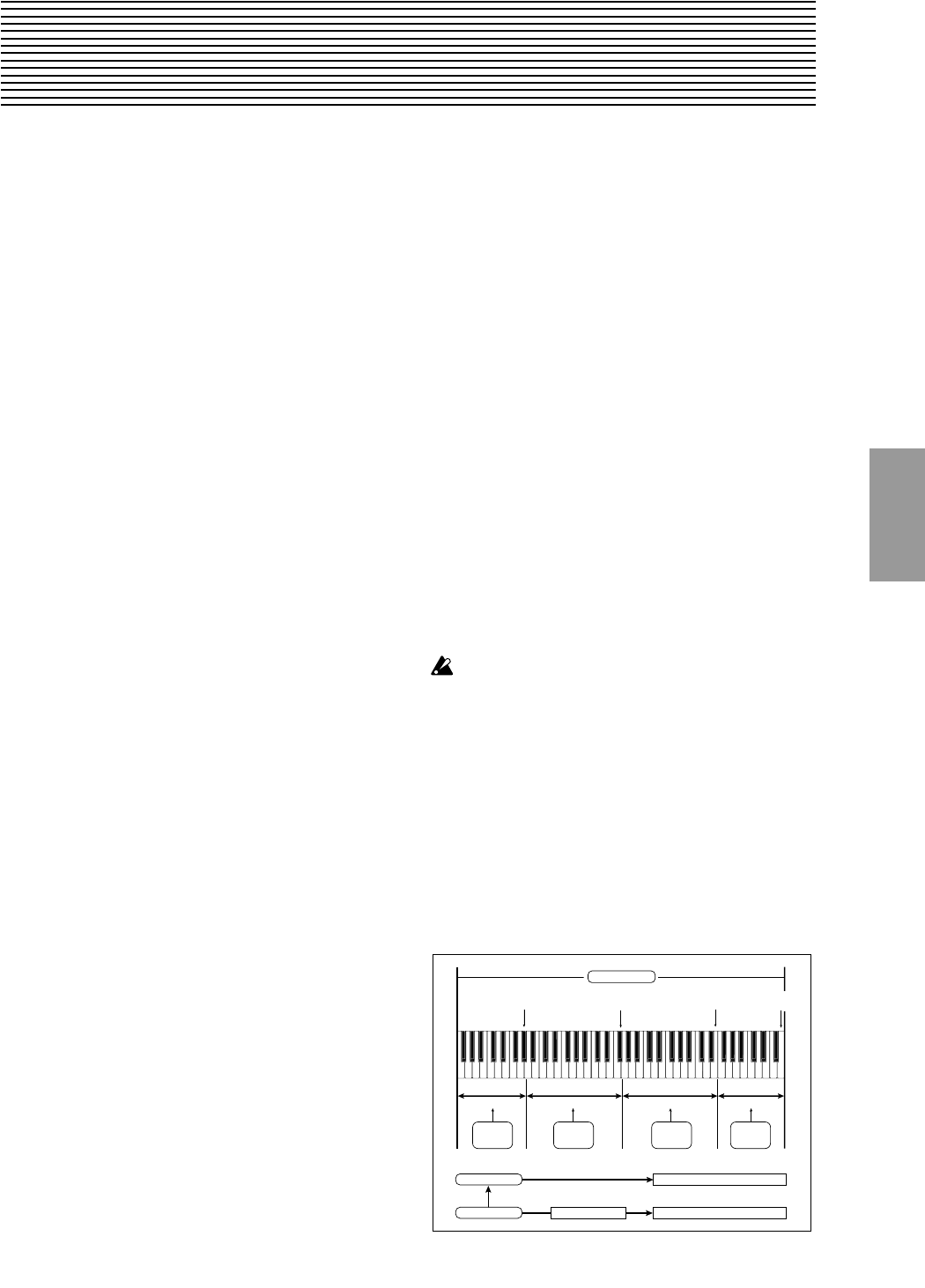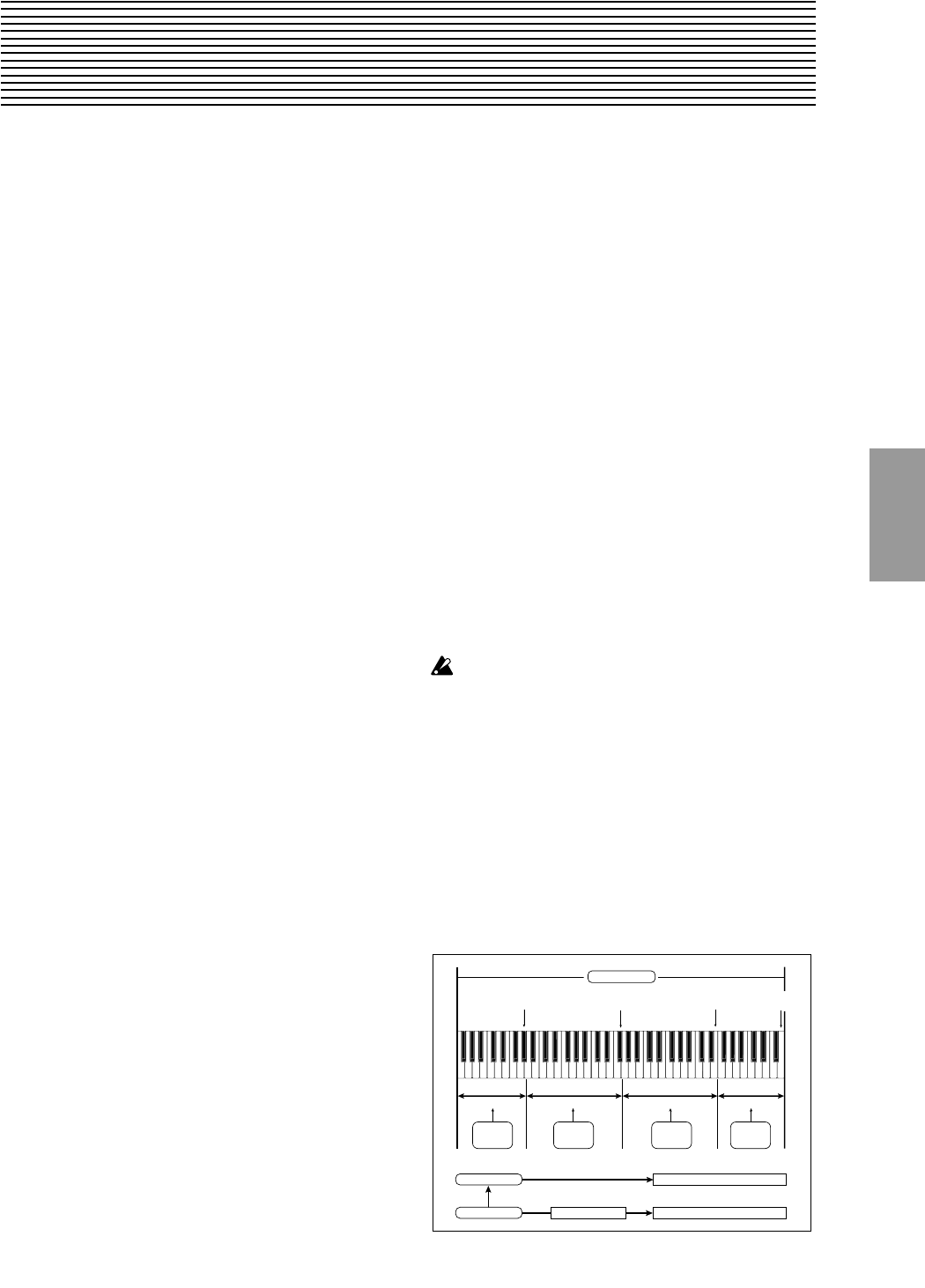
Sampling
P0
P1 P2 P3 P4 P5 P8
87
4. Sampling mode
An overview of sampling on the TRITON STUDIO
On the TRITON STUDIO, 48 kHz stereo 16-bit samples from
an external device connected to the AUDIO INPUT jacks, S/
P DIF IN jack, or mLAN connector (if the EXB-mLAN
option is installed) can be recorded into the internal sample
memory (RAM) or to the internal hard drive. At this time,
analog signals will be converted into digital signals, and
digital signals will be recorded while still in digital form.
A performance using the TRITON STUDIO’s filters, effects,
arpeggiator, and sequencer can be resampled.
The TRITON STUDIO comes with 16 Mbytes of sample
memory (RAM) and an internal hard disk. (☞For the capac-
ity of the hard disk, refer to BG p.153)
The 16 Mbytes of sample memory (RAM) allow you to sam-
ple approximately 2 minutes 54 seconds in mono, or approx-
imately 1 minute 27 seconds in stereo. By adding additional
72-pin SIMM boards, you can expand the memory to a max-
imum of 96 Mbytes (when the standard 16 Mbytes are
replaced by three 32 Mbyte SIMM boards). In this case, you
will be able to record up to six samples that are each approx-
imately 2 minutes 54 seconds each for mono (or approxi-
mately 1 minute 27 seconds for stereo). (☞For details on the
72-pin SIMM boards that can be used, and how to install
them, refer to p.286)
When sampling to the hard drive, a single sample file can be
up to 80 minutes long for either stereo or mono (mono:
approximately 440 Mbyte, stereo: approximately 879
Mbyte). This will create a WAVE file.
The TRITON STUDIO supports a wide range of sources and
formats as described below.
Sampling mode
1. An analog audio signal from a mic or audio device con-
nected to the AUDIO INPUT jacks can be converted into
a digital signal and sampled. An insert effect can also be
applied while sampling.
2. A digital audio signal from a digital audio device con-
nected to the S/P DIF jack can be sampled directly. An
insert effect can also be applied while sampling. Sample
rates of 48 kHz and 96 kHz are supported for the S/P DIF
input and output. 96 kHz sample rate data will be con-
verted into 48 kHz when it is sampled.
3. A digital audio signal from a digital audio device con-
nected to the mLAN connector (if the EXB-mLAN option
is installed) can be sampled directly. An insert effect can
also be applied while sampling.
4. The analog audio output signal from an audio CD
inserted into the CDRW-1 option (if installed) is inter-
nally connected to the AUDIO INPUT jacks. The CD can
be played back on the TRITON STUDIO, and the analog
audio signal converted into a digital signal and sampled.
(If you are using a CD-R/RW drive connected to the SCSI
connector, use a cable to connect it to the AUDIO INPUT
jacks.)
5. A digital audio signal from an audio CD played back on
the CDRW-1 option (if installed) or a CD-R/RW drive
connected to the SCSI connector can be sampled directly
(the Ripping function).
6. Resampling can be performed by applying insert effects
to one or more existing samples, and once again sam-
pling them internally. You can select either “Auto,” where
insert effect processing will be performed automatically
on the sample you specify, or “Manual,” where you can
manually apply an insert effect and play the sample man-
ually for resampling.
Program, Combination, and Sequencer modes
1. A performance that uses the various functions of each
mode (filters, effects, arpeggiator, sequencer, etc.) can be
resampled. (☞Program: p.4, Combination: p.36,
Sequencer: p.49, 56)
2. External audio sources can be sampled from the various
input jacks (see “Sampling mode” paragraphs 1, 2, and 3,
above). At this time, you can mix your playing on the
TRITON STUDIO with the external audio, or monitor
your playing on the TRITON STUDIO while sampling
only the external audio from the input jacks. You can also
add the master effects when sampling.
3. In Sequencer mode, you can sample an external audio
source while the sequencer song plays back, and the
appropriate note data will automatically be created in a
track. This lets you sample vocals or guitar while the
sequencer is running, just as though you were using a
multi-track recorder. (In-Track Sampling function)
Samples recorded in Sampling mode, or in the Program,
Combination, and Sequencer modes can be used as wave-
forms for the tone generator.
Samples recorded to sample memory (RAM) can be used as
tone generator waveforms.
Samples recorded to the hard disk (WAVE files) can be
loaded into sample memory (RAM) and used as tone gener-
ator waveforms. WAVE files can also be written to the
CDRW-1 option (if installed) or a CD-R/RW drive con-
nected to the SCSI connector, to create an audio CD.
Individual samples (WAVE files) from the hard disk up
to 16 Mbyte in size for mono or 32 Mbyte for stereo (if
the sample memory has been expanded to 32 Mbyte or
more) can be loaded into sample memory (RAM).
Editing in Sampling mode
In Sampling mode, sample data created via sampling or
loaded from media (including WAVE or AIFF formats) can
be assigned to indexes (zones) to create a multisample. One
multisample can contain multiple indexes.
A multisample you create can easily be converted into a pro-
gram (☞“Convert MS to Program” 0–1G). When a multi-
sample is converted, the filter, amp, and effect settings will
automatically be created with the program. The program
can also be used in Combination mode or Sequencer mode.
A sample can also be used as a drum sample in a drum kit.
Multisample
Index 001
Index 002
Index 003
Index 004
Index001
Top Key
Index002
Top Key
Index003
Top Key
Index004
Top Key
0000:
Sample A
0001:
Sample B
0002:
Sample C
0003:
Sample D
Program OSC (Single/Double)
Multisample
Drum Kit
Sample
Program OSC (Drums)