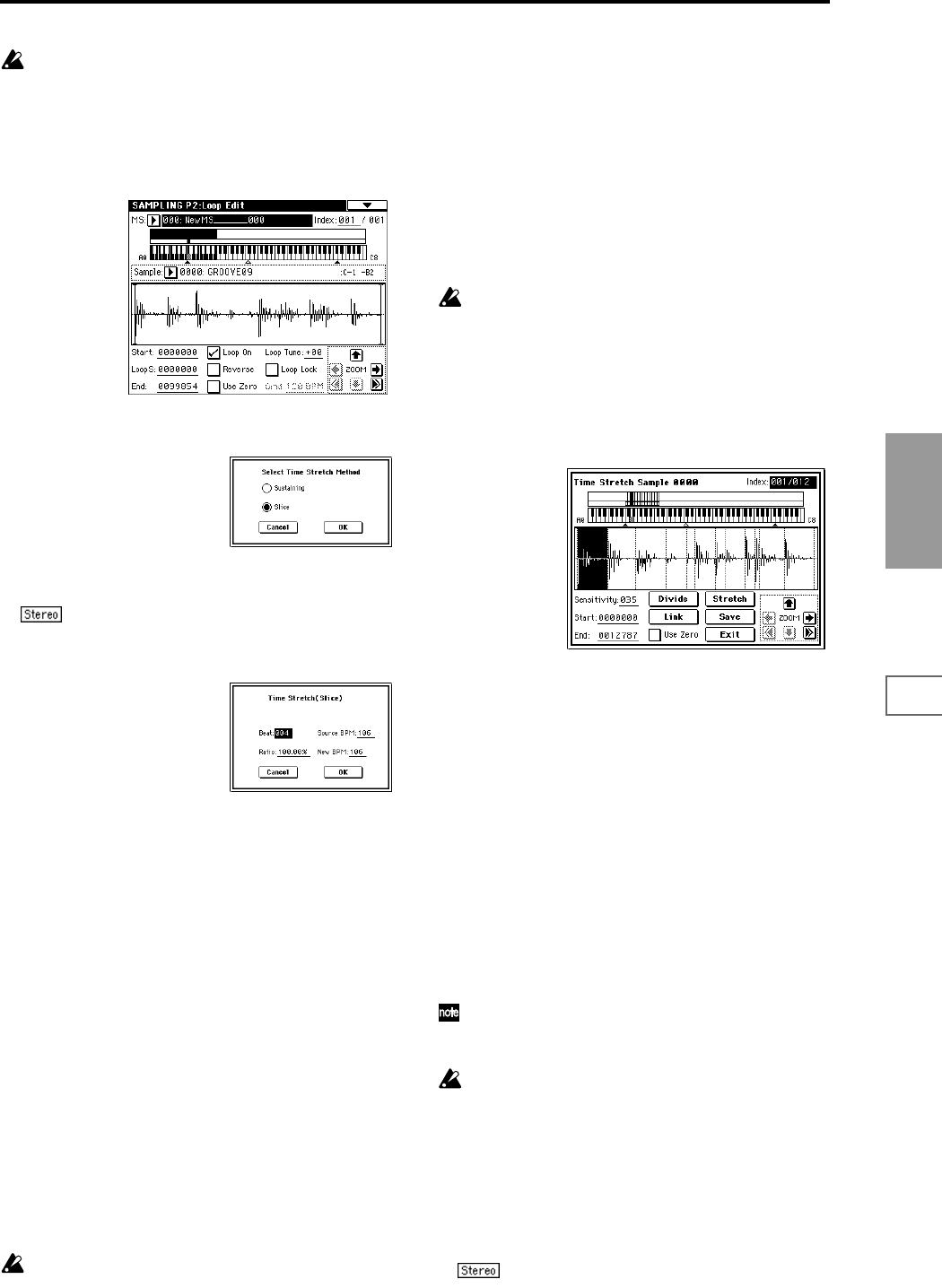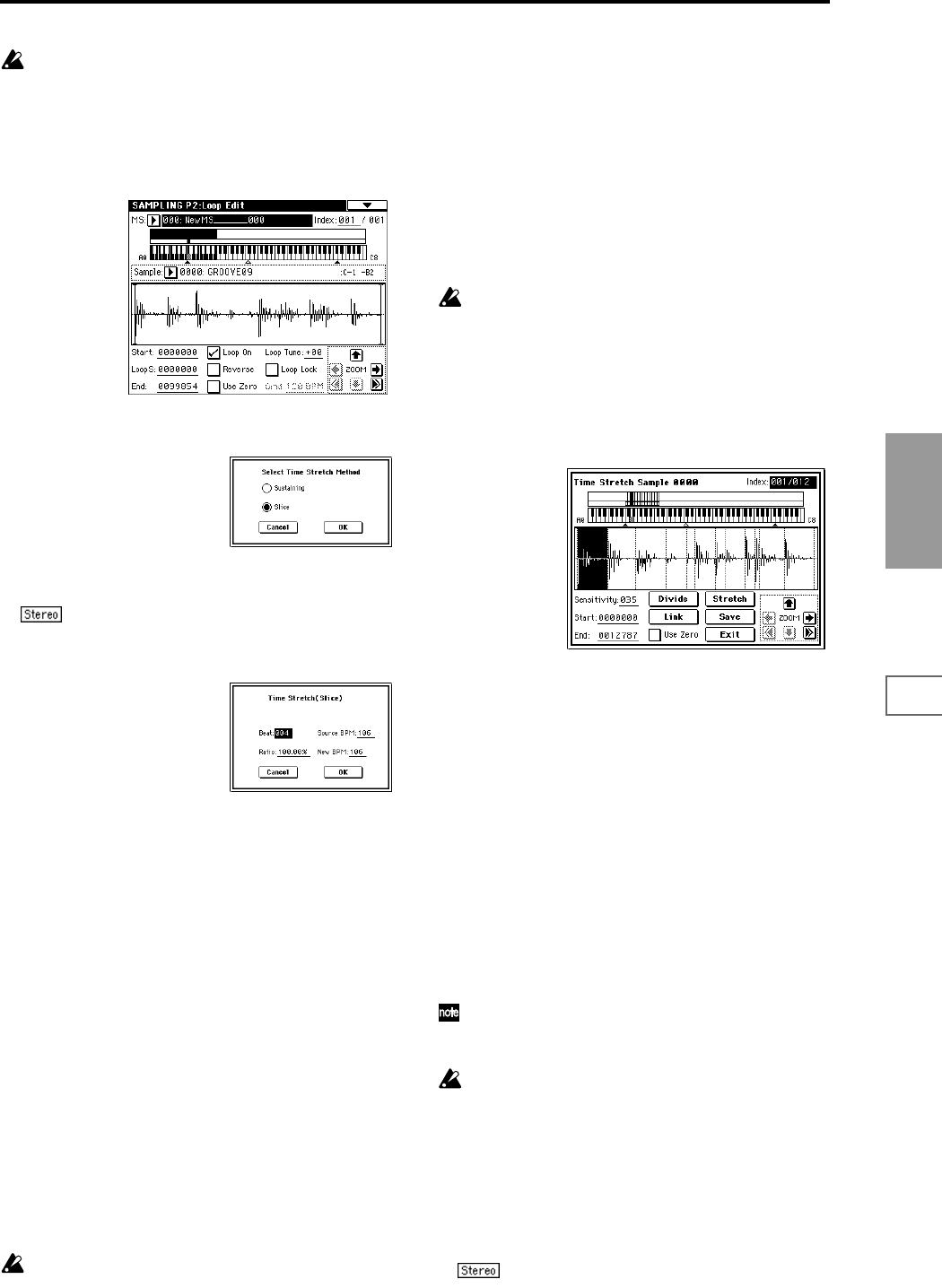
115
Sampling
P0
P1 P2 P3 P4 P5 P8
Time Stretch requires vacant samples, multisamples,
and relative parameters in order to execute. Before you
execute, make sure that there is sufficient free space. If
there is not, an error will occur.
To use Time Stretch (Slice)
1 Select the sample that you wish to time-stretch using the
Slice method
2 Select the “Time Stretch” command from the Page Menu
to access this dialog box, where you can select the desired
time stretch method.
3 Use the radio buttons to select Slice. Then press the OK
button to execute, or the Cancel button to cancel without
executing.
If the L and R of a stereo sample are different in
length, blank data will automatically be added to the end
of the shorter sample so that it matches the longer side.
4 A dialog box for executing Time Stretch will appear.
5 Specify the number of quarter note beats and tempo of
the currently selected sample. If you already know the
BPM value, set “Source BPM.” If you do not know the
BPM, setting “Beat” will cause the BPM to be calculated
automatically. The settings here are also used as the refer-
ence values when detecting the attacks at which the sam-
ple is divided.
Beat: Specify the number of quarter note beats. When
you change “Beat,” the “Source BPM” will indicate the
BPM value for playback at the original key. This BPM
value is automatically calculated according to the length
from the start address to the end address (if loop is off) or
from the loop start address to the end address (if loop is
on). If you already know the BPM value and the calcu-
lated value is incorrect, change “Source BPM” to the cor-
rect value.
For example if you have a one-measure 120 BPM sample
in 4/4 time, you would set “Beat” to 4. The “Source
BPM” will be calculated automatically. If the “Source
BPM” is not calculated as 120 due to inaccuracies in the
start address (or loop start address) or end address,
adjust “Source BPM” to the correct value of 120.
Source BPM: Specify the tempo at the original key of the
original waveform.
“Source BPM” cannot be set or displayed outside the
range of 40–480.
6 Set the proportional length of the sample that will be cre-
ated by Time Stretch.
• To specify the length as a ratio
Set “Ratio.” The available range is 50.00%–200.00%. If
you specify 50.00%, the sample length will be halved.
(The tempo will double.) If you specify 200.00%, the sam-
ple length will double. (The tempo will be halved.)
The tempo of the sample created by execution will be cal-
culated automatically from the “Ratio” and “Source
BPM,” and displayed in “New BPM.”
• To match a desired BPM tempo value
Set “New BPM” to the desired BPM value of the sample
that will be created. “Ratio” will automatically be calcu-
lated from the “Source BPM” and “New BPM” values.
It is not possible to set or display “New BPM” outside
the range of 40–480. It is not possible to set or display
“Ratio” outside the range of 50.00–200.00.
7 To execute Time Stretch, press the OK button. To cancel
without executing, press the Cancel button. When you
press the OK button, the attacks will be detected and the
sample will be divided automatically, and time stretch
will be performed.
The Time Stretch dialog box will appear.
8
Audition the results that were created by Time Stretch.
The sample before being time-stretched is assigned to the
C2 note of the keyboard. The time-stretched sample is
assigned to C#2. Sliced (divided) samples will be assigned
consecutively upward, starting from D2 on the keyboard.
Index [Source, Result, xxx(001...090)/yyy(001...090)]:
Selects the index for the sample whose waveform you
wish to display.
If you select Source, the original waveform before time-
stretching will be selected.
If you select Result, the time-stretched sample will be
selected.
If you set this to xxx/yyy, an individually sliced sample
will be selected. xxx is the selected index, and yyy indi-
cates the total number of sliced samples. A maximum of
90 samples can be assigned to the keyboard. If the sample
was sliced into more than 90 samples, this will be dis-
played as 90.
You can also select an index by holding down the
[Enter] key and playing a note on the keyboard. The
index that includes that note will be selected.
When you execute Time Stretch, the addresses will be
specified automatically. However, playback may be
slightly offset due to inaccuracies in the end address,
etc. If this occurs, set “Index” to Result, and use “Start”
and “End” to re-specify the addresses.
Keyboard & Index: This shows the multisample that is
temporarily used in this dialog box.
When you play the keyboard, this multisample will
sound. It will act in the same way as in normal pages
(e.g., the Recording pages). (☞0–1a)
In the case of a stereo sample, a stereo multisam-
ple will be used temporarily. The sample of each index
will sound in stereo.